Understanding the Available Fields for Communications
When importing communications data like text messages, chat messages, emails etc. you will have a list of fields that are available for your import. Generally, it is easiest to match closely the titles in CloudNine Analyst to your load file. Your load file can be in CSV, DAT, Pipe or Tab delimited.
Here is the screen that has the available fields:
Required Fields
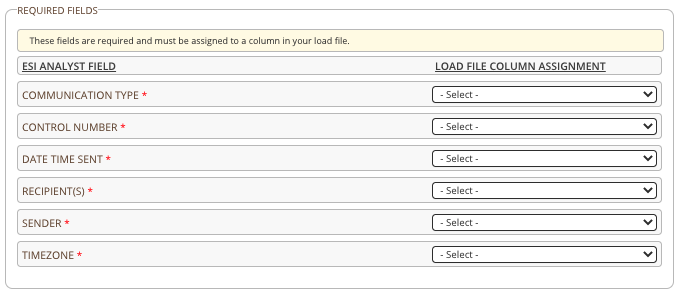
Optional Fields
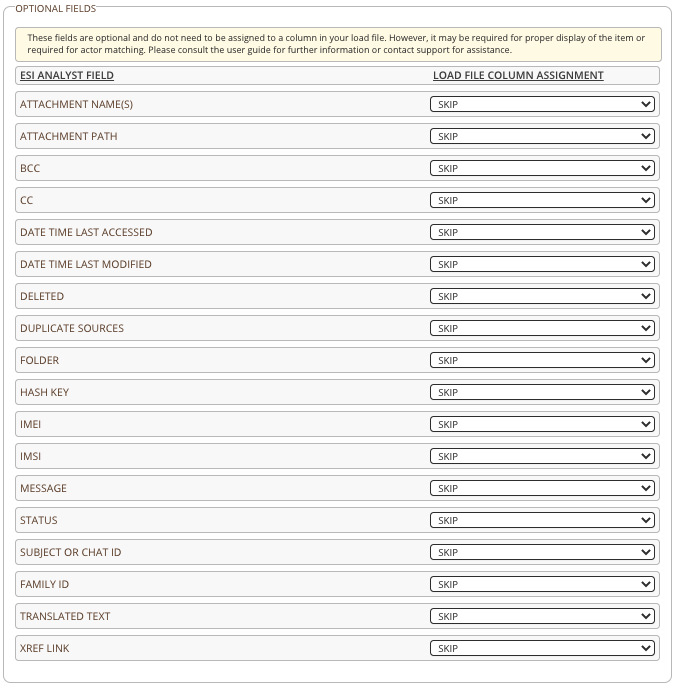
To further understand these fields, here are some helpful descriptions
Communication Type
The Communication Type field is to import the specific type of communication so you can filter appropriately in CloudNine Analyst. These types are email, chat, sms, mms, call and group. If your loadfile has mixed types, ensure your metadata in that field properly reflects that type of communication.
You can see the full definitions of types here
Control Number
You have three options to attribute Control Numbers to your data.

You can review the full article here.
Date Time Sent
This required field is needed to have the date and time sent. The data needs to be in the required format for proper loading
The two date time stamp options to leverage for your imports are:
YYYY-MM-DDTh:mm:ss
MM/DD/YYYYTh:mm:ss
MM/DD/YYYYTh:mm:ss
Recipient(s) and Sender
These required fields need to have the recipient's email address, phone number, screen name, etc. to ensure proper threading.
Important Note: CloudNine Analyst threads on the exact phone numbers and screen names. If there is inconsistency among those items the 24-hour threads will create separate threads for those exact numbers of recipients and senders.
Timezone
Like all import categories, the original time zone is a required field and you have two options to attribute a time zone to your data.
1. In your load file you can have a field with the original time zone
2. Input this information in CloudNine Analyst in the TIMEZONE field option on the initial import page
Note: Proper input information for the time zone is required, see full article here
Attachment Names and Path
If you have any files associated with your data, you will need to use the attachment Name and/or Path field to ensure your data maps to your files that have been uploaded through ESI Sync. Please see this complete article on Attachment Names and Path to ensure you have your metadata organized correctly
 Note: All imports containing attachments NEED to have those attachments loaded through ESI Sync first!
Note: All imports containing attachments NEED to have those attachments loaded through ESI Sync first!Please see the ESI Sync help articles for more information
BCC and CC
When importing email, this will include those fields in the item view and filters.
Date Time - Last Accessed and Modified
These can be mapped to those fields when available.
 Note: All dates displayed in the analysis tools, chronological order, dashboards etc. are based off of Date Time Created
Note: All dates displayed in the analysis tools, chronological order, dashboards etc. are based off of Date Time Created
Deleted
This field is typically mapped if the deleted field is available in your collection.
Folder
This is a text value field to map to a specific folder name or important information for your upload.
For Example: "Inbox", "outbox", "personal folder", "pictures", "applications". "label"
Hash Key
If you have already hashed the files, you can provide your hash file for those files.
IMEI and IMSI
The International Mobile Equipment Identity and International Mobile Subscriber Identity can be imported to allow actor matching and searching using ESI Analyst's filters throughout the platform.
Message
This is a text value field that is typically the body of an email, text or group message but can also be OCR'd text or other available message data.
Note: This data can also be imported through a text file using ESI Sync. Ensure the Control ID or other identifiers properly link this data to the correct message metadata.
Status
This can be referenced as the status of the message and is typically "read", "unread", "delivered", "deleted" etc.
Subject or Chat ID
For email, this is the subject of the email, but in chat, text, etc. messages where there is no subject, this can be a pre-created Chat ID for that conversation. If none is present, CloudNine Analyst will assign this ID for the full conversation for those specific recipient(s) and sender.
Family ID
If you have this information in your load file for your email families or chat, text, group families you can map to these fields. If none is present, CloudNine Analyst will assign an ID-based on its threading.
Translated Text
If you use a 3rd party to translate the text, this will show in the system as a secondary Extracted Text field where you will have "Original" and "Extracted Text" to show the translation.
 Note: CloudNine Analyst offers project-level, thread-level and item-level translation
Note: CloudNine Analyst offers project-level, thread-level and item-level translation
XREF Link
This is a text value field reserved for the same item being linked in another platform or can be a hyperlink to an outside application or domain.
