- Help Center
- CloudNine Analyst
- ESIA Desktop
-
CloudNine Training Videos
-
CloudNine Analyst
-
CloudNine Review
- CloudNine Review Video Library
- Section 1: Getting Started
- Getting Started: My Projects
- Section 2: Understanding Different Views
- Section 3: Searching
- Section 3A. Smart Filters
- 3b: Search Term Lists
- Section 4: Working with Documents
- Generating Images
- Automated Redaction
- Exporting/Producing
- Section 5: Administrative Functions
- Reporting
- Frequently Asked Questions and Issues
- EULA
-
CloudNine Discovery Portal
-
LAW
-
Explore
-
Concordance
-
Concordance Desktop
-
On Premise Software Q&A
CloudNine Analyst: Importing a UFDR - Source Directory
Importing a UFDR: Source Directory
Source Directory
The next step in preparing to import data using ESI Desktop is to select the source file(s) for ingestion. All UFDR files in the selected Source Directory will appear for you to choose from. Only checked items will be processed and uploaded to CloudNine Analyst. To path out to your UFDR file, click on the blue button at the top left-hand corner.
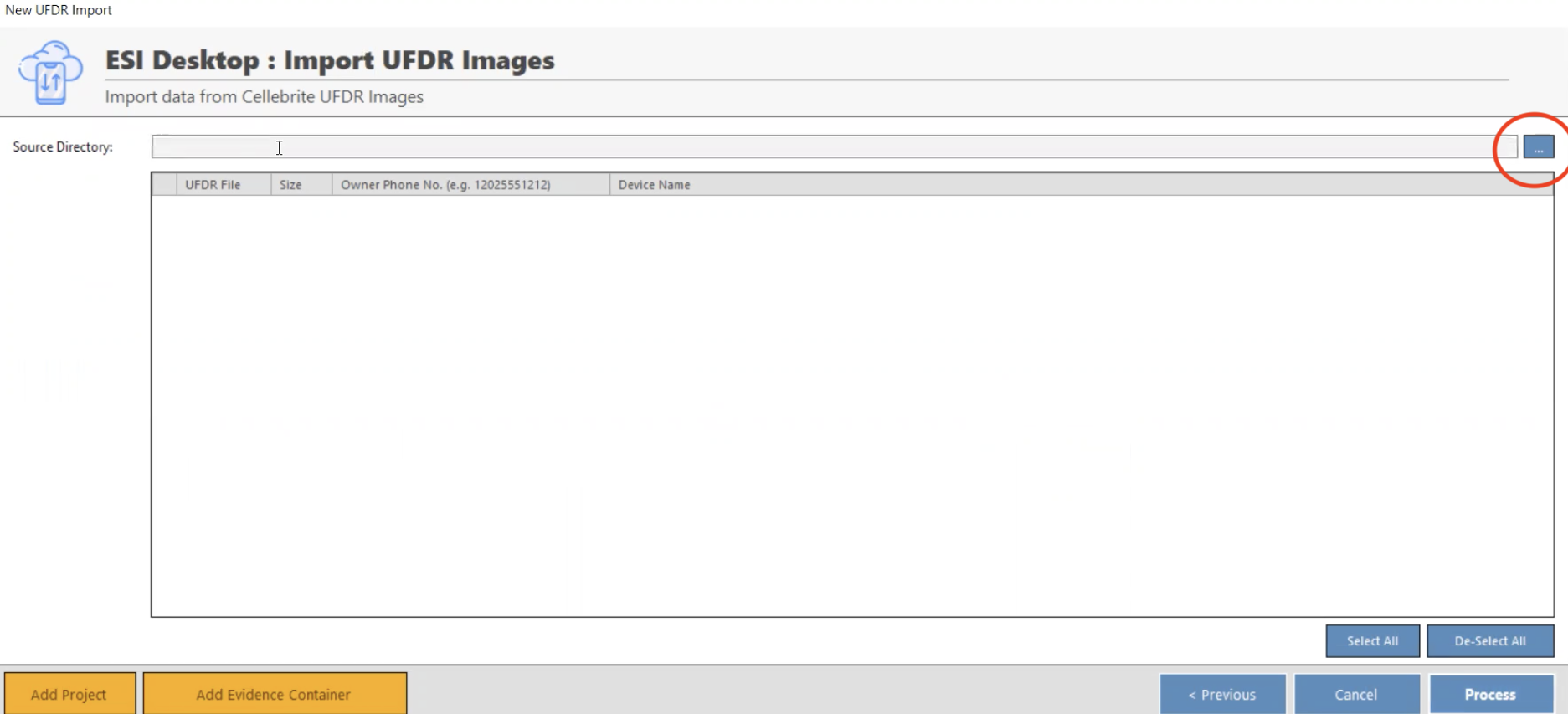
Then click "Documents" and select the top-level folder for your file.
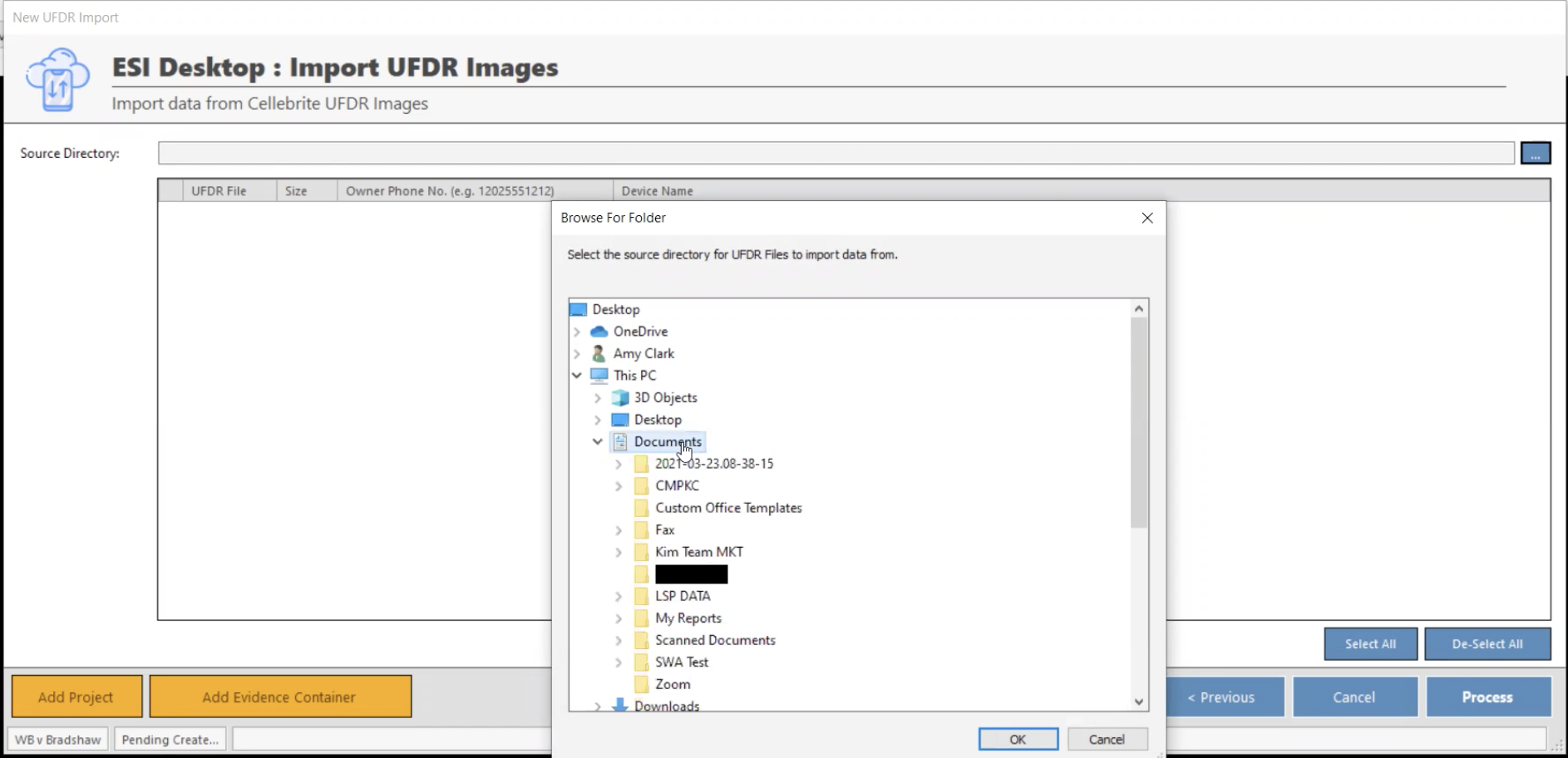
Note: You can select multiple UFDR's to load in queue together.
