- Help Center
- CloudNine Analyst
- ESIA Desktop
-
CloudNine Training Videos
-
CloudNine Analyst
-
CloudNine Review
- CloudNine Review Video Library
- Section 1: Getting Started
- Getting Started: My Projects
- Section 2: Understanding Different Views
- Section 3: Searching
- Section 3A. Smart Filters
- 3b: Search Term Lists
- Section 4: Working with Documents
- Generating Images
- Automated Redaction
- Exporting/Producing
- Section 5: Administrative Functions
- Reporting
- Frequently Asked Questions and Issues
- EULA
-
CloudNine Discovery Portal
-
LAW
-
Explore
-
Concordance
-
Concordance Desktop
-
On Premise Software Q&A
CloudNine Analyst: Importing a UFDR: Owner ID and Device Name
Importing a UFDR: Owner ID and Device Name
Owner ID and Device Name
When importing from UFDRs two data points are required for each import, the Owner ID and a Device Name. The Owner ID is the phone number associated with the device and is used to assist in deduplication and conversation threading. The Device Name defaults to the UFDR filename and is used by ESI Desktop as a friendly name for the UFDR Import. It is associated with the upload and used for creating the Evidence Container if dynamic Evidence Containers were selected.
Note: It is VERY important that you include the device phone number WITH the leading country code. Example - 13212311253
When you have selected the UFDR files you wish to import and provided the Owner's Phone Number and Device Names for each, click “Process” to begin processing the files and uploading them to CloudNine Analyst.
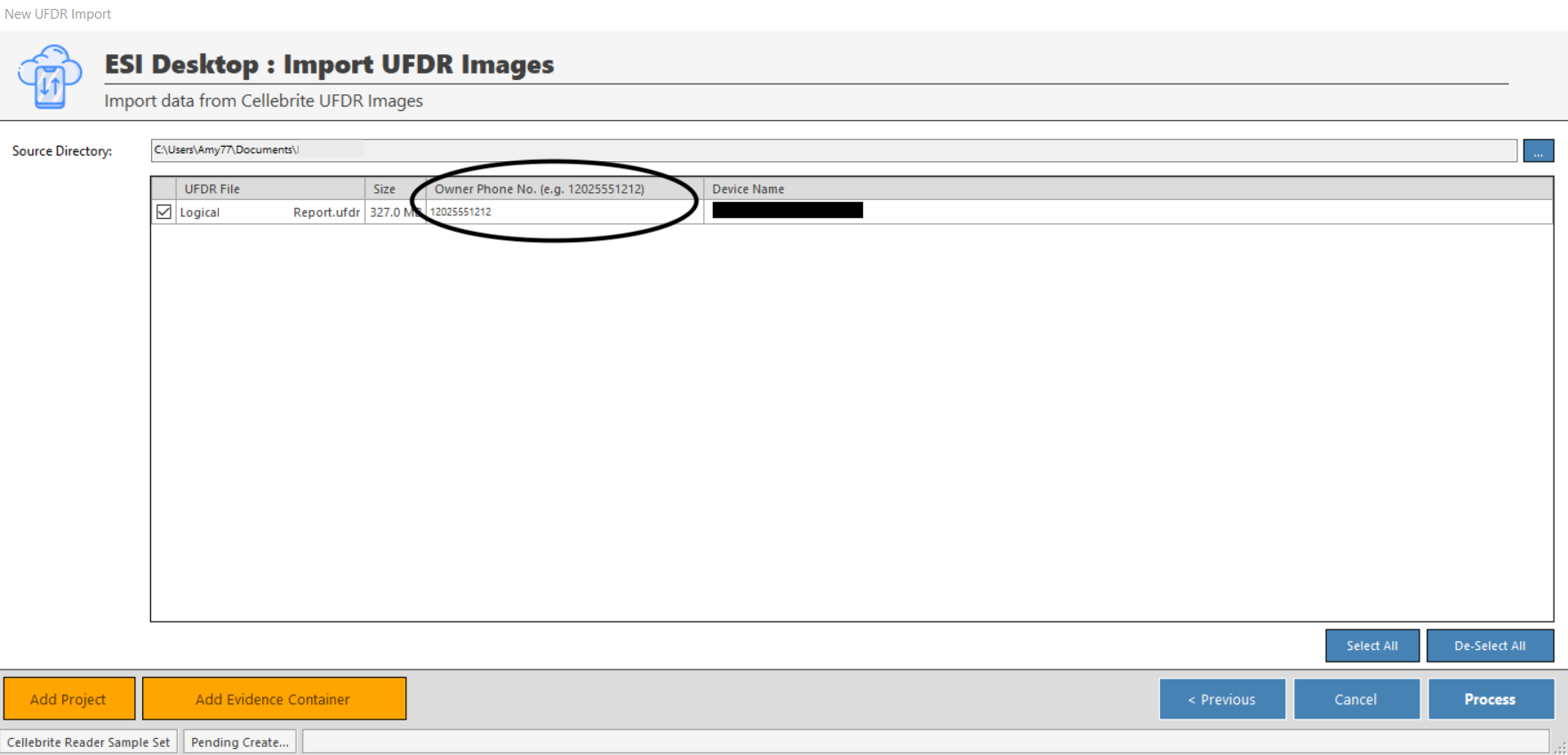
You can follow the progress of the upload and once completed in ESI Desktop, there will still be some time for CloudNine Analyst to finalize the upload, so be sure to compare counts from your logs with what is in CloudNine Analyst.
You can begin reviewing data while data is still uploading from the desktop.
