-
CloudNine Training Videos
-
CloudNine Analyst
-
CloudNine Review
- CloudNine Review Video Library
- Section 1: Getting Started
- Getting Started: My Projects
- Section 2: Understanding Different Views
- Section 3: Searching
- Section 3A. Smart Filters
- 3b: Search Term Lists
- Section 4: Working with Documents
- Generating Images
- Automated Redaction
- Exporting/Producing
- Section 5: Administrative Functions
- Reporting
- Frequently Asked Questions and Issues
- EULA
-
CloudNine Discovery Portal
-
LAW
-
Explore
-
Concordance
-
Concordance Desktop
-
On Premise Software Q&A
CloudNine Analyst: Where are my Project Folders and Logs
Where are my Project Folders and Logs
Often times you will want to access your project logs to check for exceptions, counts, errors, etc.
To find them, you will go to the ESI Analyst folder to see your logs and projects on your C Drive:
Example: C:\Users\Company Employee\AppData\Local\ESI Analyst\Desktop
Note: sometimes the path is hidden and after the user name you will need to use a backslash "\" then type "appdata then click enter and you will see the subsequent paths.
When you open the Desktop folder, you will see your Logs and Project Folders.
You can open these folders to access your projects or logs:
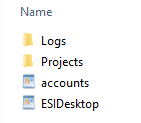
If you would like to change this location you have the option to do what when you log in to ESI Desktop. Full article here.
