- Help Center
- CloudNine Analyst
- Projects
-
CloudNine Training Videos
-
CloudNine Analyst
-
CloudNine Review
- CloudNine Review Video Library
- Section 1: Getting Started
- Getting Started: My Projects
- Section 2: Understanding Different Views
- Section 3: Searching
- Section 3A. Smart Filters
- 3b: Search Term Lists
- Section 4: Working with Documents
- Generating Images
- Automated Redaction
- Exporting/Producing
- Section 5: Administrative Functions
- Reporting
- Frequently Asked Questions and Issues
- EULA
-
CloudNine Discovery Portal
-
LAW
-
Explore
-
Concordance
-
Concordance Desktop
-
On Premise Software Q&A
CloudNine Analyst: How to Change the Location of Your Projects and Logs Folder
How to Change the Location of Your Projects and Logs Folder
By default your projects and logs folders are stored in the ESI Desktop folder where it was installed. Read the full article here.
If you would like to change the location of either of these folders you can update this with the status bar after you log in to your ESI Desktop environment.

Once you click on the status icon, you can see all of your connections and two options to set your folders at the bottom of the screen in the boxes.
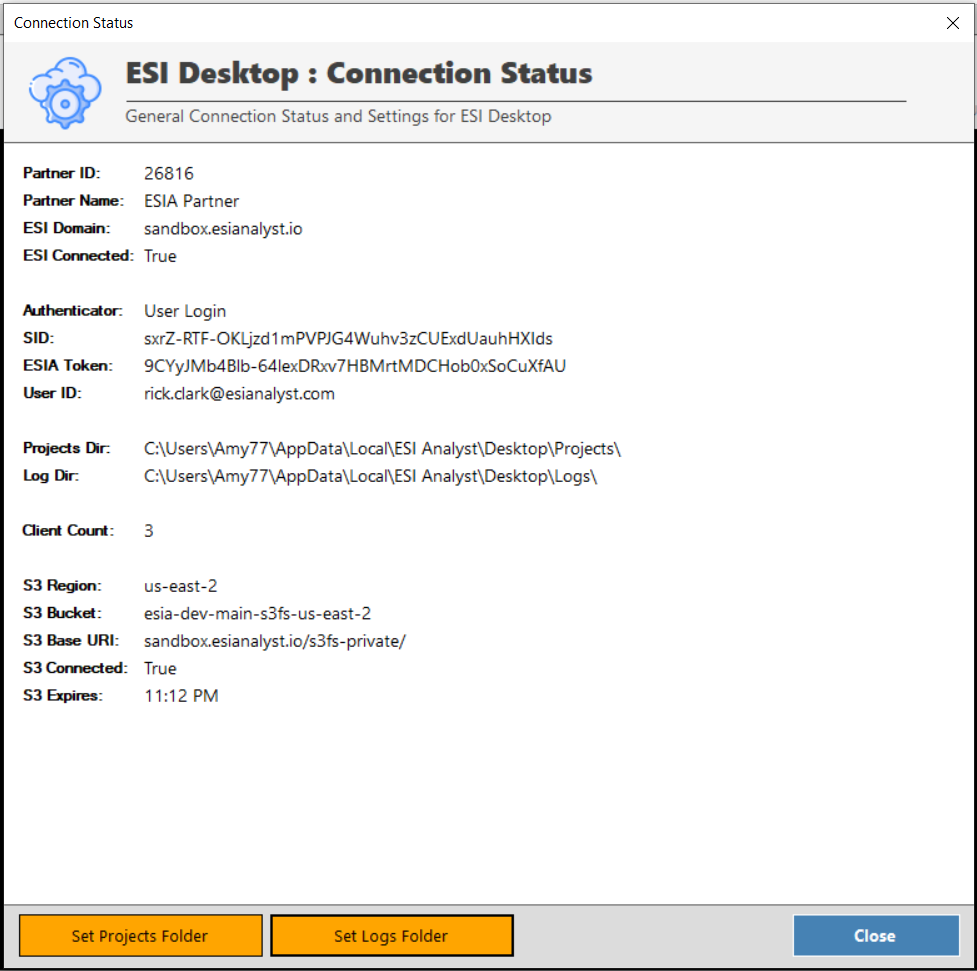
Once you click on either of those, you can path out to where you would like to have your projects and/or logs reside.
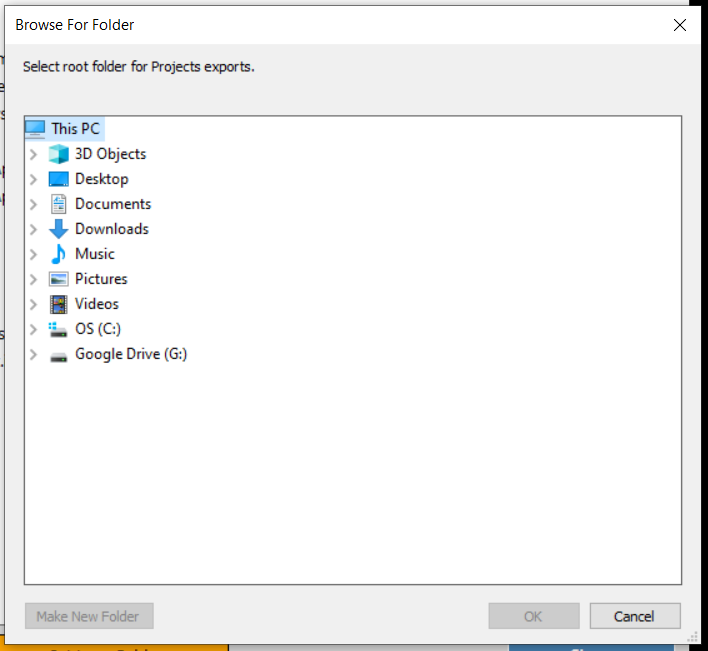
Note: These items need to be saved to a local drive
