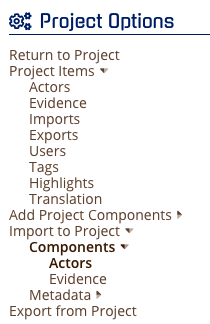
Importing and Creating Actors in Bulk
Available Contact Information
When you have multiple forms of metadata that you would like to have tied to specific individuals ("Actors") within CloudNine Analyst. CloudNine Analyst allows the matching of data to many different identifiers, which then associated each data point to that specific Actor throughout the platform. To manage this, it is best to keep a report with these contacts and the following information:
- Email Addresses
- Phone Numbers
- Social Media and/or Screen Names
- Device Serial Numbers
- Financial Accounts Identifiers (they can be truncated or encoded - these are also stored as encrypted values)
- Computer User Names
- PII*
Note: The only required field is the Last Name. If you only have the first name, you can always use the first name only in the Last Name fields and can always update the actor profile with additional information.
Once you have this list, a load file in CSV, DAT, Pipe, or Tab-delimited format can be easily loaded into ESI Analyst within a specified project.
You have two options for importing actor data: Import Actors (First Time) OR Actor Overlay.
Important Overlay Information
If using an Overlay with importing Actors that are already in the system will take precedence over existing actors rather than the deduplication of those actors. Only import NEW actors to the project or perform an overlay with additional account information. If updating records with an overlay, you will need to provide the corresponding Actor ID as one of your columns, otherwise, records cannot be updated. If an Actor ID is provided that is not in the system, the record will be skipped. To obtain the Actor ID values for your existing Actors see Export Actor List
Import Actors - First-Time Import
To import a list of Actors, navigate to the “Project Options” menu and expand “import to Project” -> “Components” -> “Actors”
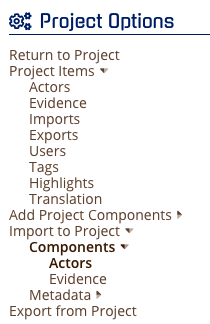
This will present you with the following form:
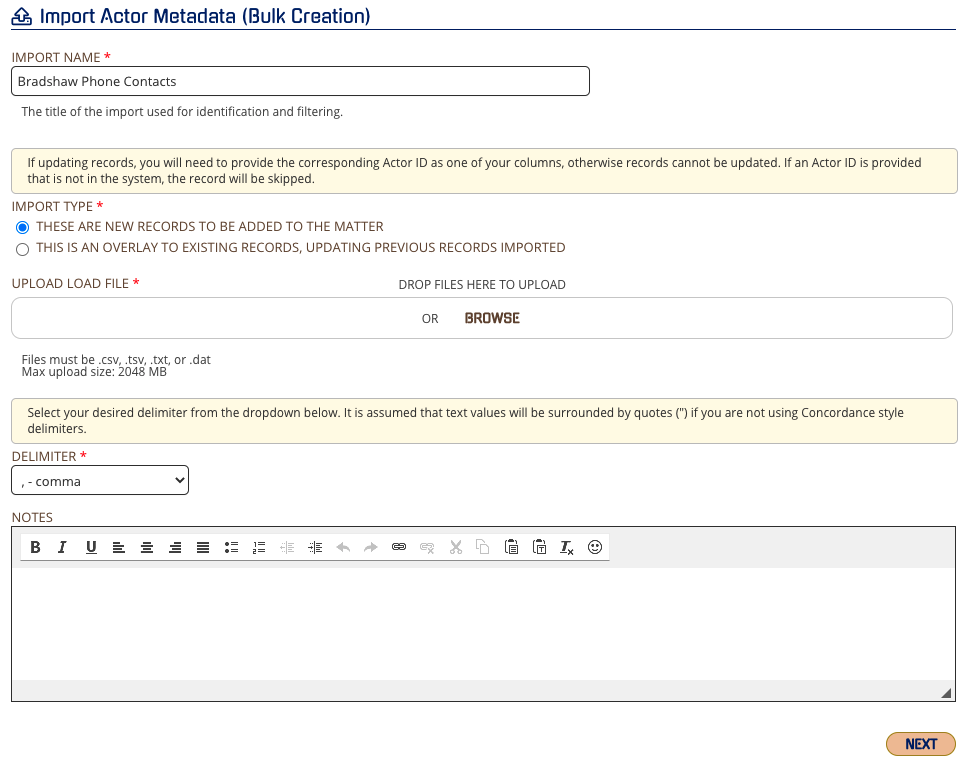
Multi-Value Fields
For multi-value fields in your load file, (eg: multiple emails, phone numbers etc. for the same Actor in the SAME cell), separate them with a semicolon (“;” – do not use quotes).
For example:
johnsmith@outlook.com; jsmith@corporation.com
For example:
johnsmith@outlook.com; jsmith@corporation.com
This applies to ALL multi-value fields. Each email will be associated with the Actor specified, the same applies to financial accounts, phone numbers, etc.
For further information about Imports, see our “Importing Metadata” section and make sure to read the “Important Import Instructions” section.
Once you have your load file uploaded, you can map the fields:
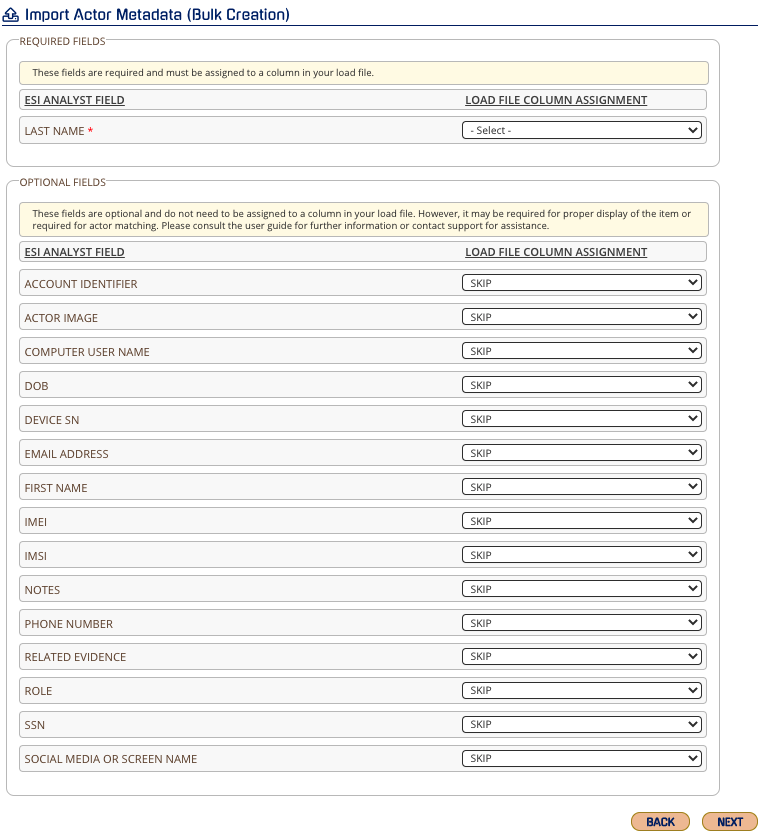
If you do not select at least one field to be mapped to your load file values, only the Actor will be created and no data will be associated with that Actor!
Actor Metadata Import Field Types
The currently supported Actor metadata fields are as follows:
- First Name - Not Required, Single Value
- Last Name - Required, Single Value
- Role (primary, secondary, tertiary, or other) - Not Required, will default to "other" in none supplied
- Notes - Not Required, Multi-Value separated by semicolon ";"
- Email Addresses - Not Required, Multi-Value separated by semicolon ";"
- Phone Numbers - Not Required, Multi-Value separated by semicolon ";"
- Screen Names - Not Required, Multi-Value separated by semicolon ";"
- Devices (serial numbers, or IMEI) - Not Required, Multi-Value separated by semicolon ";"
- Financial Accounts (account numbers) - Not Required, Multi-Value separated by semicolon ";"
- Computer User Names - Not Required, Multi-Value separated by semicolon ";"
-
PII - Not Required, Multi-Value separated by semicolon ";"
- Date of Birth (DOB)*
- Social Security Number (SSN)*
- International Mobile Subscriber Identity (IMSI)
*currently in development
Warning: The actor name NEEDS an associated "Not-Required" field like a phone number, email address, screen name etc.
Actor matching works much the same as your phone's contact list. Once an identifier is input into an Actor profile that data is matched to the records in the system based upon its metadata type (e.g. phone numbers -> phone calls, twitter id-> twitter direct messages). Now everywhere it finds a match, the Actor will be associated to that message, activity or otherwise, depending on the metadata type and the correlating matching information input into the Actor's profile.
