- Help Center
- CloudNine Analyst
- ESIA Desktop
-
CloudNine Training Videos
-
CloudNine Analyst
-
CloudNine Review
- CloudNine Review Video Library
- Section 1: Getting Started
- Getting Started: My Projects
- Section 2: Understanding Different Views
- Section 3: Searching
- Section 3A. Smart Filters
- 3b: Search Term Lists
- Section 4: Working with Documents
- Generating Images
- Automated Redaction
- Exporting/Producing
- Section 5: Administrative Functions
- Reporting
- Frequently Asked Questions and Issues
- EULA
-
CloudNine Discovery Portal
-
LAW
-
Explore
-
Concordance
-
Concordance Desktop
-
On Premise Software Q&A
CloudNine Analyst: Logging into ESI Desktop for the First Time
Logging into ESI Desktop for the First Time
Launching ESI Desktop
After you have downloaded and installed ESI Desktop for the first time, you can launch the program from your desktop shortcut or "Run as administrator" from the applications folder if needed.
When you first launch ESI Desktop you will be presented with the login screen.
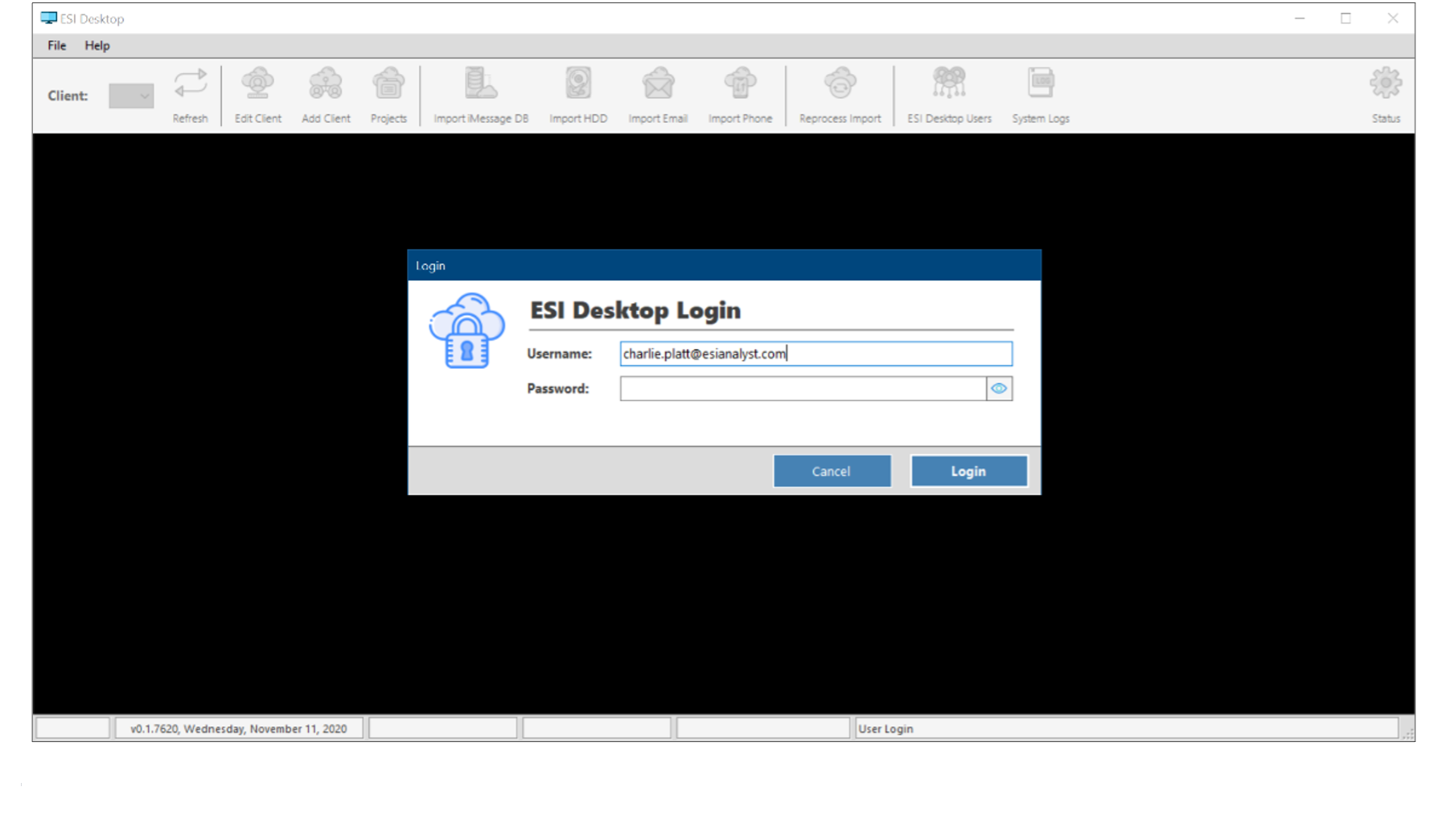
Note: The same credentials are used for ESI Desktop as they are for CloudNine Analyst. Updating passwords are immediate for all CloudNine Analyst products.
Domain Connection
On your first login, you will be notified that an ESI Domain was not found and asked to provide your CloudNine Analyst Domain in order to connect to your CloudNine Analyst instance. Enter the domain that you use to log in to CloudNine Analyst, e.g. company.esianalyst.io, and click on “Save”.
You do not need to provide the "https://" or any other information besides the domain name itself.
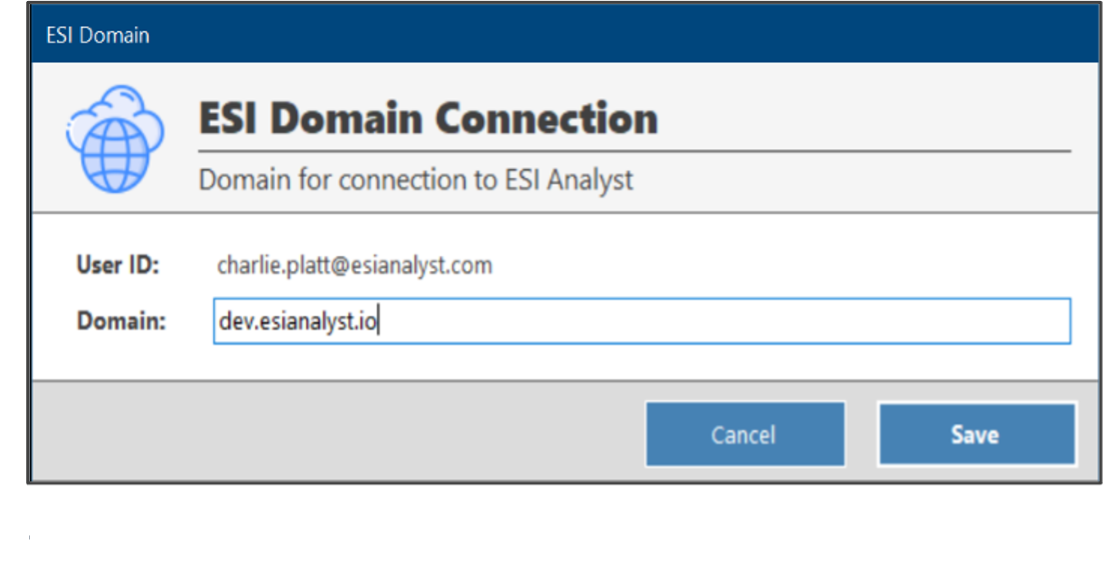
DUO Authentication
ESI Desktop will then attempt to connect to your CloudNine Analyst domain with the credentials you provided. If successful, and you have enabled Duo Multi-Factor Authentication, you will be prompted to authenticate with Duo.
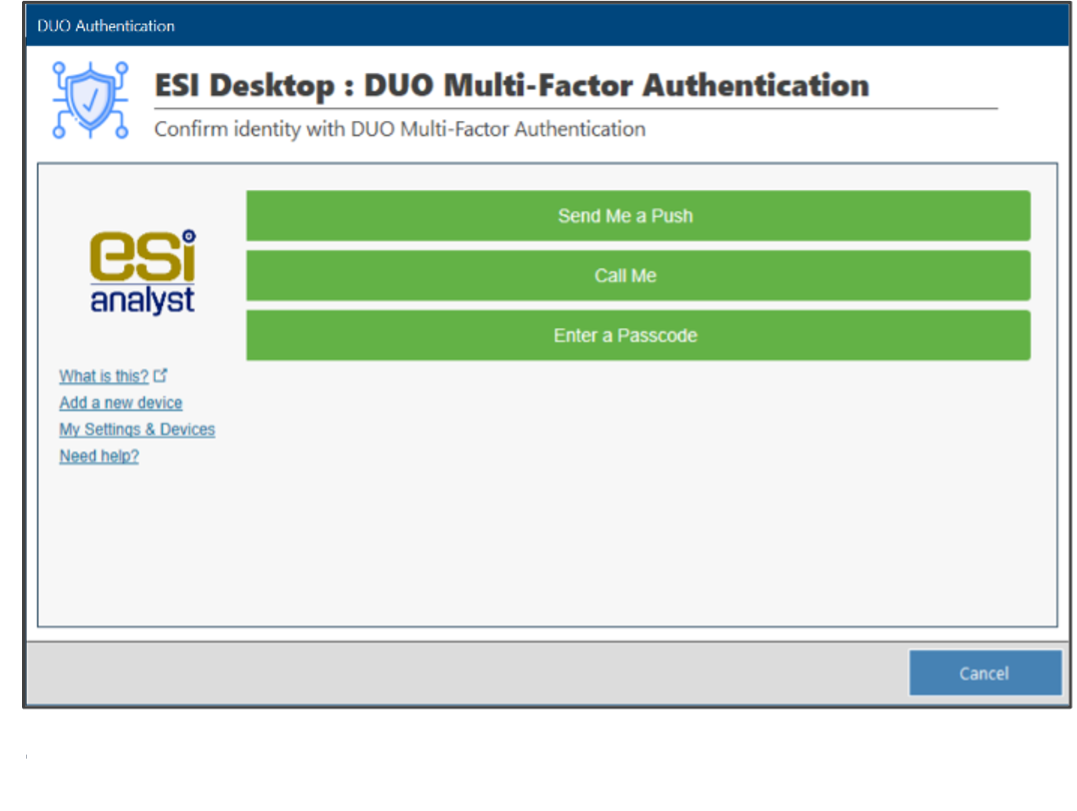
Upon successfully authenticating with Duo, you will be logged into ESI Desktop and are ready to begin processing data and loading it into CloudNine Analyst.
