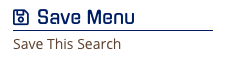Identifying Common Communications Among Actors in a Date Range
The Common Communication Analysis Tool allows you to visualize communication patterns for a set of Actors to identify where overlap may occur. The data visualization report rapidly demonstrates where common spikes in communications occurred between a given set of Actors, illustrating where the likelihood of shared communications is high, allowing you to easily isolate relevant conversations.
Navigating to the Common Communication Patterns Tool
To get to the Common Communications Tool, you can click Analysis Tools on the right pop-out bar under Review and Analysis.
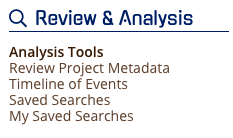
As a shortcut, you can click on "Communication" in the top menu.

You will want to select Common Communications anywhere in the graphic.
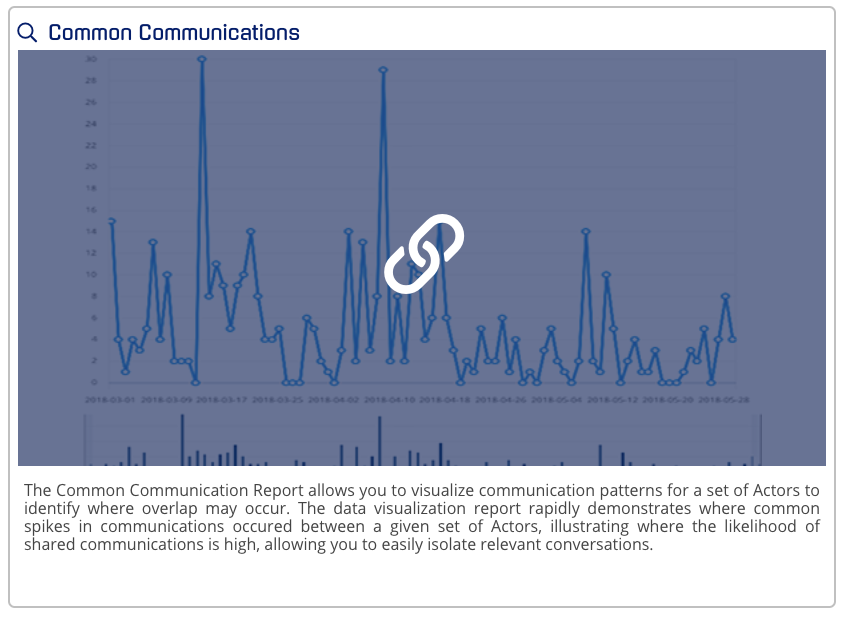
Using the Conditions for Analysis
Select two actors or more, apply your range and filters in the Conditions section, and then click "Apply". The chart will then be rendered.
NOTE: Given search parameters, when passing filter values to Review by clicking on the chart or the table links provided, the number of values returned in Review may be slightly different, as the filter uses a "contains" parameter. This may result in over-inclusive results in the Review interface being displayed as Actors being searched may include others on the communications (multiple recipients/group communications).
To hone in on a specific time or type, you can filter by Date Range, Actor, or Communication Type.
Note: You must have at least TWO actor profiles created for this Analysis Tool to work.
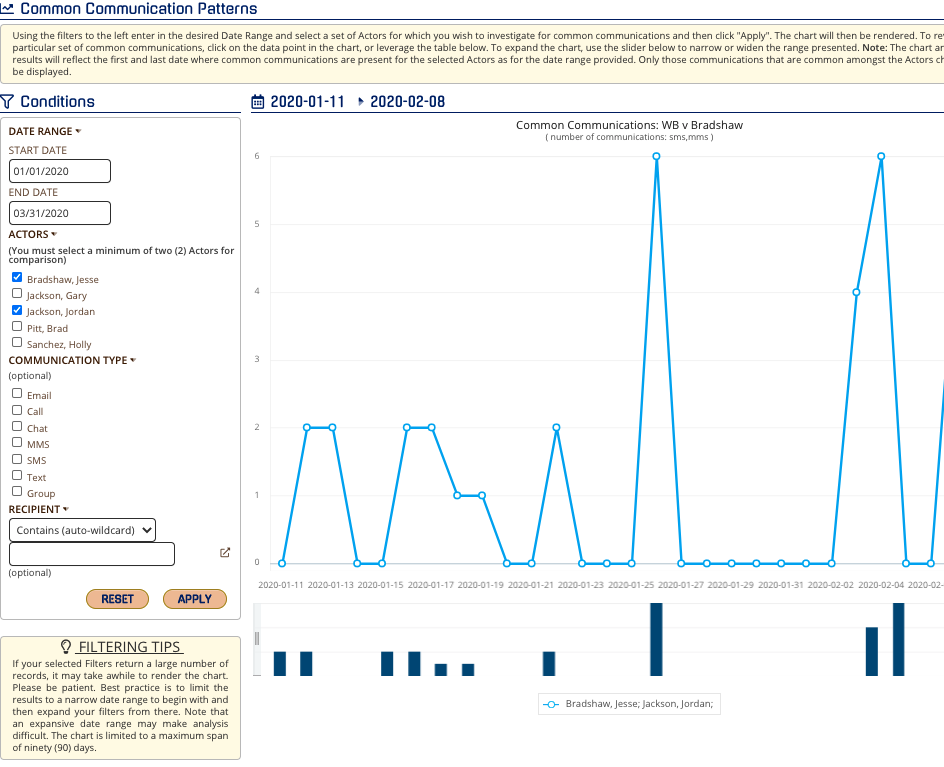
Expanding, Printing, and Saving a Chart View
For more information, please visit this link: https://support.esianalyst.com/portal/en/kb/articles/expanding-saving-and-printing-charts
Note: The PNG or PDF you are creating will ONLY show the view you are in. If there are multiple pages, you may want to create images from each page:
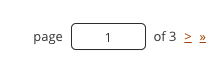
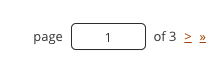
Save Your Analysis Tool
With all Analysis Tools, you can save your conditions and view by clicking "Save This Search" on your right pop-out panel and the current view will be saved.
Note: If you have added more data that would fall into your condition criteria, those items will show up in your saved search.