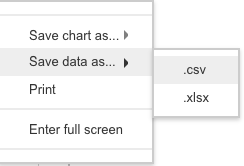- Help Center
- CloudNine Analyst
- Projects
-
CloudNine Training Videos
-
CloudNine Analyst
-
CloudNine Review
- CloudNine Review Video Library
- Section 1: Getting Started
- Getting Started: My Projects
- Section 2: Understanding Different Views
- Section 3: Searching
- Section 3A. Smart Filters
- 3b: Search Term Lists
- Section 4: Working with Documents
- Generating Images
- Automated Redaction
- Exporting/Producing
- Section 5: Administrative Functions
- Reporting
- Frequently Asked Questions and Issues
- EULA
-
CloudNine Discovery Portal
-
LAW
-
Explore
-
Concordance
-
Concordance Desktop
-
On Premise Software Q&A
CloudNine Analyst: Expanding, Saving, and Printing Project Charts
Expanding, Saving, and Printing Project Charts
Navigation
To navigate to the project dashboard, click on the word "Dashboard" at the top of your screen. Then select a client from your Active Clients List and click on one of the projects.



Beneath the projects list, you will see CloudNine Analyst's various charts. There are two methods you can use to expand, save, or print them.
Icon Method
At the bottom right corner of each chart are two to four icons. The magnifying glass will show a zoomed-in version of the whole chart. The icons to the right of the magnifying glass allow you to download the chart as a PNG, PDF, or CV. Unlike the other charts, Map Points Preview also features a print icon at the bottom right.
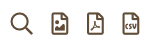
Right-Click Method
Another way to expand, save, and print a chart is by right-clicking on it.
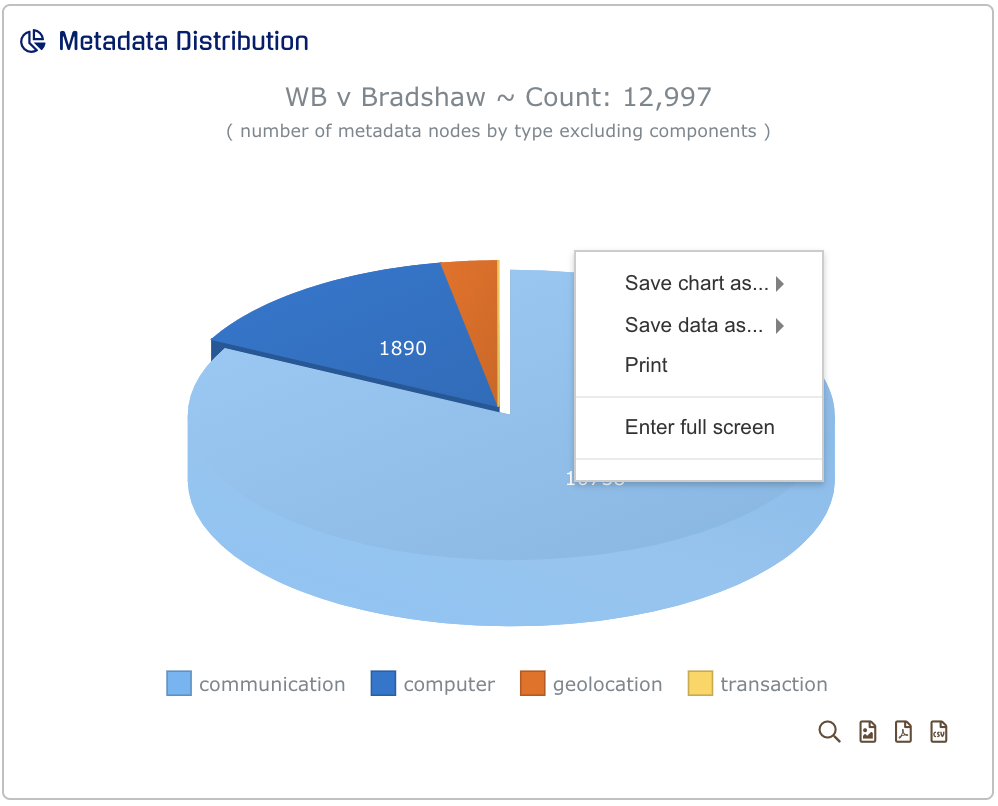
If you hover over the "Save chart as" option, you can choose between a PNG, JPG, PDF, or SVG.
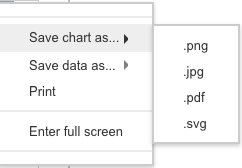
If you hover over the "Save data as" option, you can choose between a CSV or XLSX file.