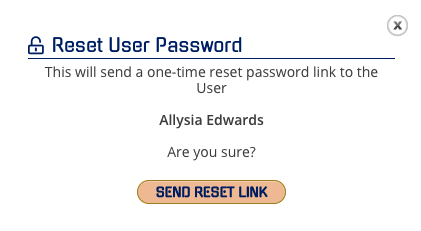- Help Center
- CloudNine Analyst
- Account
-
CloudNine Training Videos
-
CloudNine Analyst
-
CloudNine Review
- CloudNine Review Video Library
- Section 1: Getting Started
- Getting Started: My Projects
- Section 2: Understanding Different Views
- Section 3: Searching
- Section 3A. Smart Filters
- 3b: Search Term Lists
- Section 4: Working with Documents
- Generating Images
- Automated Redaction
- Exporting/Producing
- Section 5: Administrative Functions
- Reporting
- Frequently Asked Questions and Issues
- EULA
-
CloudNine Discovery Portal
-
LAW
-
Explore
-
Concordance
-
Concordance Desktop
-
On Premise Software Q&A
CloudNine Analyst: Admin Reset of a User Password
How a User or Admin can Reset a Password
If a user needs assistance in changing their password, there are some options available to either guide them through the process or initiate a password update as an administrator.
If a user would like to change their password from their profile, more information on resetting passwords can be found here.
User-Initiated Reset
If the user attempts to log in with an invalid password more than five (5) times in succession, the system will temporarily lock the account.
The user can try logging in and will be prompted with a link to change their password "Have you forgotten your password."
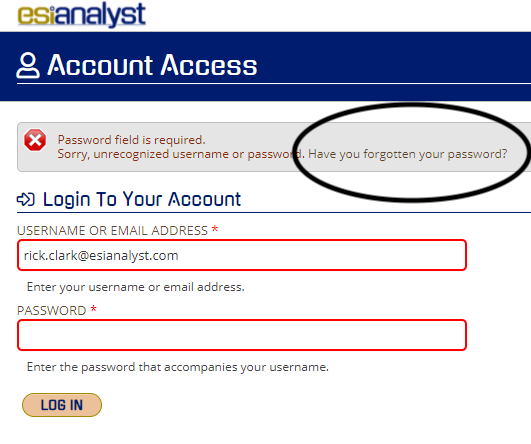
Administrator Options
1. Send user a link to reset.
You can send the user the link using your site domain URL, such as <yoursubdomain>.esianalyst.io/user/password. This link will give them an option to have them be sent an email with instructions to set up a new password.
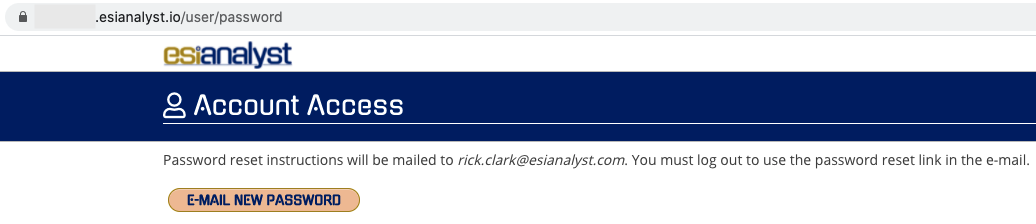
Once they submit their email address, they will receive an email that will have a one time link to reset their password:
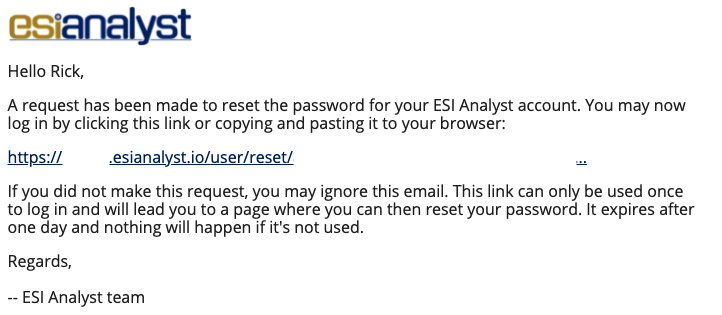
The reset link expires in 24 hours. If it is unused, they will need to go through the process again.
2. Manage Site Users
You can initiate the password reset as an administrator and send the user a one-time email to reset their password.
Navigate to "Manage Site Users"
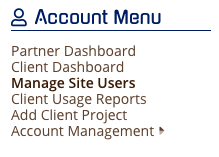
From the list of available users, click on the icon under "Active" for the user that needs has requested the password reset.
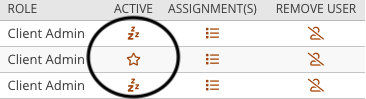
This will open the below prompt. Click "Send Reset Link" and the user will be notified with instructions on resetting their password.