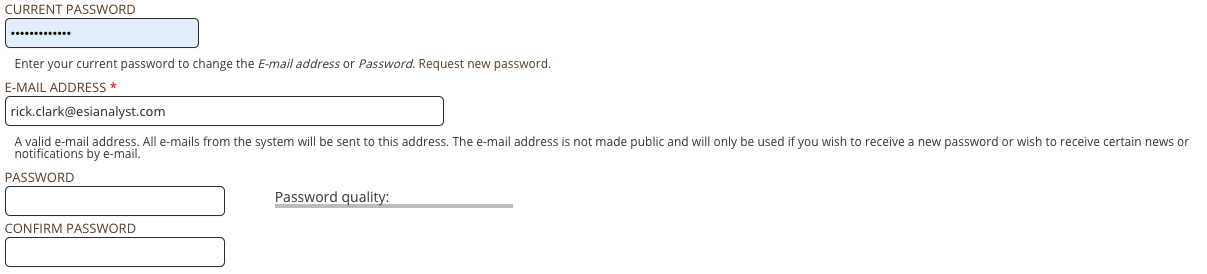
- Help Center
- CloudNine Analyst
- Account
-
CloudNine Training Videos
-
CloudNine Analyst
-
CloudNine Review
- CloudNine Review Video Library
- Section 1: Getting Started
- Getting Started: My Projects
- Section 2: Understanding Different Views
- Section 3: Searching
- Section 3A. Smart Filters
- 3b: Search Term Lists
- Section 4: Working with Documents
- Generating Images
- Automated Redaction
- Exporting/Producing
- Section 5: Administrative Functions
- Reporting
- Frequently Asked Questions and Issues
- EULA
-
CloudNine Discovery Portal
-
LAW
-
Explore
-
Concordance
-
Concordance Desktop
-
On Premise Software Q&A
CloudNine Analyst: How to Reset Your Password
How to Reset Your Password
When updating your password, keep in mind that all other complementary products will leverage that same password.
All CloudNine Analyst products use the same Password and Duo Two Factor Authentication process.
In your Account Menu, you will see the option “Edit Profile” and click that link.
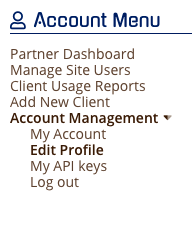
To change your password you must have your previous password available to you, otherwise, you will need to log out and use the Reset Password link.
- Enter your current password
- Enter your new password
- Confirm your new password
You have a Password quality indicator and it needs to be “Good” to have an acceptable password. These variations include:
- Password must contain characters of at least 4 different types (lowercase, uppercase, digit or punctuation).
- Password must contain at least one digit.
- Password must be at least 8 characters in length.
- Password must contain at least 2 lowercase characters.
- Password must contain at least one punctuation (not whitespace or an alphanumeric) character.
- Password must contain at least 2 uppercase characters.
Once your Password quality indicator shows a full green bar and says “Good”, you can save your changes, and your password will be updated.
