- Help Center
- LAW
-
CloudNine Training Videos
-
CloudNine Analyst
-
CloudNine Review
- CloudNine Review Video Library
- Section 1: Getting Started
- Getting Started: My Projects
- Section 2: Understanding Different Views
- Section 3: Searching
- Section 3A. Smart Filters
- 3b: Search Term Lists
- Section 4: Working with Documents
- Generating Images
- Automated Redaction
- Exporting/Producing
- Section 5: Administrative Functions
- Reporting
- Frequently Asked Questions and Issues
- EULA
-
CloudNine Discovery Portal
-
LAW
-
Explore
-
Concordance
-
Concordance Desktop
-
On Premise Software Q&A
Why am I seeing "MAPI_E_UNCONFIGURED" when attempting to import items into ED Loader?
To resolve the issue, you need to create or recreate a dummy profile.
If the Windows Mail Dummy Profile is not configured or is corrupt, below error message may populate:
Error occurred adding items to queue:
Error adding store: [<store location>]
Error in IMAPISession::OpenMsgStore: MAPI_E_UNCONFIGURED
The file <path here> cannot be found.
To create a dummy profile:
- Open Control Panel> Mail (32 bit)> and select 'Show Profiles'.
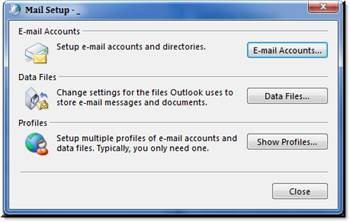
- Select 'Add'.
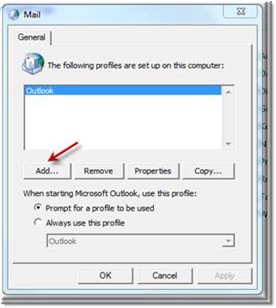
- Enter an underscore in the name and 'OK'.

4. Ensure 'Manually configure server setting or additional server types' is selected and click 'Next'.
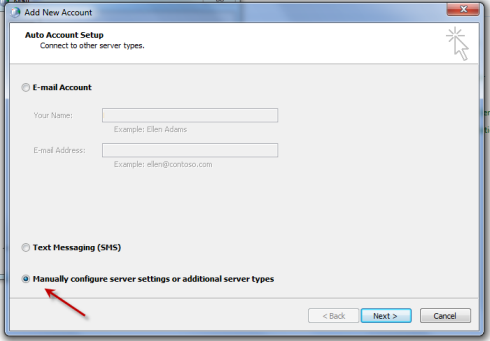
5. Ensure 'Internet E-Mail' is selected and click 'Next'.
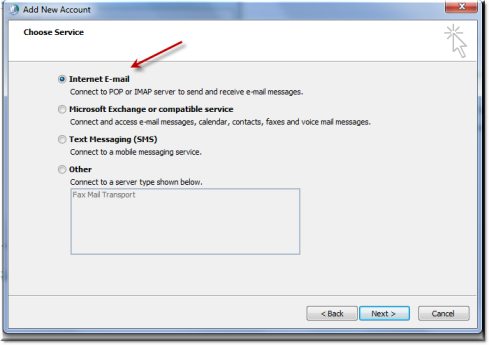
6. Ensure your entries match the screenshot below and DISABLE 'Remember password' and uncheck 'Test Account Settings. . . ' and select 'Next'

7. Select the _profile from your drop down and 'OK'
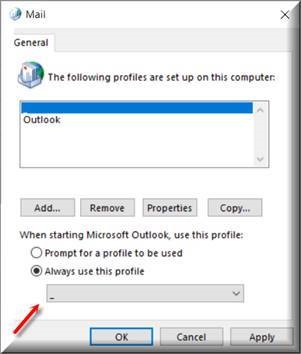
Published by: John Hartman
