- Help Center
- CloudNine Analyst
- Account
-
CloudNine Training Videos
-
CloudNine Analyst
-
CloudNine Review
- CloudNine Review Video Library
- Section 1: Getting Started
- Getting Started: My Projects
- Section 2: Understanding Different Views
- Section 3: Searching
- Section 3A. Smart Filters
- 3b: Search Term Lists
- Section 4: Working with Documents
- Generating Images
- Automated Redaction
- Exporting/Producing
- Section 5: Administrative Functions
- Reporting
- Frequently Asked Questions and Issues
- EULA
-
CloudNine Discovery Portal
-
LAW
-
Explore
-
Concordance
-
Concordance Desktop
-
On Premise Software Q&A
CloudNine Analyst: Understanding the Main Client Dashboard
Understanding the Main Client Dashboard
As a client administrator, the main dashboard you will see will be the Clients Listed with the total number of records in the system, access to the project and other administrative options.

The main categories in your Usage Report are:
- Active Items
- Archived Items
- Usage Report Banner
- Usage History Report
The main report will tell you how many records are active or archived site-wide.
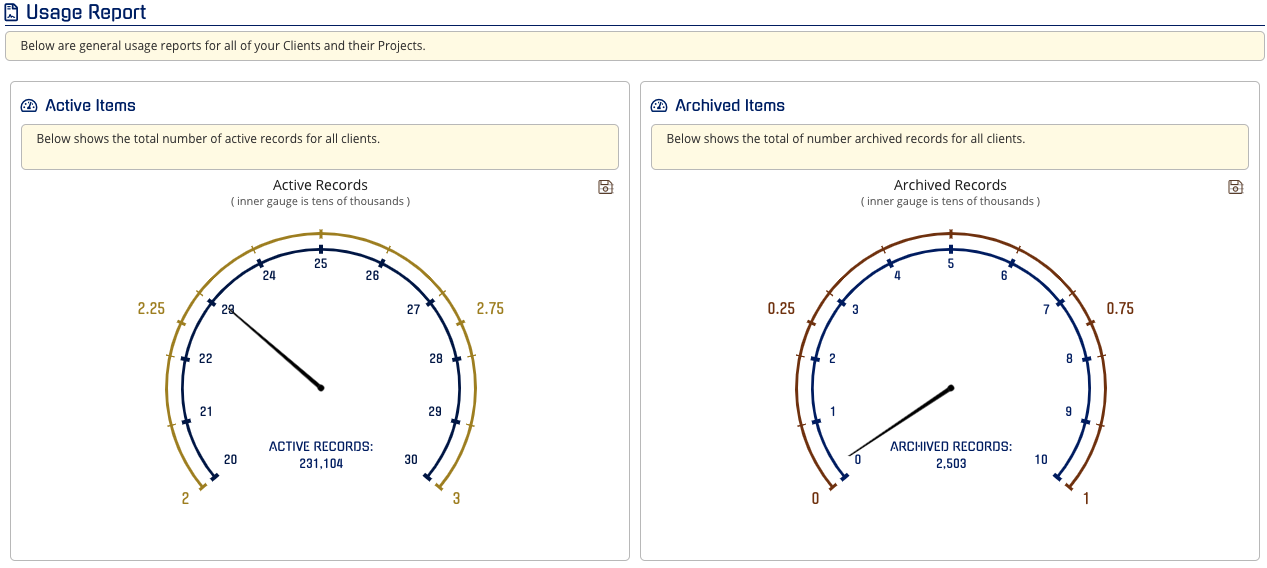
Usage History Report
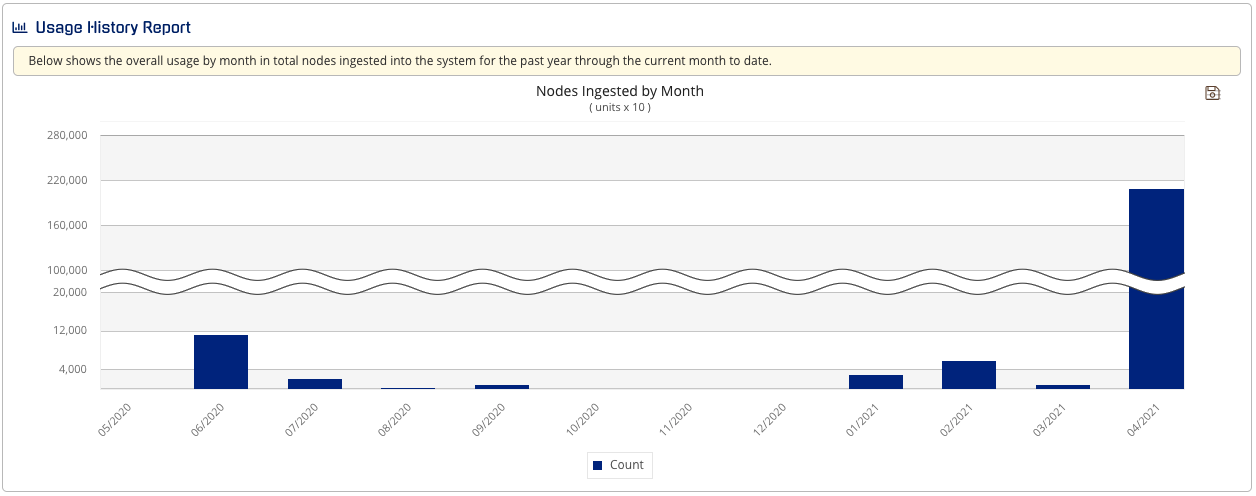
You can save any of these charts by selecting the top right icon in each of the dashboards.

You can see what clients are archived at the bottom of the page.
Archived Clients

