- Help Center
- CloudNine Analyst
- Account
-
CloudNine Training Videos
-
CloudNine Analyst
-
CloudNine Review
- CloudNine Review Video Library
- Section 1: Getting Started
- Getting Started: My Projects
- Section 2: Understanding Different Views
- Section 3: Searching
- Section 3A. Smart Filters
- 3b: Search Term Lists
- Section 4: Working with Documents
- Generating Images
- Automated Redaction
- Exporting/Producing
- Section 5: Administrative Functions
- Reporting
- Frequently Asked Questions and Issues
- EULA
-
CloudNine Discovery Portal
-
LAW
-
Explore
-
Concordance
-
Concordance Desktop
-
On Premise Software Q&A
CloudNine Analyst: Understanding the Admin Project List
Understanding the Admin Project List
As a project administrator, the Project List provides links to all of the Projects to which you have access. If you are a higher level admin, these would be all of the Projects related to a specific Client.
This list provides a link to each Project that will take you to that specific Project Dashboard, as well as other administrative options including:
- Archive
- Add User
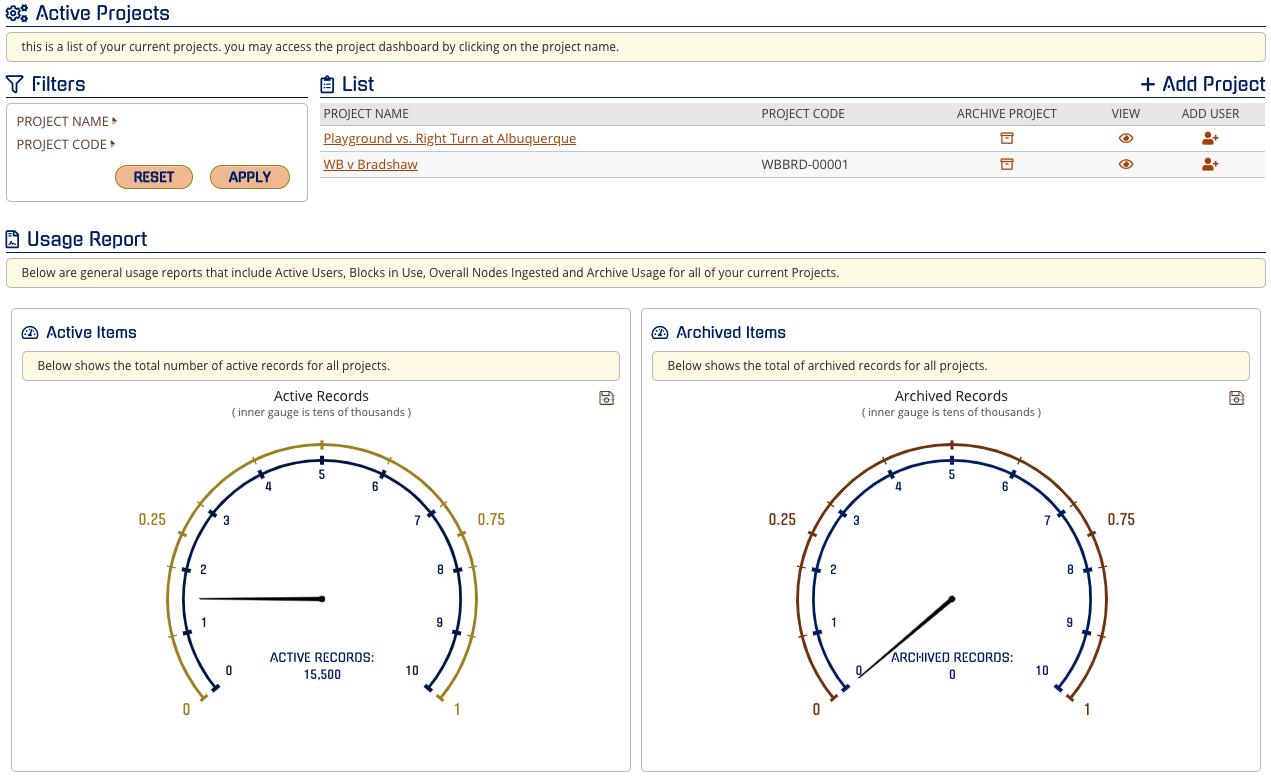
The main categories in your Usage Report are:
Active Items

Archived Items
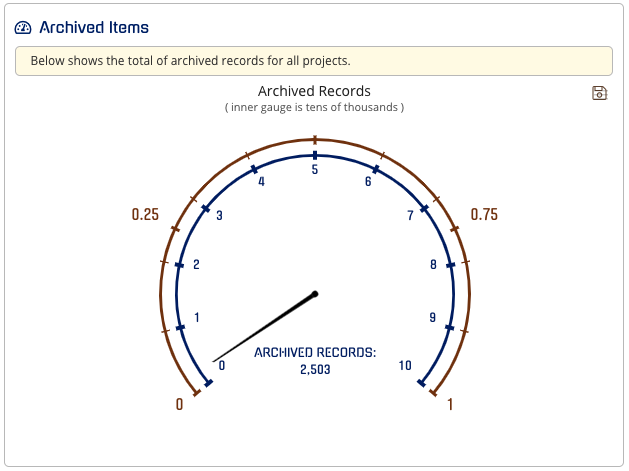
Usage History Report
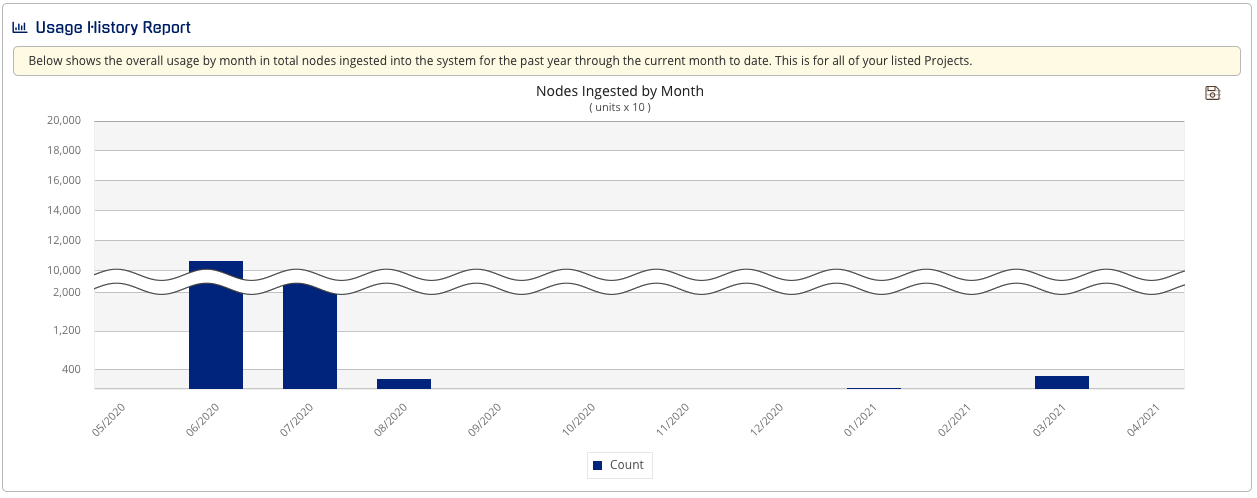
You can save any of these charts by selecting the top right icon in each of the dashboards.
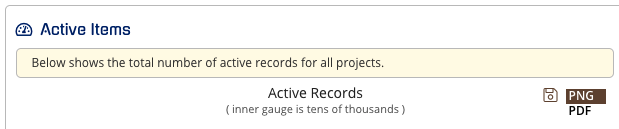
You can see what clients are archived at the bottom of the page.

