Searching and Filtering Options for Communications
When in Review Project Metadata, you can filter by Communications and the sub-categories:
- Communication Type
- Subject / MSTR Thread / CH
- Sender
- Attachment Name
- Folder
- Status
- Recipient
- Family / Thread ID (24H)
- Last Accessed
- Last Modified
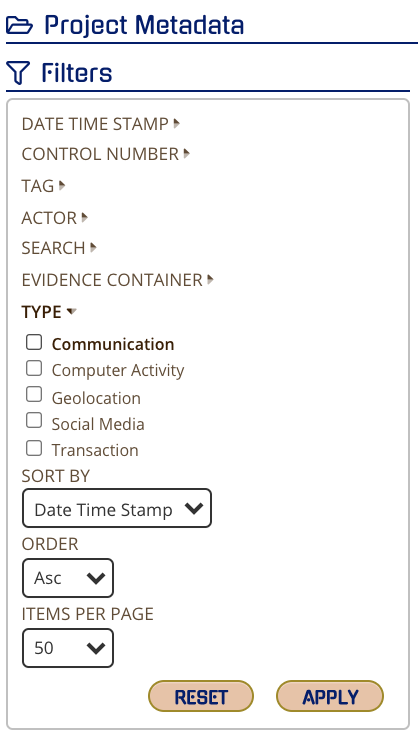
You can use these all together to formulate a search and can include other filter options like date, actor, search terms etc.

Communication Type
When selecting Communication Type, you can limit to select communication types to only show those results. When selecting each type, other options will expand:
- Email – CC and BCC
- Call – Call duration (sec); IMEI
- Chat, MMS, SMS, Text – IMEI
- Subject / MSTR Thread / CH
You can search the content of the subject line in an email, master thread ID or channel from channel-based communications.
Sender
You can search by individual or multiple sender name(s), phone number(s), email(s) or partial of any of those to search. By default the search will be a wild card search, but you have other options.
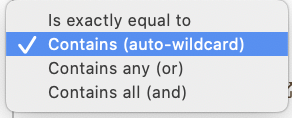
Attachment Name
You can search by attachment name in whole or in part as wildcard is added by default. You can also include this filter if you want results to definitely have or NOT have attachments.
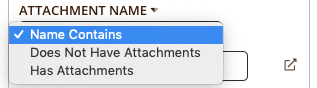
If you have a large number of search terms, you can click on the expand icon which will produce a larger text box.
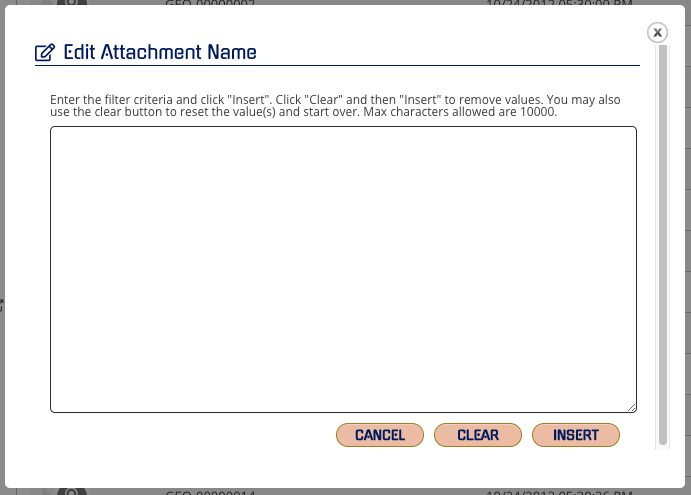
Folder
This search will allow you to search the folder field in the metadata which is typically reserved for 3rd party chat applications like WhatsApp, Slack, Viber, WiChat etc. You can add as many of the applications you want to limit your search to those communications
Status
This search will allow you to search the status field in the metadata which is typically any of the options: Read, Unread, Deleted, Outgoing, Incoming, Missed etc. depending on the communication type.
Recipient
You can search by individual or multiple recipient name(s), phone number(s), email(s) or partial of any of those to search. By default the search will be a wild card search, but you have other options.
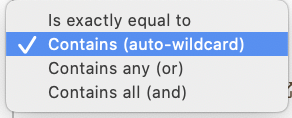
Family / Thread ID (24H)
You can search with single or multiple Family (email) or Thread ID(s) (SMS, MMS, Chat, Text) with the partial or whole ID.
Last Accessed and Last Modified
You can search the date ranges for the last accessed or modified date fields. Use the dropdowns to select the date ranges needed.
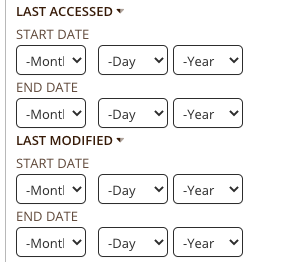
When you have your criteria select APPLY to execute your filter(s). If you need to start over, click RESET and the Filter will go back to defaults.
