- Help Center
- CloudNine Review
- Section 5: Administrative Functions
-
CloudNine Training Videos
-
CloudNine Analyst
-
CloudNine Review
- CloudNine Review Video Library
- Section 1: Getting Started
- Getting Started: My Projects
- Section 2: Understanding Different Views
- Section 3: Searching
- Section 3A. Smart Filters
- 3b: Search Term Lists
- Section 4: Working with Documents
- Generating Images
- Automated Redaction
- Exporting/Producing
- Section 5: Administrative Functions
- Reporting
- Frequently Asked Questions and Issues
- EULA
-
CloudNine Discovery Portal
-
LAW
-
Explore
-
Concordance
-
Concordance Desktop
-
On Premise Software Q&A
Project Invitations
Below are the steps to send a project invitation to a new user or an existing user.
Begin by selecting the "project maintenance" briefcase button demonstrated in Figure 1 below.
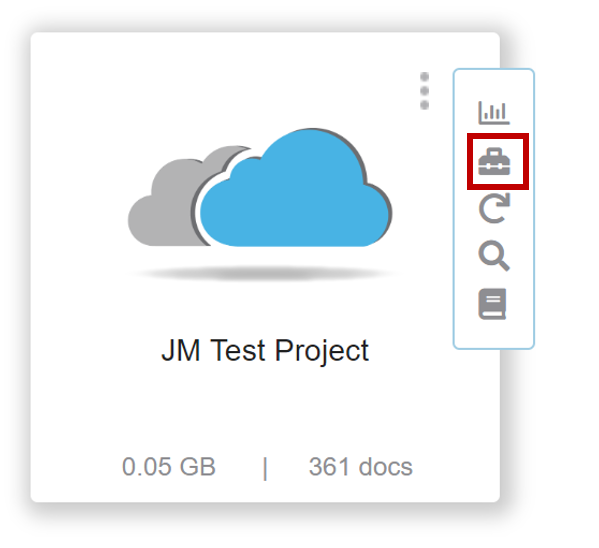
Figure 1
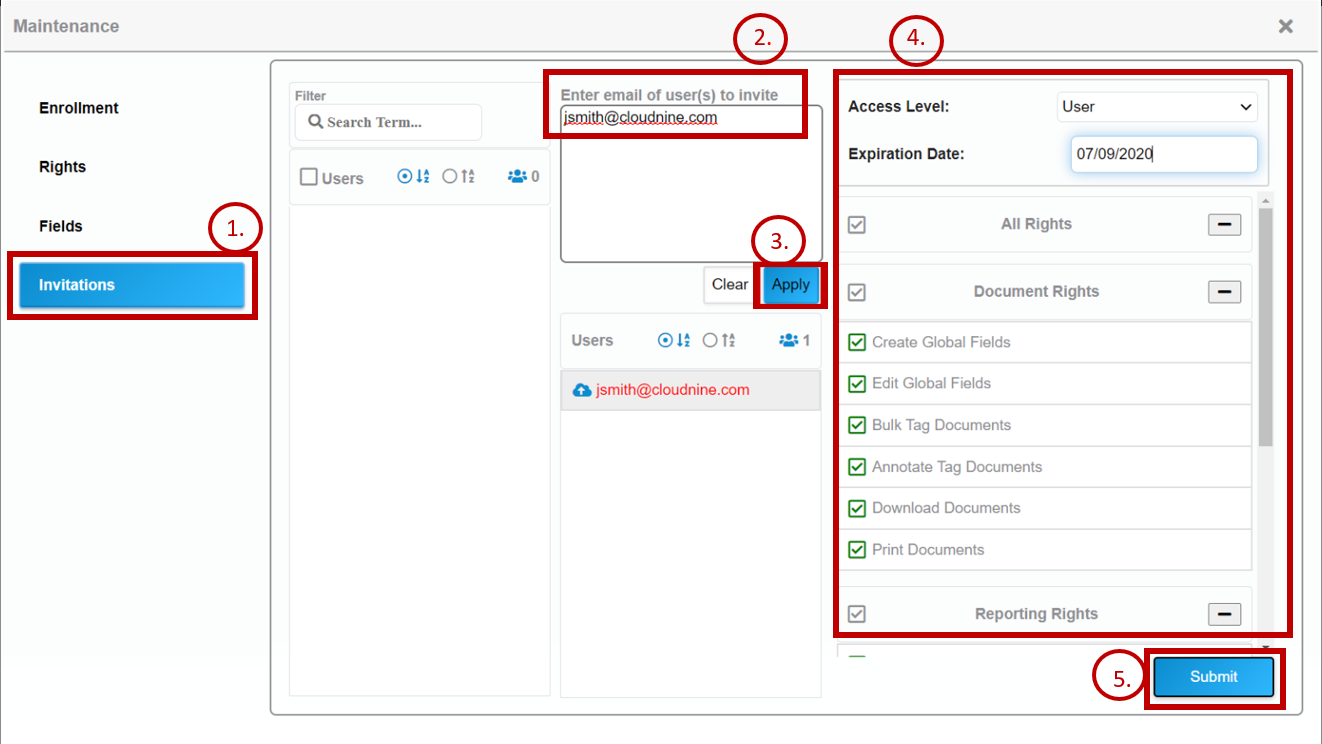
Figure 2.
Here in project maintenance, we can send project invitations to the desired users. Below are the steps to send project invitations. User Figure 2 above for reference.
1.) Click on the "Invitations" tab to enter the project invitation panel.
2.) Enter the email addresses of the users you would like to send a project invitation to. To add multiple users insert their email addresses separated by a semicolon.
3.) Click "apply" to add them to your list.
4.) Under "Access Level" set the desired rights for the users by checking the boxes next to each right.
5.) Click "Submit" and your project invitations will be sent.
