Click here for a video overview
- Located in the top tool bar under projects.
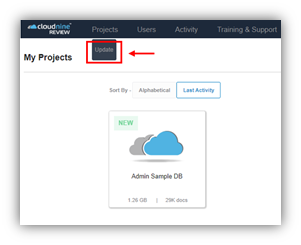
- Select update and then select the project to update.
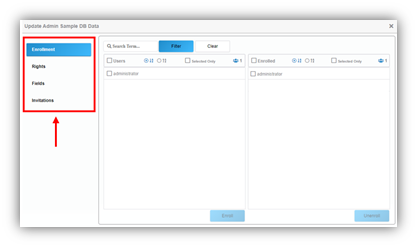
- Enrollment (Multiple users can be selected at one time).
-
- Enroll and unenroll users from the project.
- Rights- Rights (Multiple users can be selected at one time).
-
- Access Level:
- Admin: can update project maintenance items (items in this section).
- User: has access to the project and rights granted.
- Reviewer: only have access to review sets when enabled. If not enabled, they have access to the full database but not search.
All Rights: Gives user all rights below.
-
- Document Rights:
- Create Global Fields: Users can add fields to the DB for all.
- Edit Global Fields: Users can update Global Fields.
- Bulk Tag: User can use Group Tagging.
- Annotate Tag Documents: User can annotate and redact.
- Download Document: Users can download all versions of the document.
- Print Document: Users can print images.
- Reporting Rights:
- Audit Log Report: Users can run the Audit Log.
- Metadata Report: Users can run the Metadata report.
- Searching Rights:
- Full Text Searching: Uses can perform Full Text searches.
- Exporting Rights:
- Export Documents: Users can use self Self Service Production to export records
- Rights- Filters (Multiple users can be selected at one time)
-
- View Rights:
- Hide Image Tab: restricts user’s access to the Image.
- Hide Native Tab: restricts user’s access to the Native.
- Hide Text Tab: restricts user’s access to the Text.
- Hide HTML Tab: restricts user’s access to the HTML
- Filter Rights:
- Users can use search criteria to restrict a user to only see records that match the search results.
- Fields (Multiple users can be selected at one time).
-
- Selected fields will be available to view and search in the project.
- Fields can be sorted to only show All/User/ System fields.
- Invitations:
Existing users can be selected on the left-hand side.
New users or users not under your account can be input via email.
-
- You can use a semicolon (;) between email addresses to add multiple addresses.
- Select Apply to verify email addresses.
- Select access level.
- Select expiration date: This only disables the invitation past the date. If a user accepts the invite, they will have access until removed or project is deleted.
- Select user rights.
- Submit: The invite will be sent via email.
