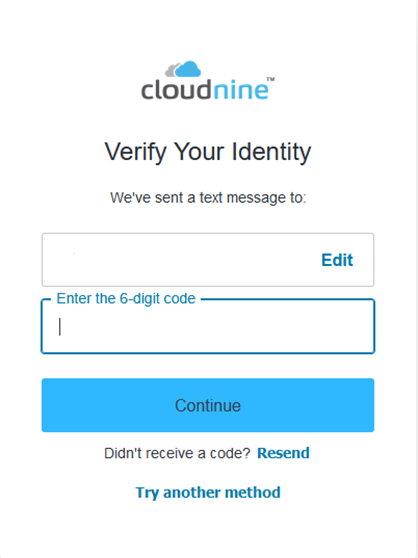CloudNine is updating the login process to CloudNine Review with a multifactor authentication application from the company Auth0. This application will allow you to verify your identity through an app or text.
What is Multifactor Authentication
Multi-factor Authentication (MFA) is an authentication method that requires the user to provide two or more verification factors to gain access to a resource such as an application, online account, or a VPN. MFA is a core component of a strong identity and access management (IAM) policy. Rather than just asking for a username and password, MFA requires one or more additional verification factors, which decreases the likelihood of a successful cyber-attack.
How does Auth 0 work
Auth0 Guardian is a mobile app that can deliver push notifications to a user’s pre-registered device (typically a mobile phone or tablet) from which a user can immediately allow or deny account access via the press of a button. It can also generate one-time passwords if that factor is preferred. Instead of integrating with each vendor-specific push notification service.
Auth0 push notifications are implemented using AWS Simple Notification Service (SNS) which handles the vendor-specific integration.
The push factor is offered with the Guardian mobile app, available for both iOS and Android. In addition, the technology is also available as Guardian SDK which can be used in custom mobile applications to act as a second factor push responder. **
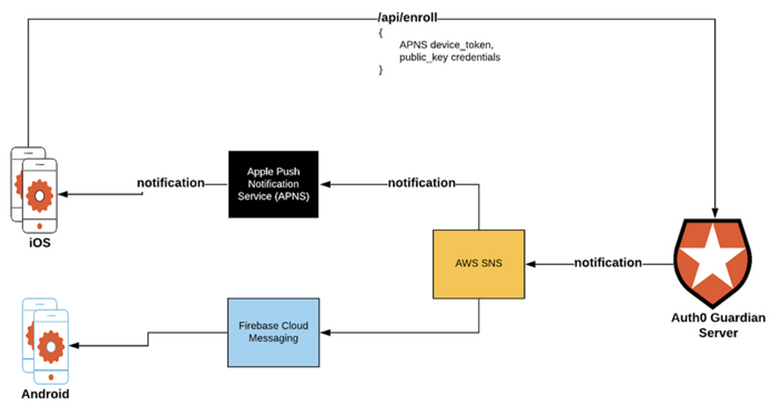
Upgrade to the use the Auth0 App
You will be prompted to upgrade in one of two ways
By Email Notification
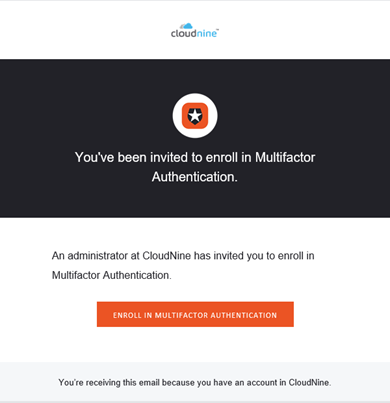
Users will get an email from ‘CloudNine support@ondemandreview.com’. Be on the lookout to make sure the email is not caught by your spam and junk filter.
When you are ready to update, chick on ‘Enroll in Multifactor Authentication’ button
By logging into CloudNine Review After June 5th
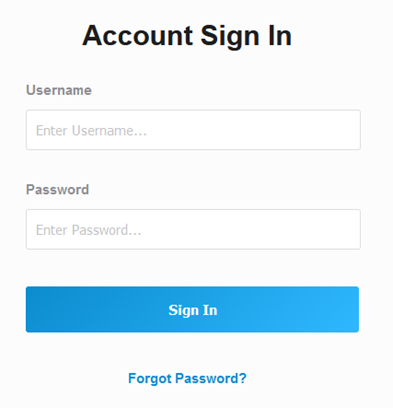
After you log in, you will be automatically routed to the process of upgrading into the Auth0 multifactor Authentication.
Adding the Auth0 Guardian App
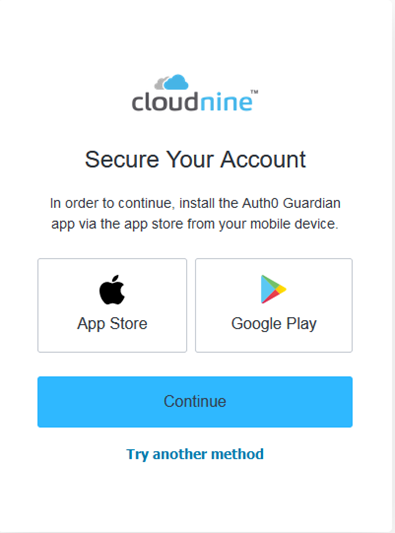
Secure Your Account page and download the Auth0 Guardian App.
Note: if you want to use the SMS (Short Message Service) and receive code by text, that is covered in the next section
For Apple users, click on Apple App Store which will take you to the App Store.
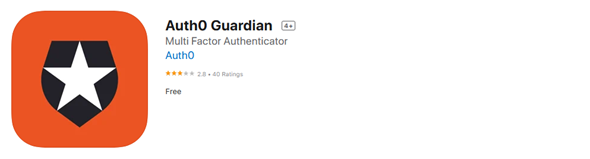
For Android users, click on Google Play to take you to the Google Play page.
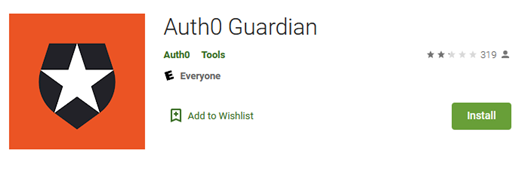
Once you install the application onto your mobile device click ‘Continue’ button
Scan the QR Code
This next page you will be prompted scan the QR Code page with in the Auth0 App you just installed.
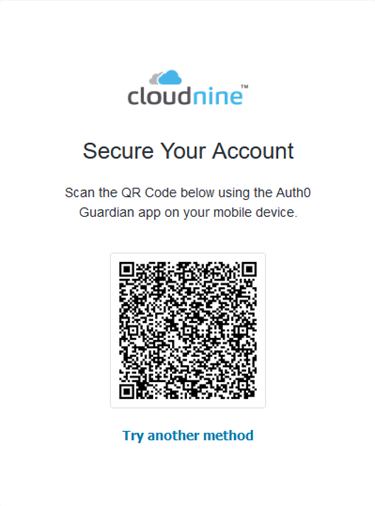
Once you have scanned, on your mobile device
- Your webpage you will be taken to your ‘My project page’, where you be able to navigate as you always have.
- Android Clients will be prompted to create a passphrase for recovery and/or added security purposes. Keep this passphrase documented.
‘Try another method’ receiving a SMS (Short Message Service) Text
If you would rather receive a code by text that can then be entered in, click on the ‘Try another method’ at the bottom of the window.
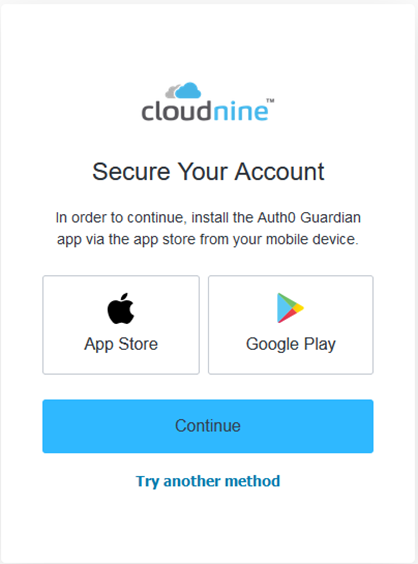
Click on the SMS option
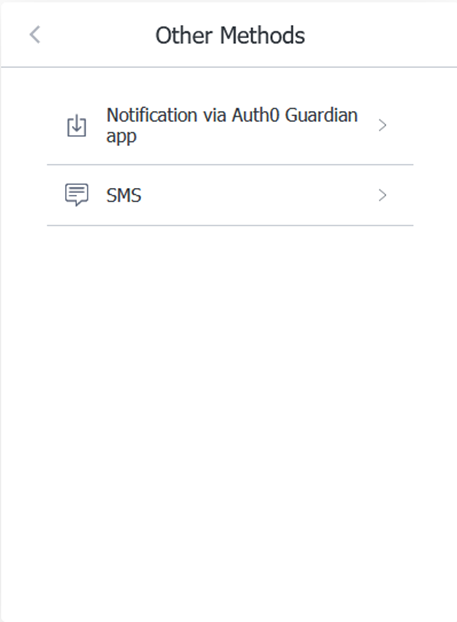
Where you will then be prompted to enter in your phone number. The number must be to a phone that can receive text messages. Upon entering in your number, click on the ‘Continue’ button
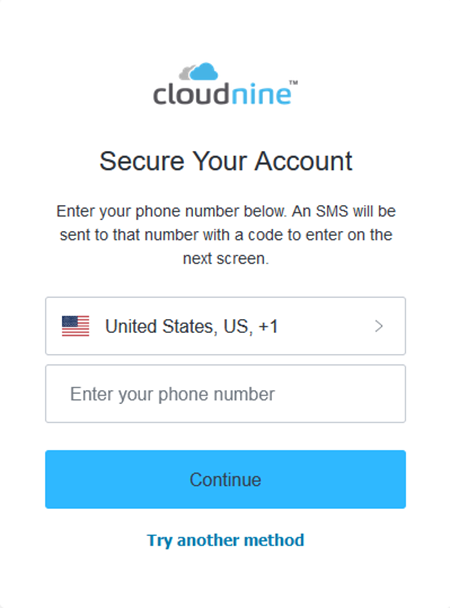
The text that you will then receive will have a 6-digit code. Enter that code into the ‘Enter the 6-digit code’ box and click ‘Continue’