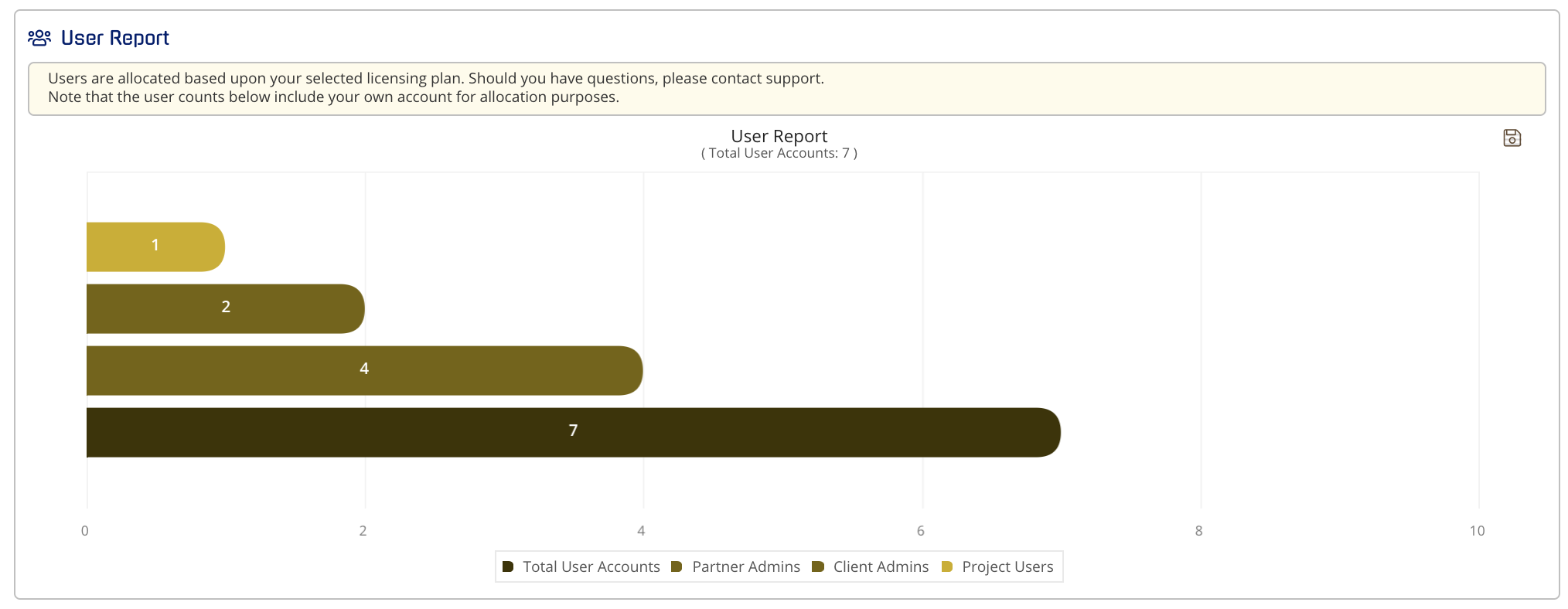- Help Center
- CloudNine Analyst
- Account
-
CloudNine Training Videos
-
CloudNine Analyst
-
CloudNine Review
- CloudNine Review Video Library
- Section 1: Getting Started
- Getting Started: My Projects
- Section 2: Understanding Different Views
- Section 3: Searching
- Section 3A. Smart Filters
- 3b: Search Term Lists
- Section 4: Working with Documents
- Generating Images
- Automated Redaction
- Exporting/Producing
- Section 5: Administrative Functions
- Reporting
- Frequently Asked Questions and Issues
- EULA
-
CloudNine Discovery Portal
-
LAW
-
Explore
-
Concordance
-
Concordance Desktop
-
On Premise Software Q&A
CloudNine Analyst: Managing Site Users
Managing Site Users
If you are an administrator and looking to manage your users site wide, and want to filter to the specific person, role or assignment, you can filter the users to immediately find that individual or group of individuals.
To manage your users go to the sidebar Account Menu, and you will see “Manage Site Users” that can be found at all times while in the system, whether you are in a Dashboard view or while in a project view.
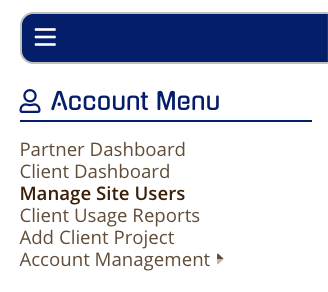
Filters
You can filter the users using one or a combination of the following criteria:
- First Name
- Last Name
- Role
- Client (depending on administrative role)
- Project
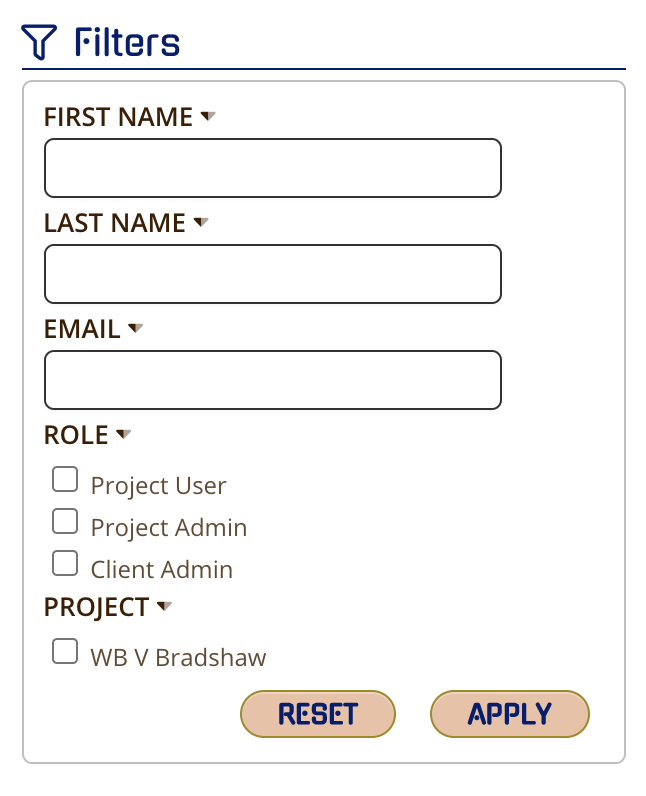
Once you have selected your criteria, click "Apply" and the list will be automatically filtered to those accounts matching your criteria.
All fields that accept text work as a "Contains" filter, meaning you can put in partial emails, names or other criteria and it will automatically search for partial matches to your input.
User Report
The Site User Report can be found under the User Listing. To save as a PDF or PNG, click on the camera icon at the top right of the report.
Note: Your own account will be included in the chart's user counts.