- Help Center
- CloudNine Analyst
- Projects
-
CloudNine Training Videos
-
CloudNine Analyst
-
CloudNine Review
- CloudNine Review Video Library
- Section 1: Getting Started
- Getting Started: My Projects
- Section 2: Understanding Different Views
- Section 3: Searching
- Section 3A. Smart Filters
- 3b: Search Term Lists
- Section 4: Working with Documents
- Generating Images
- Automated Redaction
- Exporting/Producing
- Section 5: Administrative Functions
- Reporting
- Frequently Asked Questions and Issues
- EULA
-
CloudNine Discovery Portal
-
LAW
-
Explore
-
Concordance
-
Concordance Desktop
-
On Premise Software Q&A
CloudNine Analyst: Managing and Understanding Upload Logs
Managing and Understanding Upload Logs
You can find the Upload Logs within ESI Sync
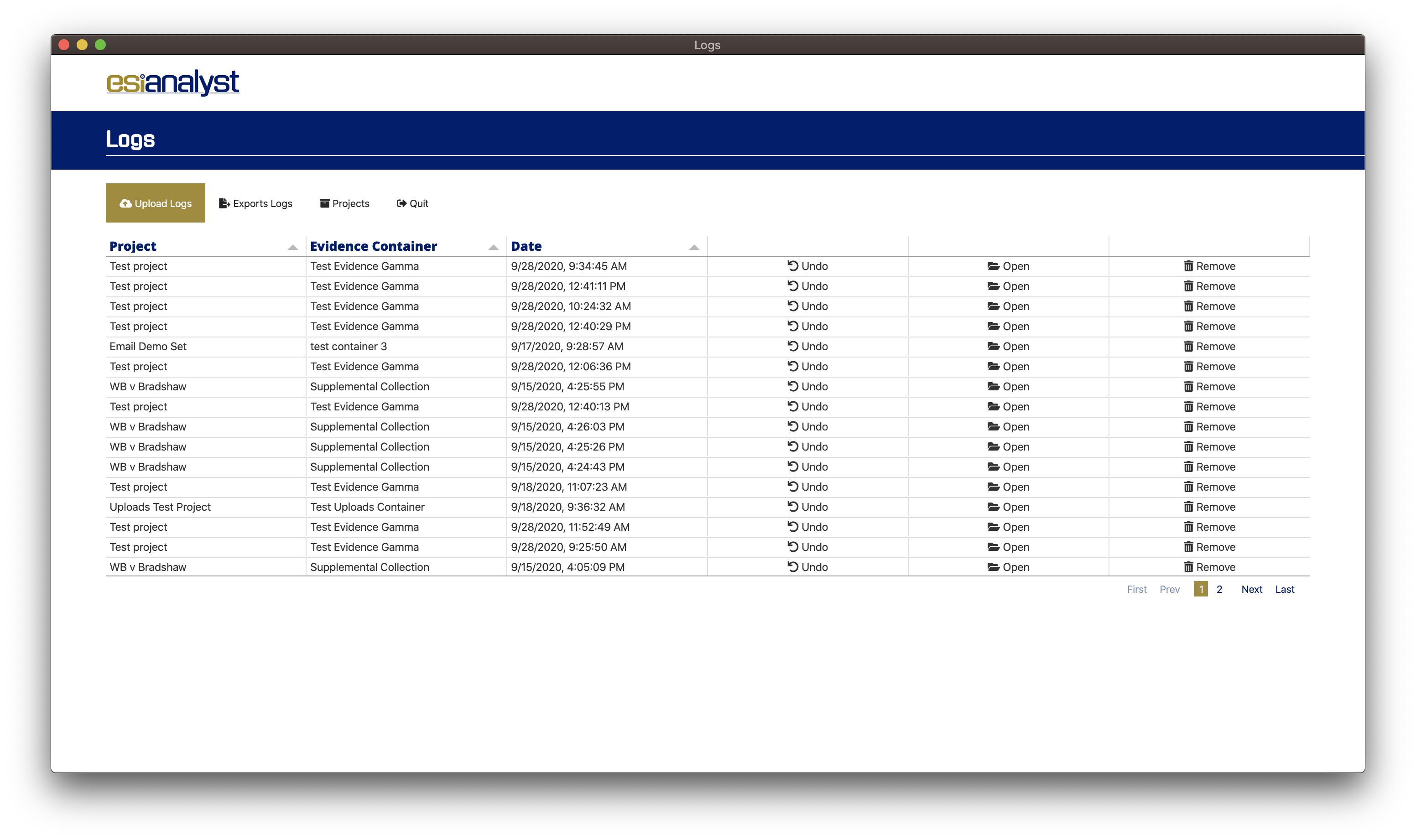
The logs window presents logs of all uploads that have been performed and provides actions for each log.
As shown above, you have the option of Undo, Open and Remove for each log.
Clicking Undo will ask for confirmation before removing all the files listed in the log from the remote server.
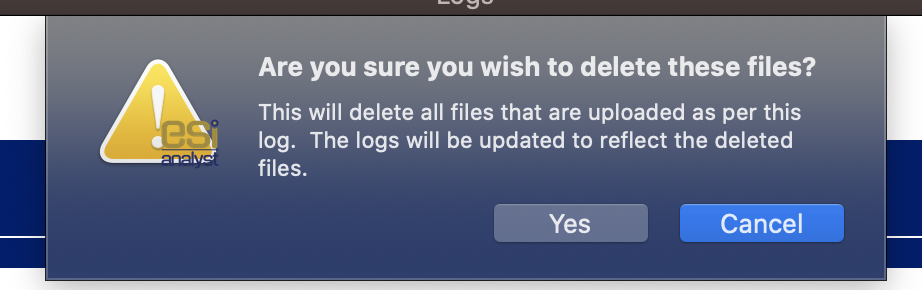
Once confirmed, the process will remove the files from the remote server. This can be useful if you've accidentally uploaded the wrong files to the wrong evidence container.
Clicking Open will open the logs in the log review region below.

