If you would like to add an image version of documents, the Image Current Document and Image Current Search tools will allow you generate an image of records on the fly. You can also generate images during a Self Service Production.
Imaging can be performed by Admins only inside of a CloudNine Review project. When imaging is performed a near-native PDF is generated in the image tab. This image can be produced as either a Tiff or PDF file on export.
The Imaging option can be found in the Tools menu inside of the project (See Figure 1 below)
Image on the Fly Options
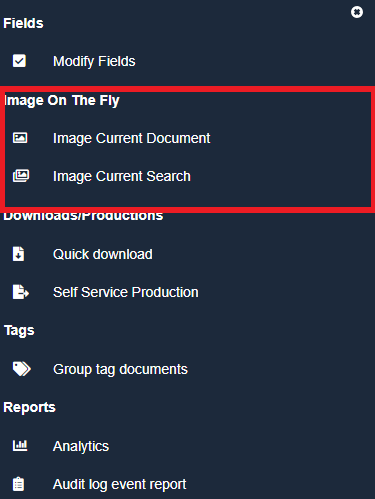
Figure 1
Image Current Document: Image Current Document allows Admins to image the record that is currently being viewed. This action will happen immediately and then refresh the page and open the document to the Image Tab. This option is not available if there is already an image present
Image Current Search: Image Current Search allows Admins to image the records that are returned in a search. If you would like to Image the entire project simply view all records to complete this action. When you select to Image Current Search, your image request will be placed into a queue that will create the images in order by DocID. Once a record is imaged it will become available in the DB even if all records have not yet been imaged.
Once you select the Image Current Search from the tool menu a confirmation screen will open with a few options (see Figure 2)
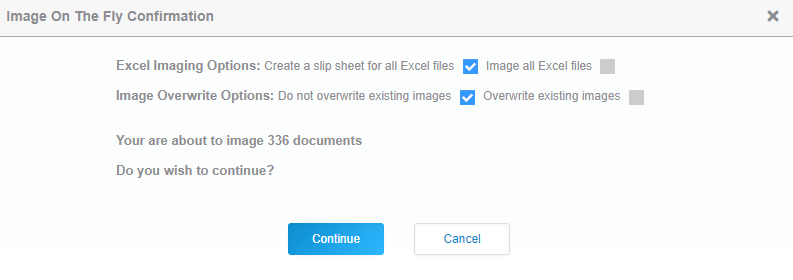
Figure 2
Excel Imaging Options: Allows admins to select to either create a slip sheet for all Excel files or image all Excel files.
Image Overwrite Options: Allows admins to select whether or not to overwrite existing images. This can be used to replace images that may have failed or for Excel document that may have been initially slip sheeted and now need a full image.
A confirmation of the number of records being imaged will be provided. This count will be based on the number of records without images.
Once you select continue, a final confirmation will appear (see figure 3) letting you know the process has started and that an email will be sent once the imaging process has completed.
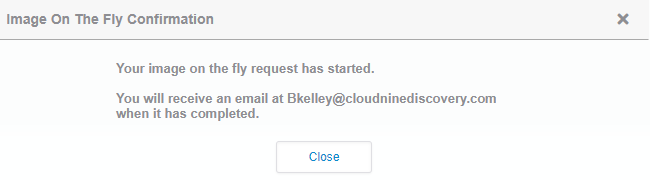
Figure 3
Imaging Records on Productions
Documents can also be imaged during a Self Service Production. For more information check out the FAQ on Self-Service-Production
