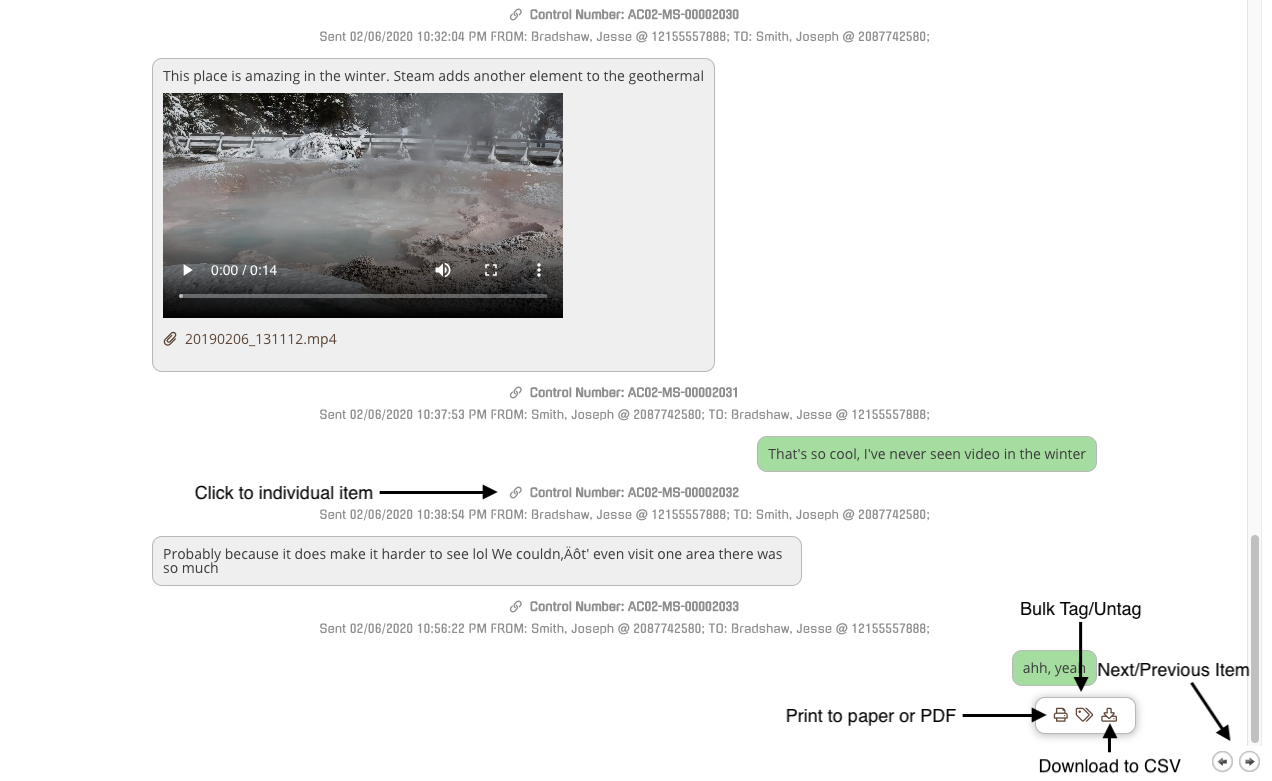- Help Center
- CloudNine Analyst
- Investigations
-
CloudNine Training Videos
-
CloudNine Analyst
-
CloudNine Review
- CloudNine Review Video Library
- Section 1: Getting Started
- Getting Started: My Projects
- Section 2: Understanding Different Views
- Section 3: Searching
- Section 3A. Smart Filters
- 3b: Search Term Lists
- Section 4: Working with Documents
- Generating Images
- Automated Redaction
- Exporting/Producing
- Section 5: Administrative Functions
- Reporting
- Frequently Asked Questions and Issues
- EULA
-
CloudNine Discovery Portal
-
LAW
-
Explore
-
Concordance
-
Concordance Desktop
-
On Premise Software Q&A
CloudNine Analyst: How to view the 24-Hour Thread
How to view the 24 Hour Thread
In your project dashboard, click on "Review Project Metadata." On your left, you will see a list of filters. Select the "Type" filter to display a list of sub-categories. From that list, click on "Communication."
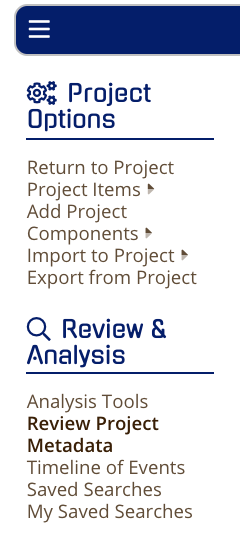
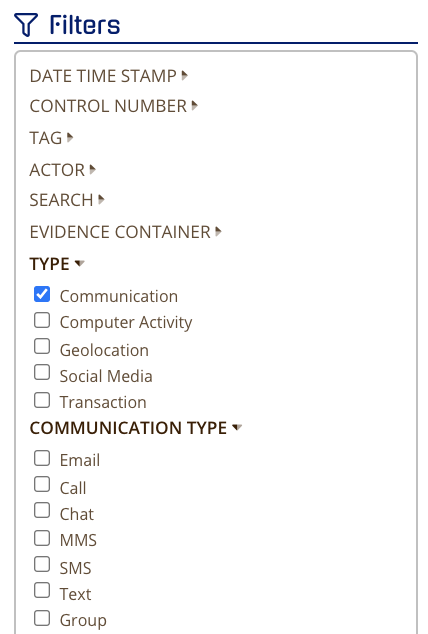
After clicking on "Communication," a list of Communication Types will appear. You may filter through the communication data by selecting one or more of the listed types:
- Call
- Chat
- MMS
- SMS
- Text
- Group
Note: To see the 24 Hour Thread, you must select Chat, MMS, SMS, Text, or Group.
Once you have selected one or more of the applicable communication types, you will see the Chronological Item List for all of the records. On one of the items, click on the eyeball, and you will see a chart that displays more details. When you click on the link under Thread Group, you will be taken to the 24 Hour Thread.
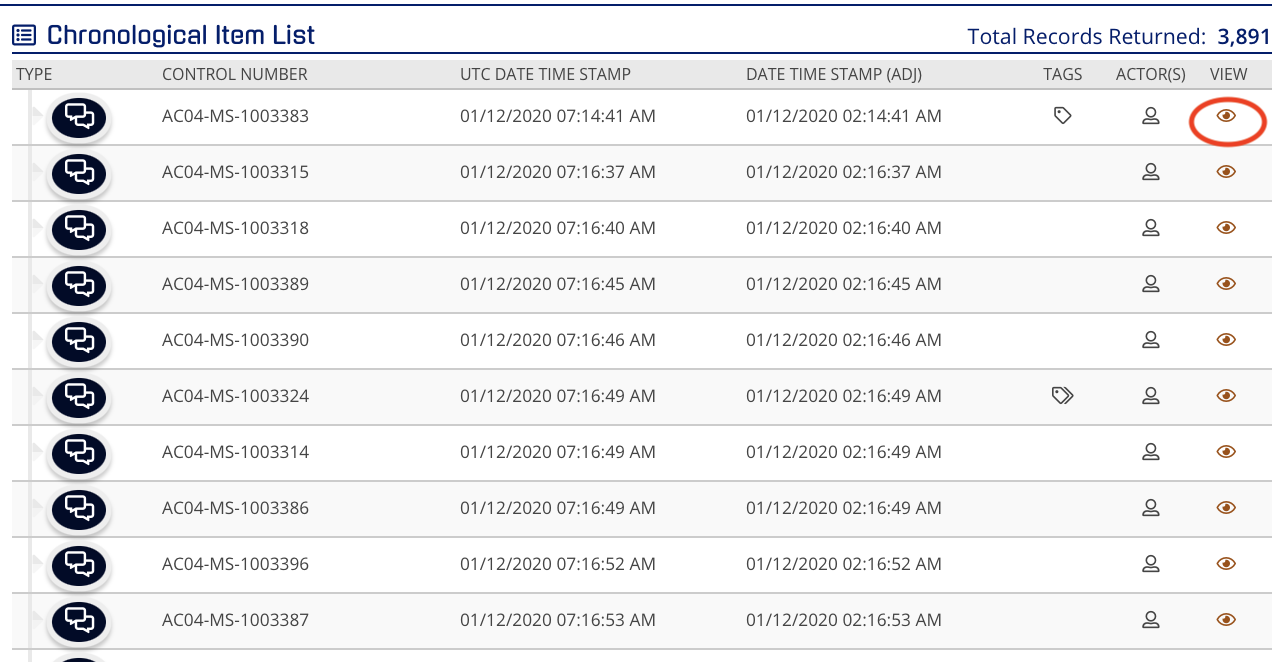
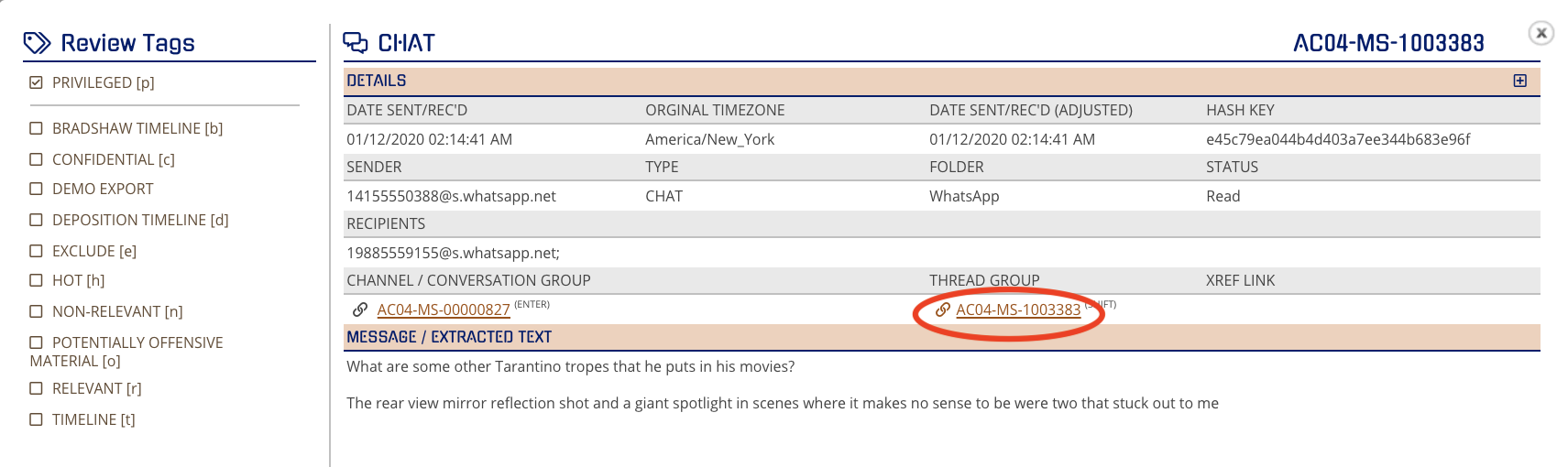
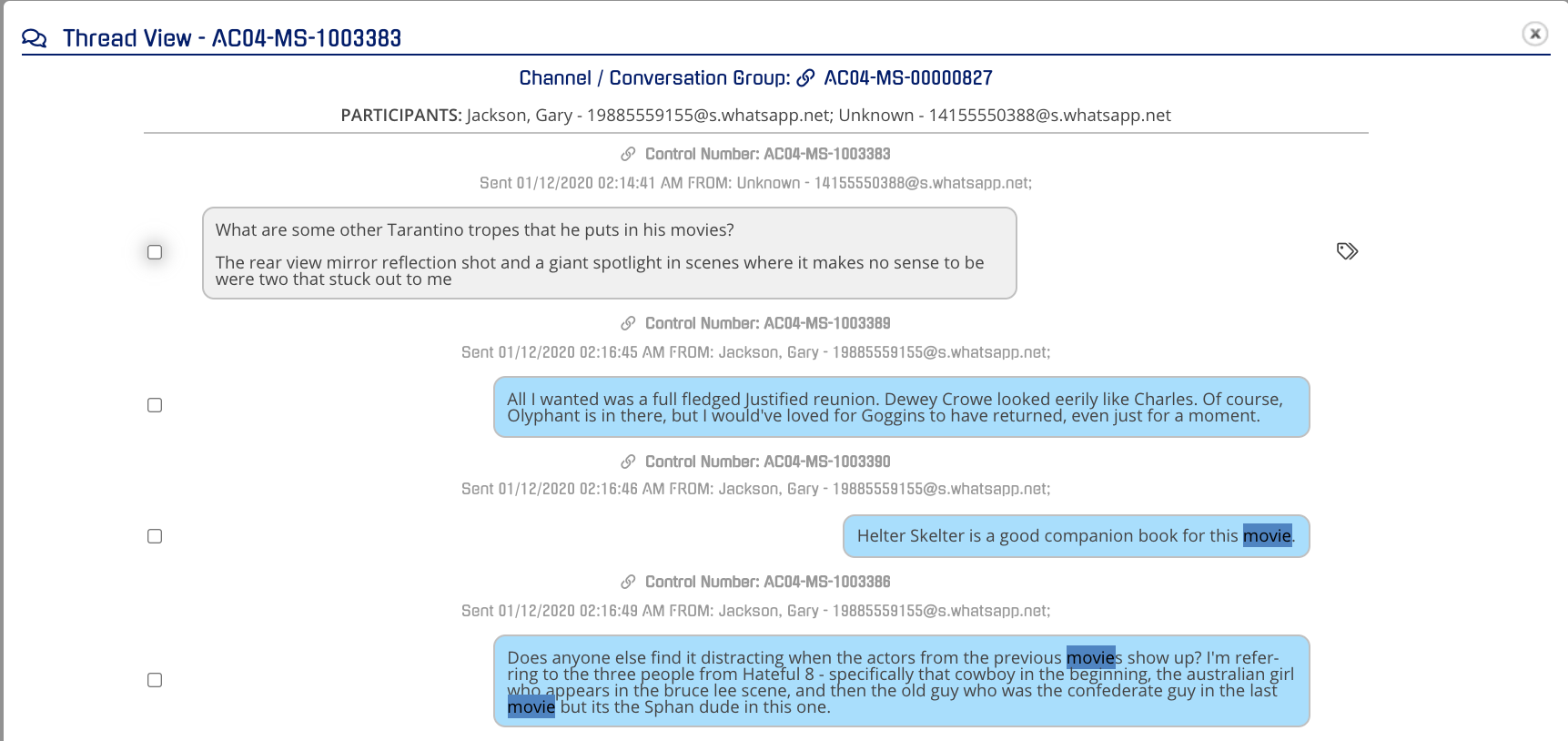
You will see the familiar look of a conversation in bubbles in order. You can scroll to view the conversation, click on individual items to view just that item, bulk tag, print or download to a CSV file. When done, you can navigate to the next individual item with the arrow keys at the bottom.