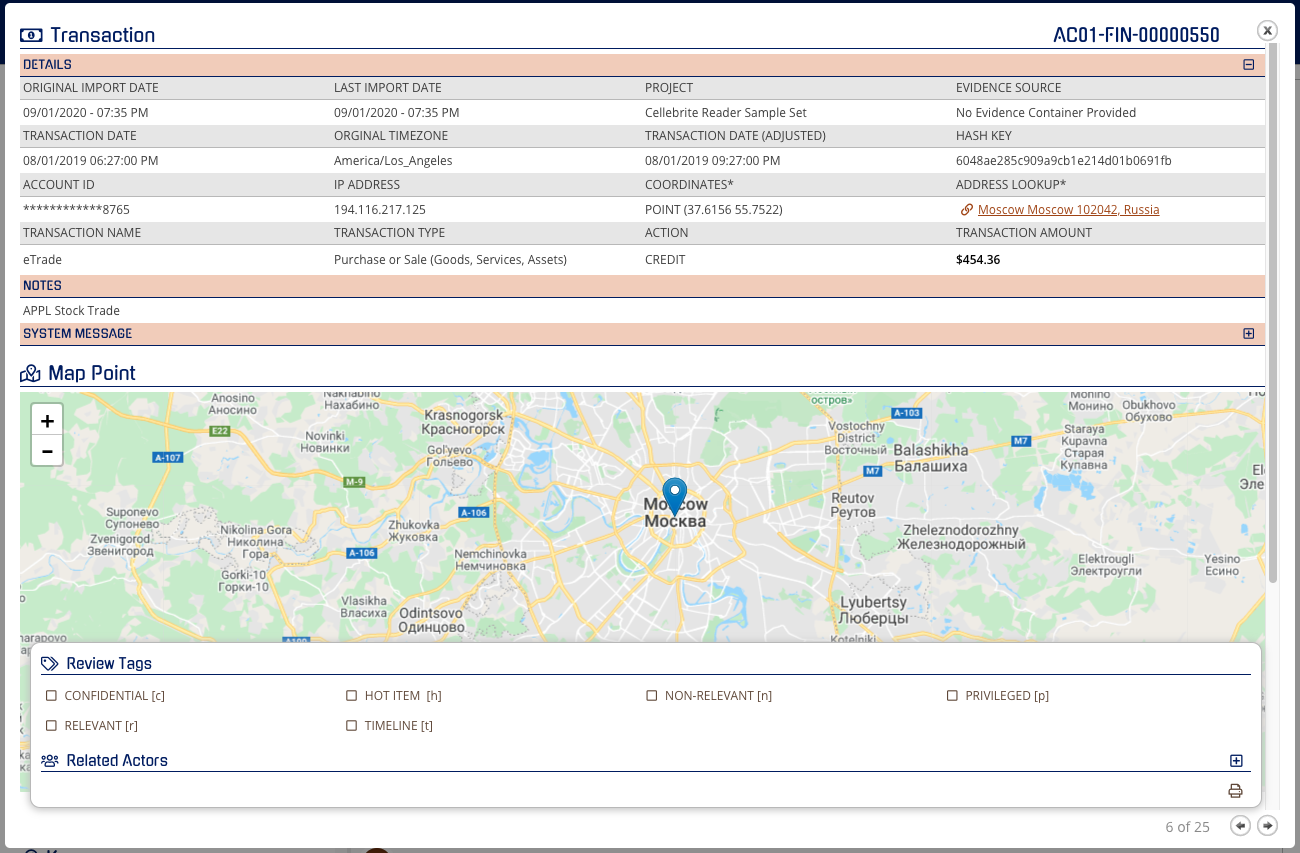- Help Center
- CloudNine Analyst
- Investigations
-
CloudNine Training Videos
-
CloudNine Analyst
-
CloudNine Review
- CloudNine Review Video Library
- Section 1: Getting Started
- Getting Started: My Projects
- Section 2: Understanding Different Views
- Section 3: Searching
- Section 3A. Smart Filters
- 3b: Search Term Lists
- Section 4: Working with Documents
- Generating Images
- Automated Redaction
- Exporting/Producing
- Section 5: Administrative Functions
- Reporting
- Frequently Asked Questions and Issues
- EULA
-
CloudNine Discovery Portal
-
LAW
-
Explore
-
Concordance
-
Concordance Desktop
-
On Premise Software Q&A
CloudNine Analyst: How to Understand the Financial Data Item View
How to Understand the Financial Data Item View
To view a single financial data item, click on "Review Project Metadata" in your project dashboard. Then in the filters box, select type, and click on "Transaction." After clicking APPLY, you will see the Chronological Item List. From this list, select an individual item by clicking on the eyeball.
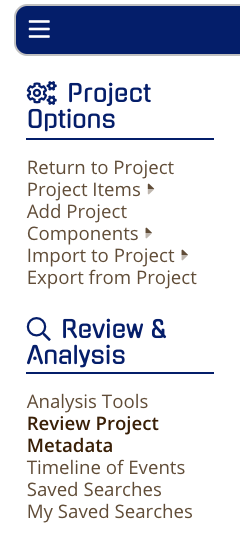
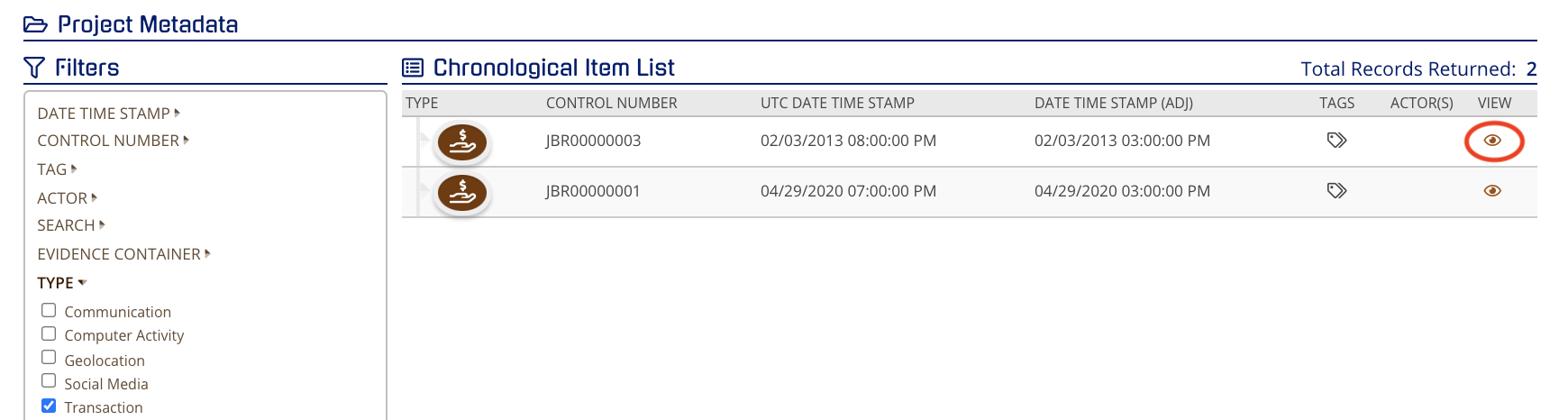
When viewing a single Transaction, you will have a view that will show the fields of metadata that have been loaded into ESI Analyst. On the details and throughout, you will see a + or - which will expand or contract the view of those metadata items.
Main items to note:
- Transaction Date
- Account ID
- Transaction Name
- Transaction Type
- Action
- Transaction Amount
These items will show the transaction the actor made and if there is a location present, you can zoom in and out with + and – or double clicking anywhere in the map will zoom you in to that point.