- Help Center
- CloudNine Analyst
- Account
-
CloudNine Training Videos
-
CloudNine Analyst
-
CloudNine Review
- CloudNine Review Video Library
- Section 1: Getting Started
- Getting Started: My Projects
- Section 2: Understanding Different Views
- Section 3: Searching
- Section 3A. Smart Filters
- 3b: Search Term Lists
- Section 4: Working with Documents
- Generating Images
- Automated Redaction
- Exporting/Producing
- Section 5: Administrative Functions
- Reporting
- Frequently Asked Questions and Issues
- EULA
-
CloudNine Discovery Portal
-
LAW
-
Explore
-
Concordance
-
Concordance Desktop
-
On Premise Software Q&A
CloudNine Analyst: How to Set Your User Profile Picture
How to Set Your User Profile Picture
In the right hand fly-out menu, click on the header "Account Management" to expand your account menu. Click on "Edit Profile."
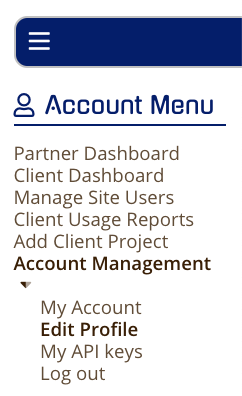
This will open your account's profile page.
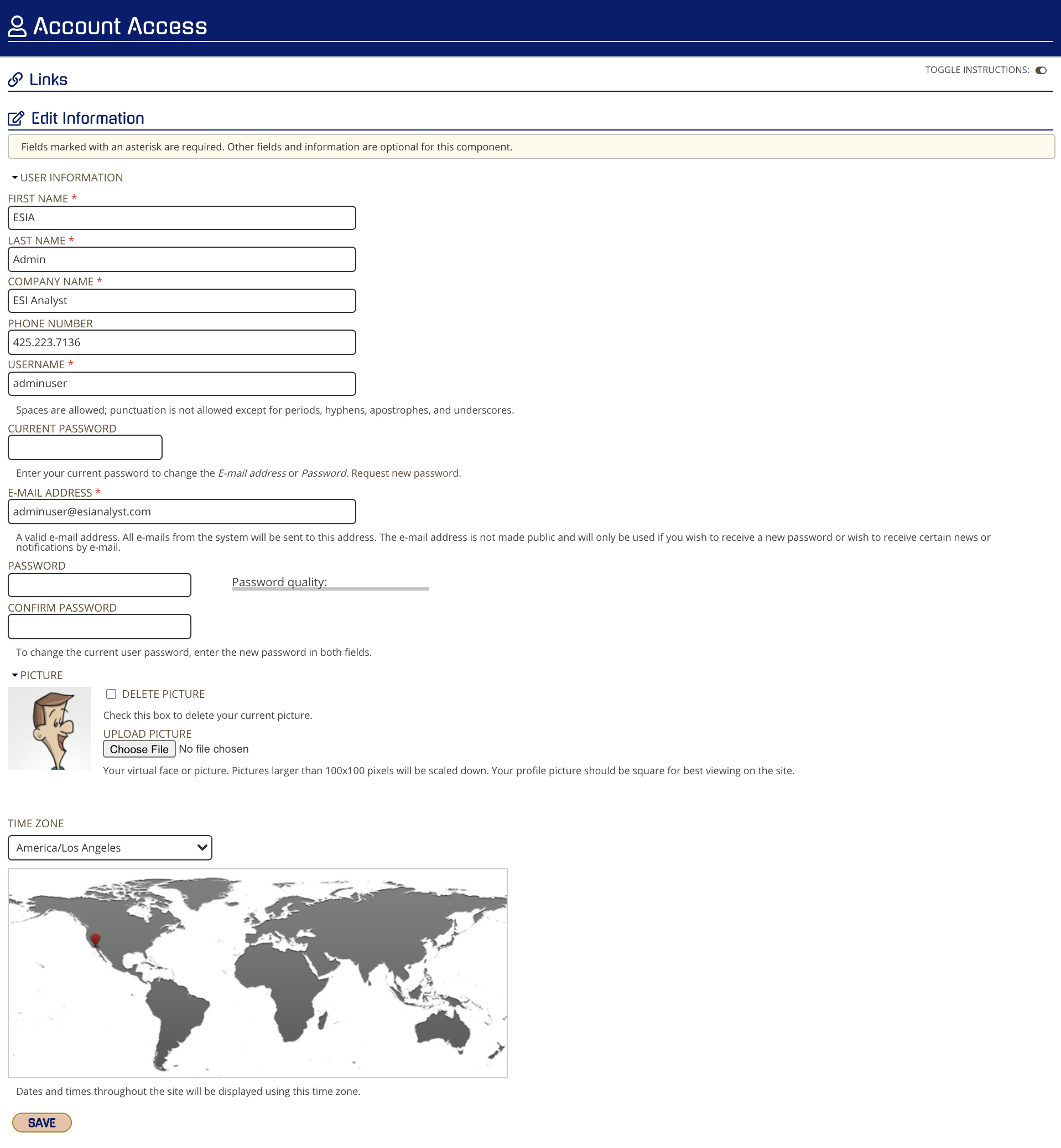
Near the bottom of the page you have an option to upload your desired profile picture. Pictures that are best used are of a square 1:1 ratio. These will be scaled down to 100x100 pixels for use in the interface comments or other sections where your account's profile image may be used.
Next to the profile image placeholder click "Choose File". This will open a file browser allowing you to select the image of your choice.
Select the picture and click “open” or you may just double click the picture.
Once complete click, "Upload Picture" or just save your profile information.

