- Help Center
- CloudNine Analyst
- ESIA Desktop
-
CloudNine Training Videos
-
CloudNine Analyst
-
CloudNine Review
- CloudNine Review Video Library
- Section 1: Getting Started
- Getting Started: My Projects
- Section 2: Understanding Different Views
- Section 3: Searching
- Section 3A. Smart Filters
- 3b: Search Term Lists
- Section 4: Working with Documents
- Generating Images
- Automated Redaction
- Exporting/Producing
- Section 5: Administrative Functions
- Reporting
- Frequently Asked Questions and Issues
- EULA
-
CloudNine Discovery Portal
-
LAW
-
Explore
-
Concordance
-
Concordance Desktop
-
On Premise Software Q&A
CloudNine Analyst: How to Reprocess Files in ESI Desktop
How to Reprocess Files in ESI Desktop
If you need to reprocess any of your files due to incomplete processing because a session died, internet was interrupted or for any reason, or you needed to stop processing for any reason you can reprocess any file or files by clicking on the "Reprocess Data" icon on your tool bar.

When you open this option for that Client, you will have a list of all of the items that have been previously imported.
To reimport those files, simply click the box(es) and click "Reprocess" at the bottom right of your screen.
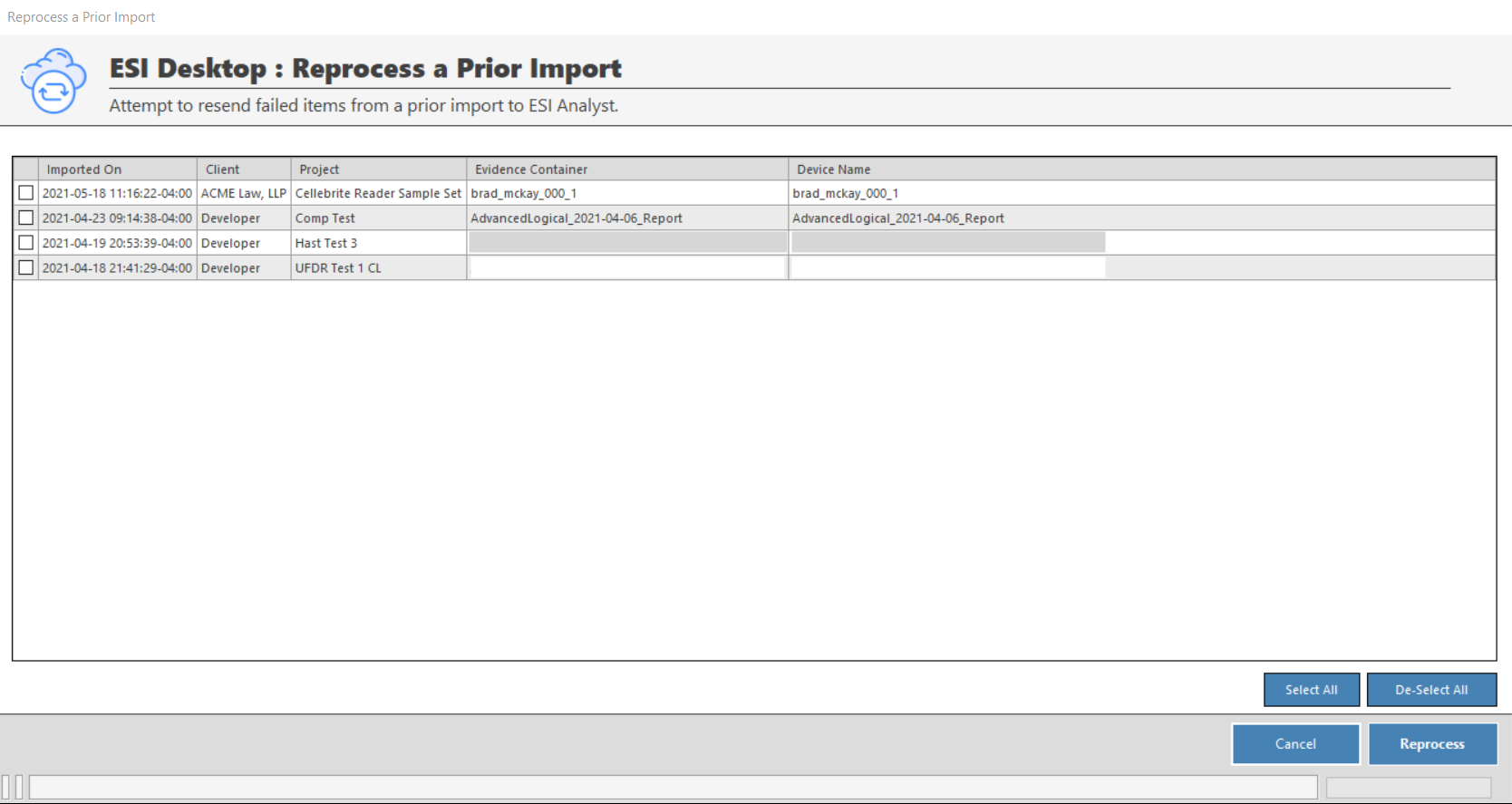
ESI Desktop will pick up where it left off and continue to process and upload data from the file(s).
