How to Filter With Issue Tags
When in Review Project Metadata, you can filter by tags by clicking Tag and you will see a text box drop down.
When selecting a search by Tags, you have a dropdown of options to see how the data interacts with other filter options. The categories are:
- Has ALL of the selected tags (AND)
- Has ALL tag(s) (list 1) but NOT tag(s) (list 2)
- Has ANY of the selected tags (OR)
- Has ANY tag(s) (list 1) but NOT tag(s) (list 2)
- Has ANY tag(s) applied
- Has NO tag(s) applied
- Has NONE of the selected tags (NOT)
Using these options will help you use items that are tagged in relation to other filters and searches.
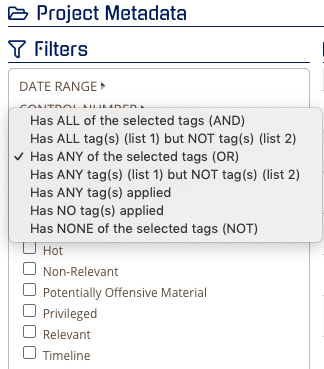
The options in more detail and how to use them are:
Has ALL of the selected tags (AND)
Using this option will only show results in which all of the selected tags are featured.
Has ALL tag(s) (list 1) but NOT tag(s) (list 2)
Has ALL tag(s) (list 1) but NOT tag(s) (list 2)
Using this option will include all tags selected in the first group and exclude tags in the second group. Used when an item has multiple tags.
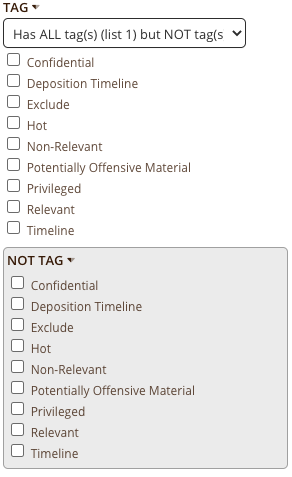
Has ANY of the selected tags (OR)
Using this option will include items that have any of the selected tags (most inclusive).
Has ANY tag(s) (list 1) but NOT tag(s) (list 2)
The first part of this category is similar to an OR search which shows results that possess any of the selected tags. But the second part of this category excludes all items in the "Not Tag" list.
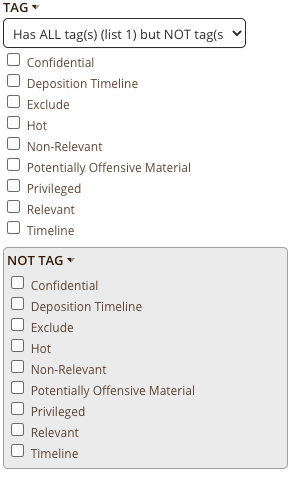
Has ANY tag(s) applied
This option will return a result to ALL items that have any tags applied.
Has NO tag(s) applied
This option will return a result to ALL items that have no tags applied.
Has NONE of the selected tags (NOT)
Using this option will include all items EXCEPT any items with the selected tag(s).
