How to Filter Financial Transactions
To review financial transactions, you must click on Review Project Metadata in the project dashboard.
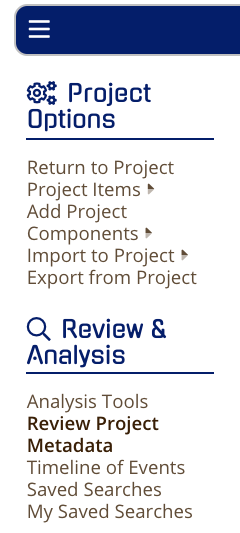
Then click on the "Type" filter and select "Transactions." You can filter on financial data either with other searches by type or by itself. The filters allow you to have many options to search on type, amount and account information. You can use these filters in concert with other filters like Date Time Stamp, Actors or Tags. You may also find the Analysis Tool for Financial Transactions helpful as well. When using the search and filter options you have a few options:
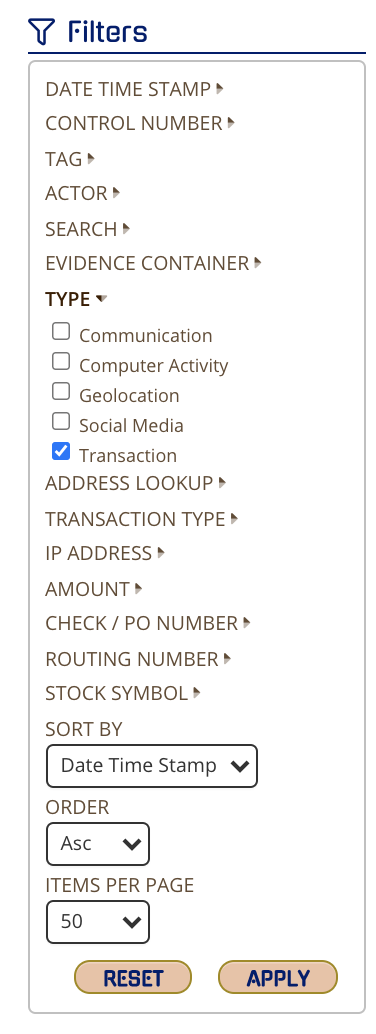
Address Lookup
You can search on physical address, or Latitude or Longitude. You also have the option to include anything WITH or WITHOUT an address as your filter.
Transaction Type
By default there are the main transaction types of credits and debits, but have an open field of “other” for a transaction type not in the system. You can select as many as you would like to work in concert with your search and other filters.
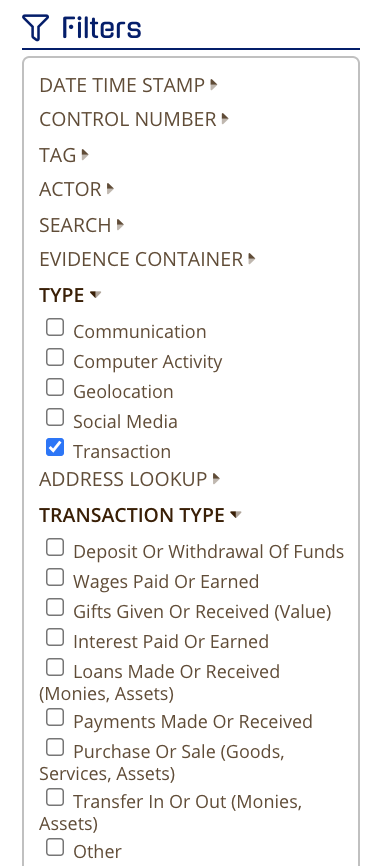
IP Address
You can put in the total or partial IP Address as part of your filter.
Amount
In concert with, or by itself, you have the option to filter on the amount of a transaction and can be greater, lesser, equal to etc. in your filter options. If you would like a transaction in between two amounts, you can do that too.
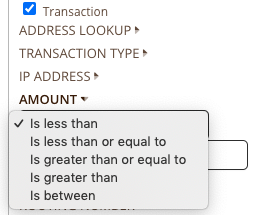
Check / PO Number, Routing Number and Stock Symbol
If you know an exact or partial number, you can put that in the text box for your search.
Once you have all of your criteria selected, you can click the APPLY button to execute your search. If you want to start over, click RESET to begin your search over again.
