How to export financial data from CloudNine Analyst
When you have completed a review or want to export out a set of financial transaction data, you can deselect the other categories to have only financial transactions using "TRANSACTION".
To export your data you can find the menu on your right hand pop-out panel. Click Export From Project and you will be taken to the export page.
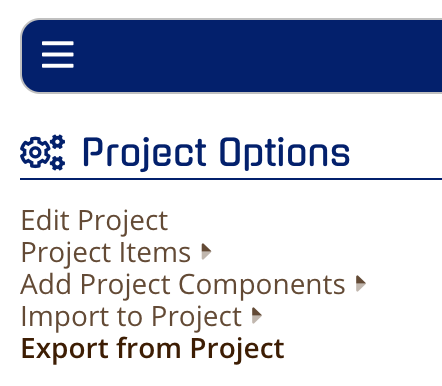
For filtering, you can select your Date Range, Actors and/or Tag(s) OR your saved search. These are the only filters, so make sure you have your data tagged appropriately.
When setting up your export, start with your title. This title should be reflective of the data being exported like “Jesse Bradshaw Financial Data Export for Production” or “Jesse Bradshaw Supplemental Financial Data Export 1”.
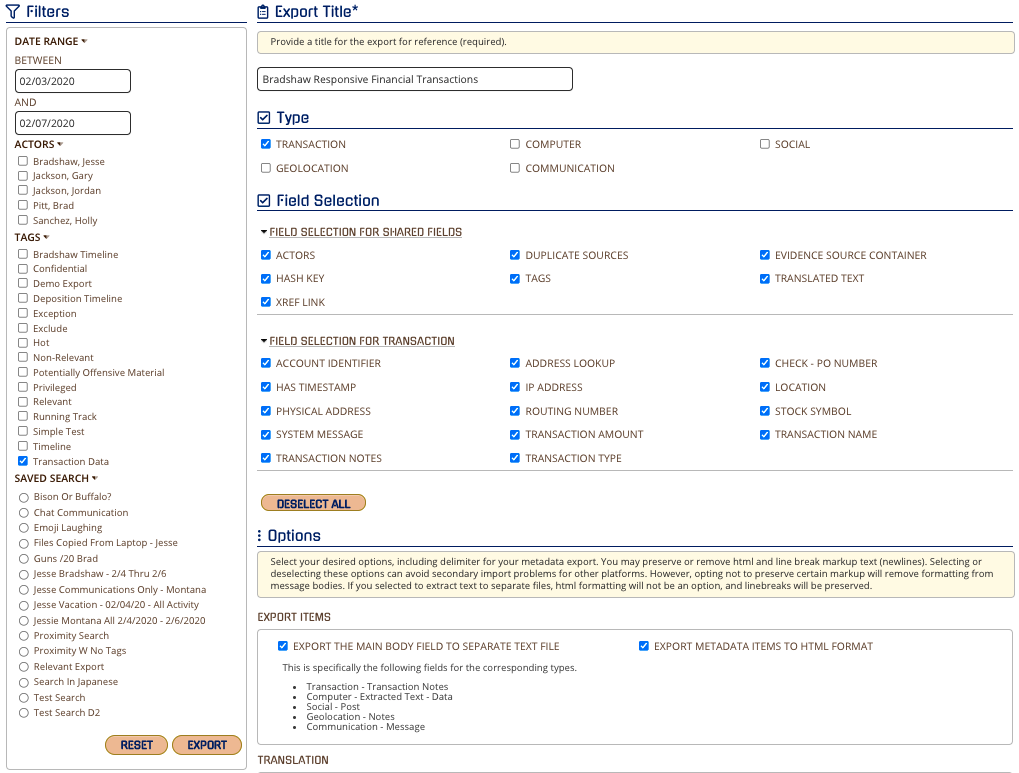
Once you have your title, you will want to determine the fields you want to export to your CSV, DAT, Pipe or Tab delimited load files. The main item to note is how you want to manage the “message” content. Do you want that in the load file, or a separate file. If you want them in a separate file, you can select “Export Transaction Notes to a Separate Text File” and your export will have the text messages in a separate file and NOT in the load file.
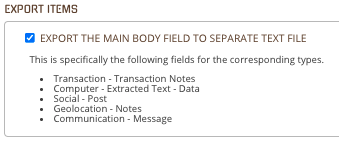
In financial transaction data there may be items that have IP Address or other addresses that can contain a lookup and with your export you can include a rendering of the map. You have multiple options with Map Type of: Roadmap, Satellite, Terrain or hybrid. You also have four zoom levels: City, Streets, Streets and Buildings and Buildings. The number next to the level determines the level of zoom with the higher the number the closer the zoom is to the location.
Lastly, select your delimiter that you would like for the export with the dropdown.
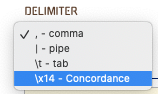
Click Export and your items will immediately begin exporting. You can check the status and download your exports under Project Options > Project Items > Exports
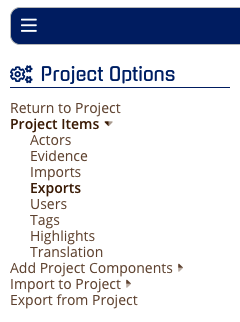
Note: If you export WITHOUT selecting any filter, the entire database will export. You will get a warning where you can confirm or cancel this export.
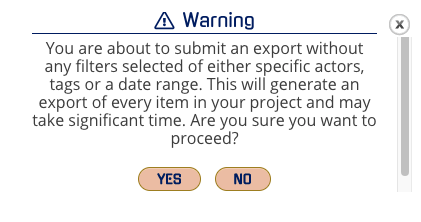
⚠️When opening CSV and Excel attachments be cautious of Scripts and Macros embedded in these files.
