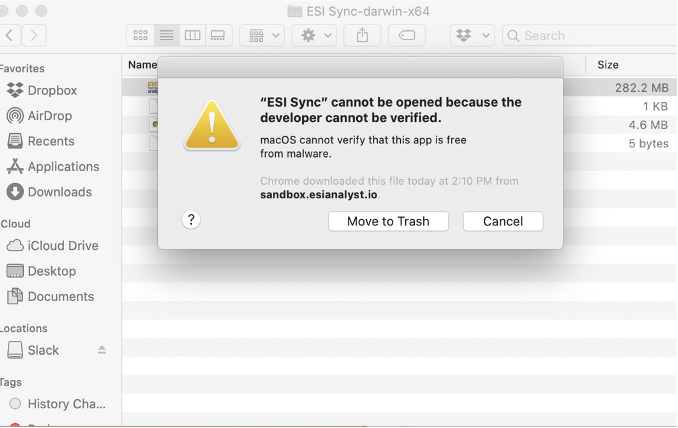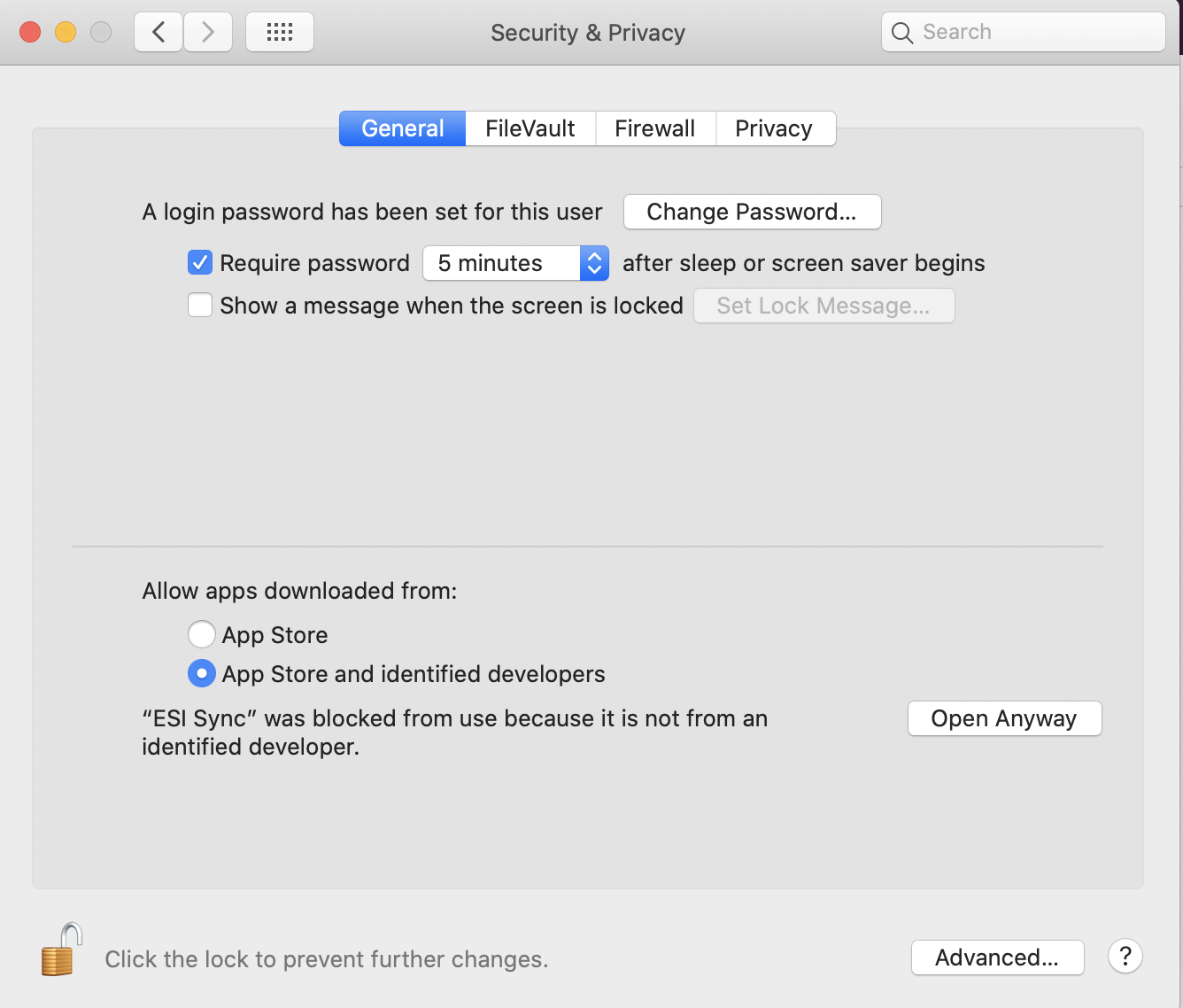- Help Center
- CloudNine Analyst
- ESIA Sync
-
CloudNine Training Videos
-
CloudNine Analyst
-
CloudNine Review
- CloudNine Review Video Library
- Section 1: Getting Started
- Getting Started: My Projects
- Section 2: Understanding Different Views
- Section 3: Searching
- Section 3A. Smart Filters
- 3b: Search Term Lists
- Section 4: Working with Documents
- Generating Images
- Automated Redaction
- Exporting/Producing
- Section 5: Administrative Functions
- Reporting
- Frequently Asked Questions and Issues
- EULA
-
CloudNine Discovery Portal
-
LAW
-
Explore
-
Concordance
-
Concordance Desktop
-
On Premise Software Q&A
CloudNine Analyst: How to Download ESI Sync
How to Download ESI Sync
To install ESI Sync, you can download an installer for Windows or macOS by logging into your CloudNine Analyst portal.
Once you're logged in, you can click the download links that appear as below:

This will begin the download of a compressed .zip file.
The application is portable, so no formal installation is required.
Uncompress the file to a folder and double-click the application icon to start ESI Sync.
Important Note: ESI Sync will not run from a network drive. It must be installed upon the machine executing it.
Note: You may see a pop-up that states ESI Sync cannot be opened because the developer cannot be verified. If so, click on the question mark, and follow the instructions. Once in the Security and Privacy screen found through System Preferences, select the "App Store and identified developers" option and click Open Anyway.