- Help Center
- CloudNine Analyst
- Projects
-
CloudNine Training Videos
-
CloudNine Analyst
-
CloudNine Review
- CloudNine Review Video Library
- Section 1: Getting Started
- Getting Started: My Projects
- Section 2: Understanding Different Views
- Section 3: Searching
- Section 3A. Smart Filters
- 3b: Search Term Lists
- Section 4: Working with Documents
- Generating Images
- Automated Redaction
- Exporting/Producing
- Section 5: Administrative Functions
- Reporting
- Frequently Asked Questions and Issues
- EULA
-
CloudNine Discovery Portal
-
LAW
-
Explore
-
Concordance
-
Concordance Desktop
-
On Premise Software Q&A
CloudNine Analyst: How to Download an Export with ESI Sync
How to Download an Export with ESI Sync
When you wish to download an export you have your choice do so through the ESI Analyst user interface, or through ESI Syncs Exports interface.
To navigate to the Exports interface, click on "Exports" in the top menu of the main screen.

If you are shown a blank list of Exports in ESI Sync, click the Refresh Exports button in the top left.
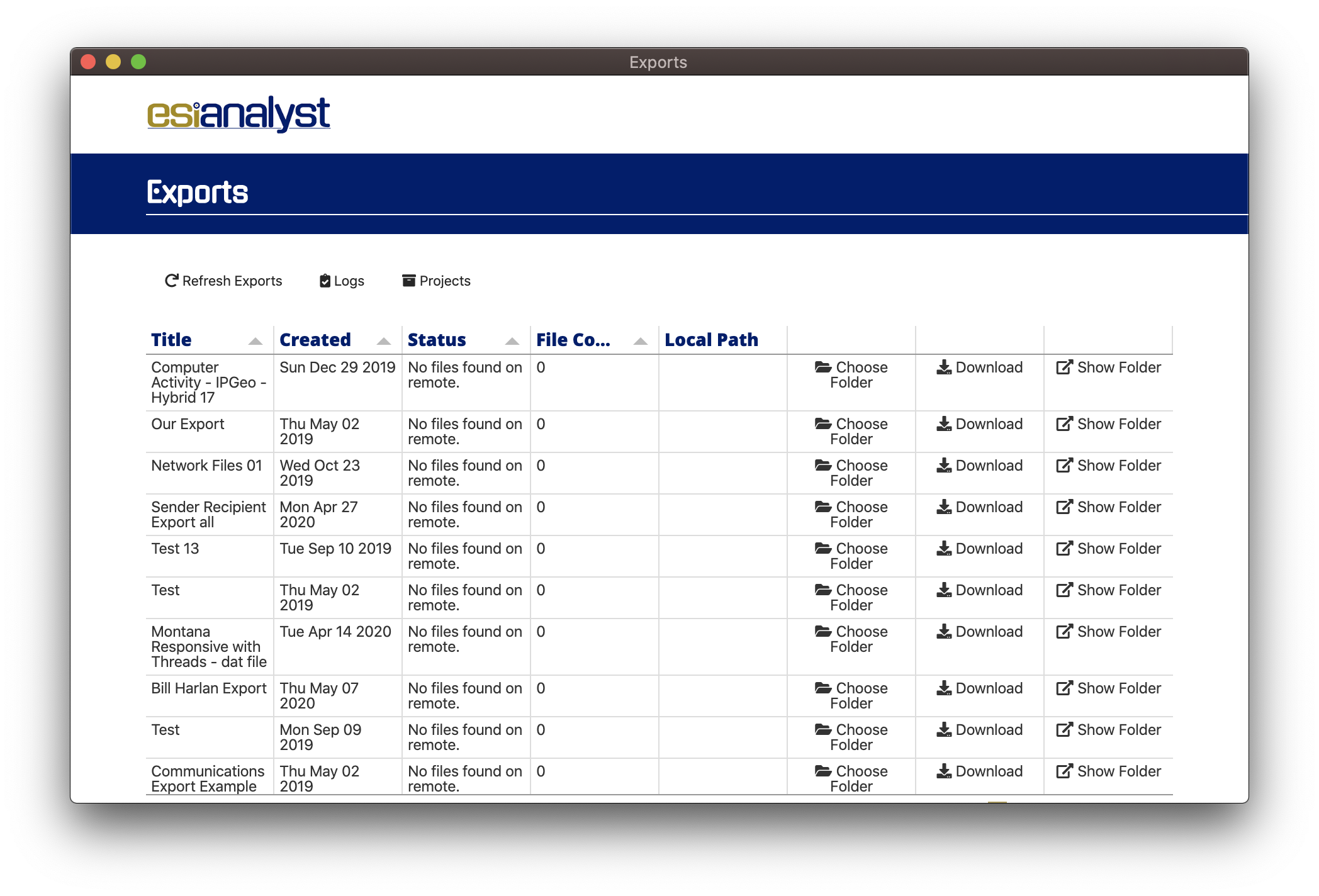
Once you have loaded your list of exports, you may select a folder to download by clicking "Choose Folder" next to the respective export.
You must configure a folder before you are able to download an export.
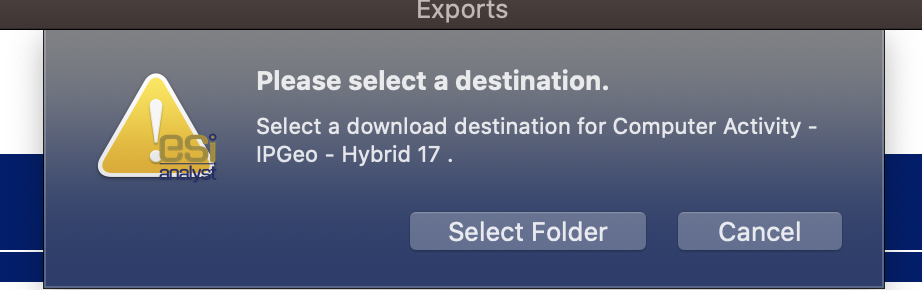
Once you've selected a folder for an export, it should display in the row and you can now click Download.
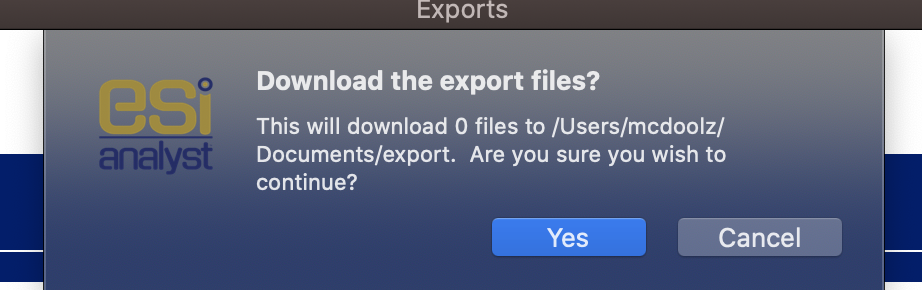
You will be asked to confirm your download. Click Yes and the download will proceed, downloading the export and all related files into the selected folder.
Once finished, you can click Show Folder to open the folder in your operating system file browser.
⚠️When opening CSV and Excel attachments be cautious of Scripts and Macros embedded in these files.
