-
CloudNine Training Videos
-
CloudNine Analyst
-
CloudNine Review
- CloudNine Review Video Library
- Section 1: Getting Started
- Getting Started: My Projects
- Section 2: Understanding Different Views
- Section 3: Searching
- Section 3A. Smart Filters
- 3b: Search Term Lists
- Section 4: Working with Documents
- Generating Images
- Automated Redaction
- Exporting/Producing
- Section 5: Administrative Functions
- Reporting
- Frequently Asked Questions and Issues
- EULA
-
CloudNine Discovery Portal
-
LAW
-
Explore
-
Concordance
-
Concordance Desktop
-
On Premise Software Q&A
How do I Create an eDOC database using Raw Natives Files?
Creating Edoc databases using file types: PDF, Excel, Word, HTML, PPT, etc.
- Copy all raw data into a folder. (You can also use subfolders)
- Create a new folder for the location where you want to save the database.
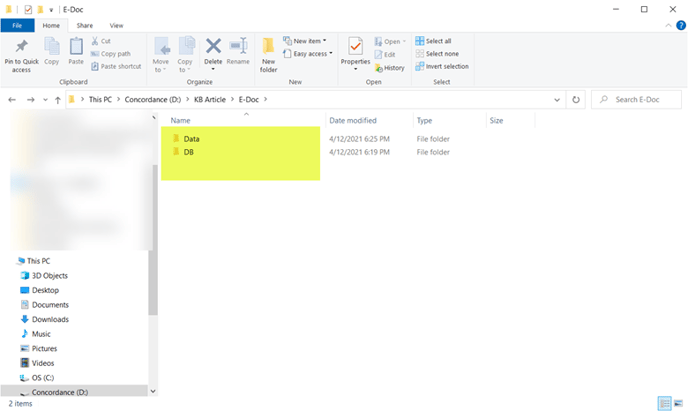
- Click ‘File’ and Select ‘New’. then Click ‘Yes’.
- Select ‘E-documents’.
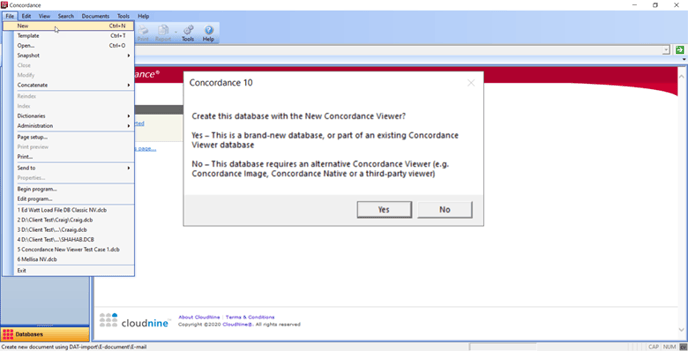
- Browse to the location where your data is stored. (You can copy and paste the address in the file path instead of manual browsing)

- Browse to the location where your database will be stored and type the database name in the filename.
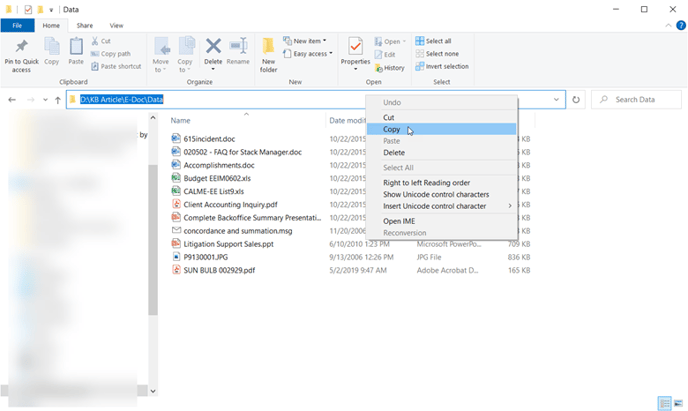
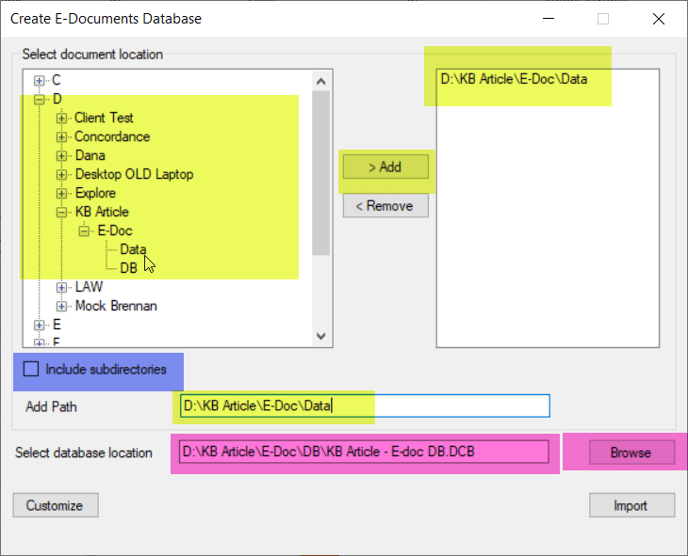
- If you like to customize your Starting number, Add Prefix, or change the field name Select Customize. (You can skip this step if you like your DOCID will be 000001)
- After Customizing, select 'Ok' and 'Import'.
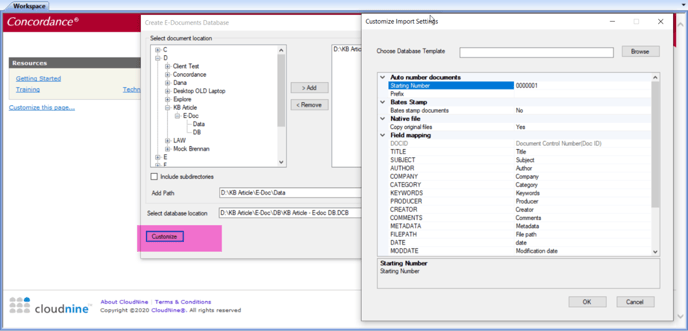
- Concordance will begin importing the data and creating your eDOC database.
- When the import is finished, select 'Open' to open the database.
- Your eDOC database is complete and ready to use.
- select 'File' and 'Index'.
Published by: Shahab Nikpeyman
