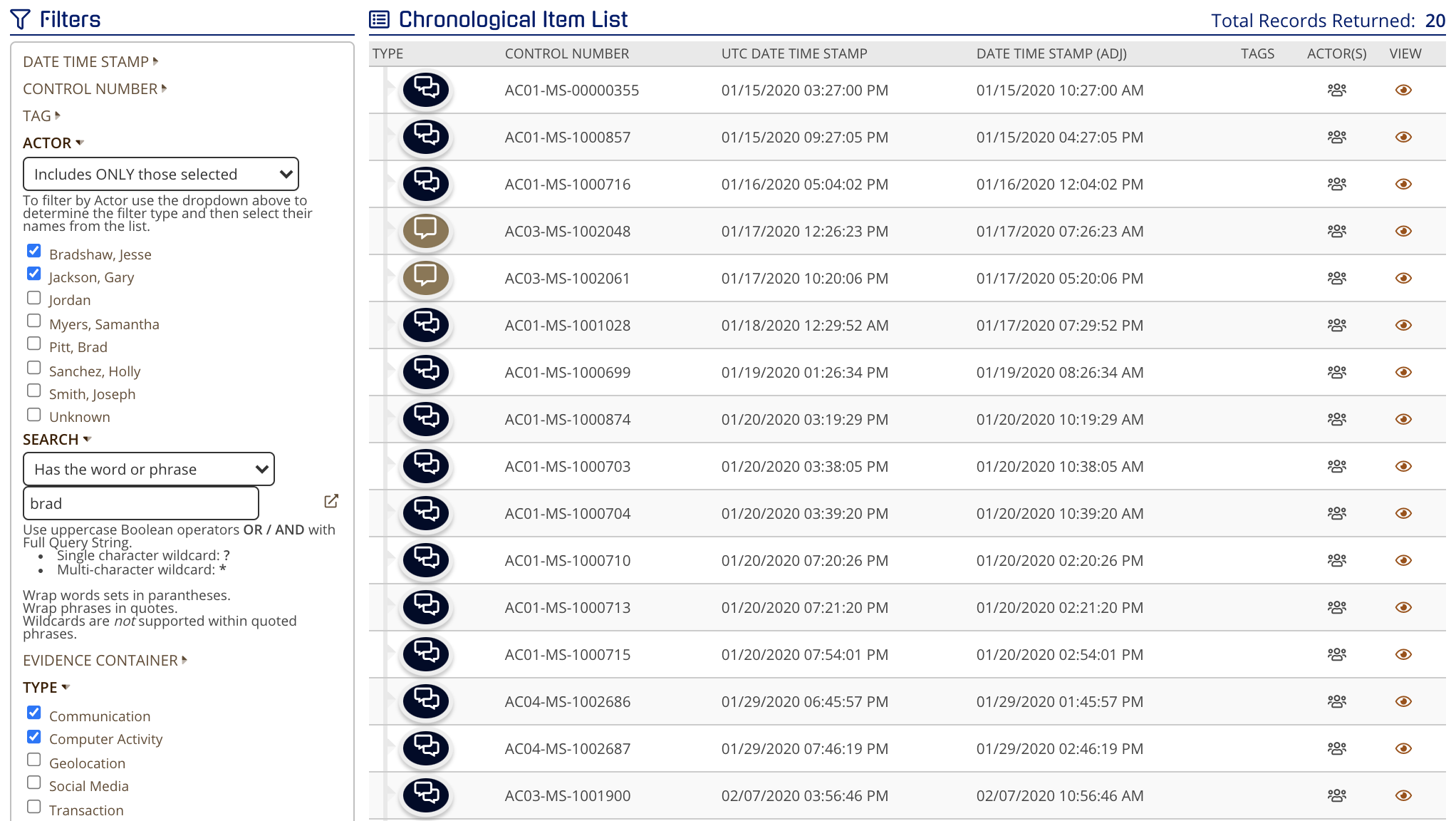Search and Filters in Review - Overview
Navigation
To go directly to the filter and search view, click on Review Project Metadata and you will be taken to the Chronological Item List.
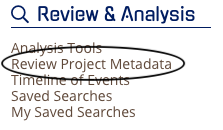
On the right side of the grid view, you will see the filters and where you can expand on a category.
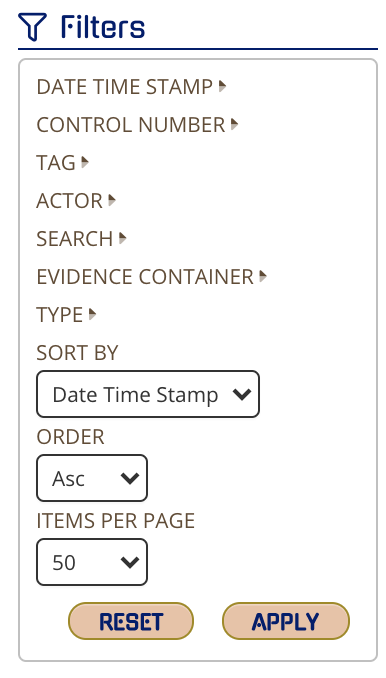
The filters are set up to allow you to quickly find key data with just a few clicks so the filter panel will only expand the options needed to avoid a cluttered filter panel (showing all options at once).
For example, you can expand the type option, select Communication and a whole new set of filter options will show.
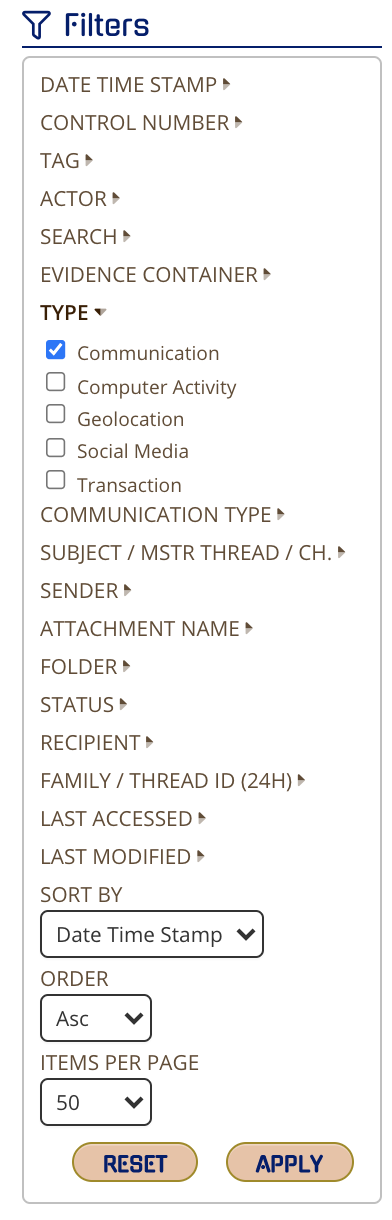
Once you select your filter criteria, select APPLY and the Chronological Item List will reflect your criteria.
Pro Tips
Multiple Searches
Click RESET before you run any new searches especially if you are running multiple searches back to back.
If you see this:
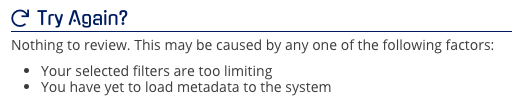
Check your criteria and select RESET and input your criteria again as sometimes something was either inadvertently selected or you are searching “on top of” a previous search. Then again, there could literally be no hits for your search.
Multiple Filters across Types
When running more complex filters, know that sometimes searching across types like Communication and Computer Activity with a search term will ONLY return items that have that search term. For example, we selected Jesse Bradshaw and Gary Jackson, Search Term: Brad, Communication and Computer Activity. If my expectation was to get all of those communications that fit the search term AND all of Jesse’s computer activity, I would be wrong. CloudNine Analyst is only going to bring back the 23 communication items that fit the filter criteria.