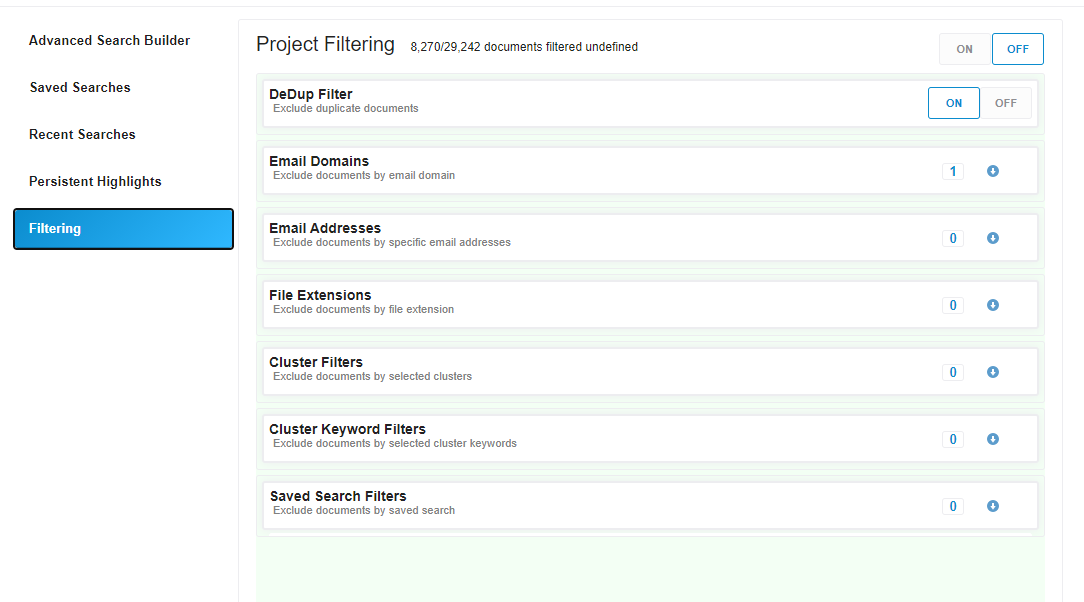Click here for a video overview
Project filtering gives Admin users the ability to quickly identify and filter out non-relevant data so users can focus on reviewing the documents relevant to their database. Filtering is located under the Advanced Search section for users with an access level of Admin or higher.
Admins can use the default categories listed below to help identify the specific items that need to be filtered. The project filtering document count at the top of the screen will display the total number of documents filtered, based on the criteria selected.
- Click the Apply Filter button (if present. Click the on button to enable and execute the filtering conditions. Admin users can always modify the filtering criteria to include or exclude additional documents or they can disable the project filtering to review all documents in the database.
- Turning on the project filter temporarily removes the documents, so they no longer appear in the searchable and viewable document population. A formal Request for Destruction “RFD” form must be submitted to CloudNine in order to delete the filtered documents from the database.
- DeDup Filter*: Exclude documents that have been identified as a duplicate to another document that resides in the database.
- Email Domains*: Unique domain names populated in the To, From, CC and BCC metadata fields
- Email Addresses*: Email address populated in the To, From, CC and BCC metadata fields
- File Extensions: File extensions for the documents residing in the database
- Cluster Filters: Keywords grouped together to form a cluster
- Cluster Keyword Filters: Individual keywords identified during clustering
- Saved Search Filters: Active saved searches in the database
* The filter only uses parents or standalone documents to compare and will apply to entire families when turned on.