-
CloudNine Training Videos
-
CloudNine Analyst
-
CloudNine Review
- CloudNine Review Video Library
- Section 1: Getting Started
- Getting Started: My Projects
- Section 2: Understanding Different Views
- Section 3: Searching
- Section 3A. Smart Filters
- 3b: Search Term Lists
- Section 4: Working with Documents
- Generating Images
- Automated Redaction
- Exporting/Producing
- Section 5: Administrative Functions
- Reporting
- Frequently Asked Questions and Issues
- EULA
-
CloudNine Discovery Portal
-
LAW
-
Explore
-
Concordance
-
Concordance Desktop
-
On Premise Software Q&A
CloudNine Analyst: Exporting 24-Hour and Master Threads
Exporting communication data to html threads
When exporting text and/or chat communications, you will have the option to export the individual messages with attachments to an HTML file of that text or chat message. You also have the option to export out a full thread history or 24-hour conversation in the bubble chart view.
To export your data you can find the menu on your right-hand pop-out panel. Click Export From Project and you will be taken to the export page.
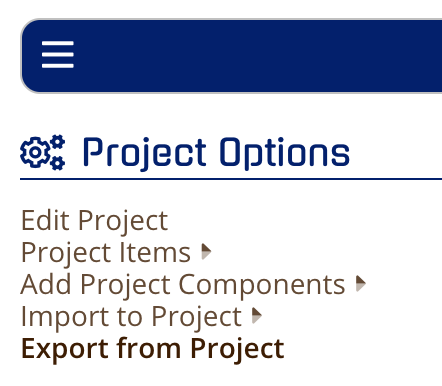
You can find this option in Communications Exports (Export from Project option in your Project Options).
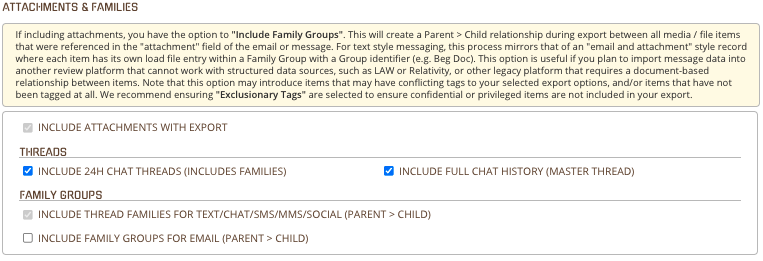
When you export these threads you will have them in folders in Master Threads and Threads with your export.
You can open these folders and open any of the threads and they will interact locally on the desktop where you can view the individual message, 24-hour thread, and full master thread (conversation across all time).
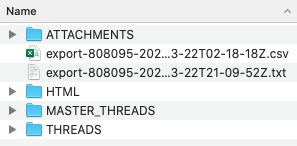
Here is an example of part of the thread
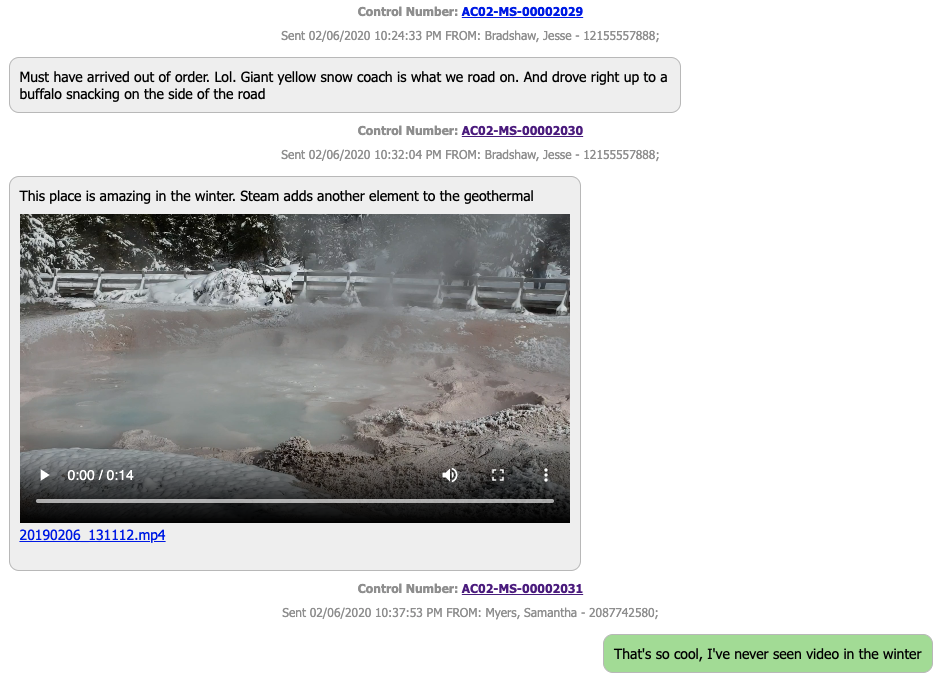
⚠️When opening CSV and Excel attachments be cautious of Scripts and Macros embedded in these files.
