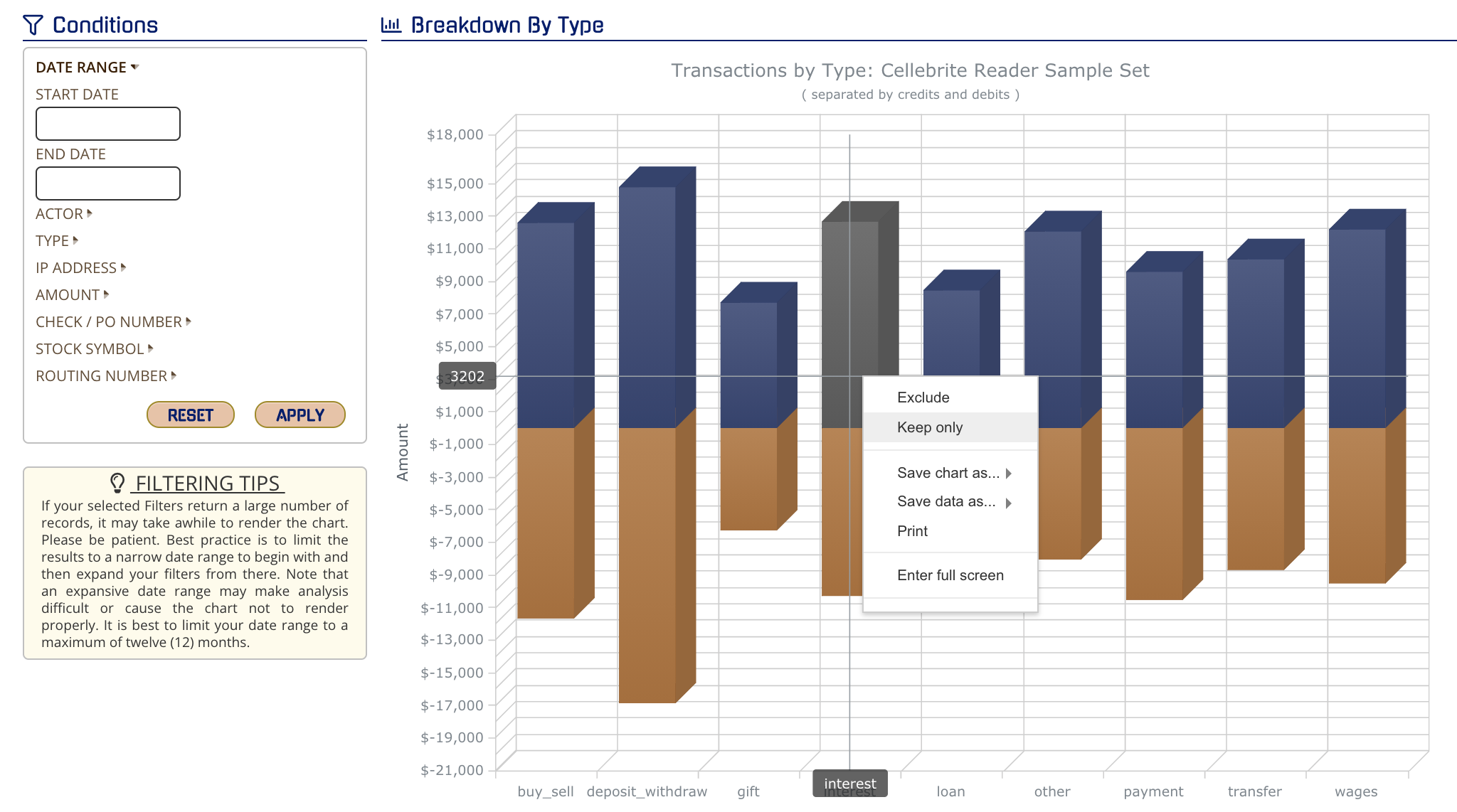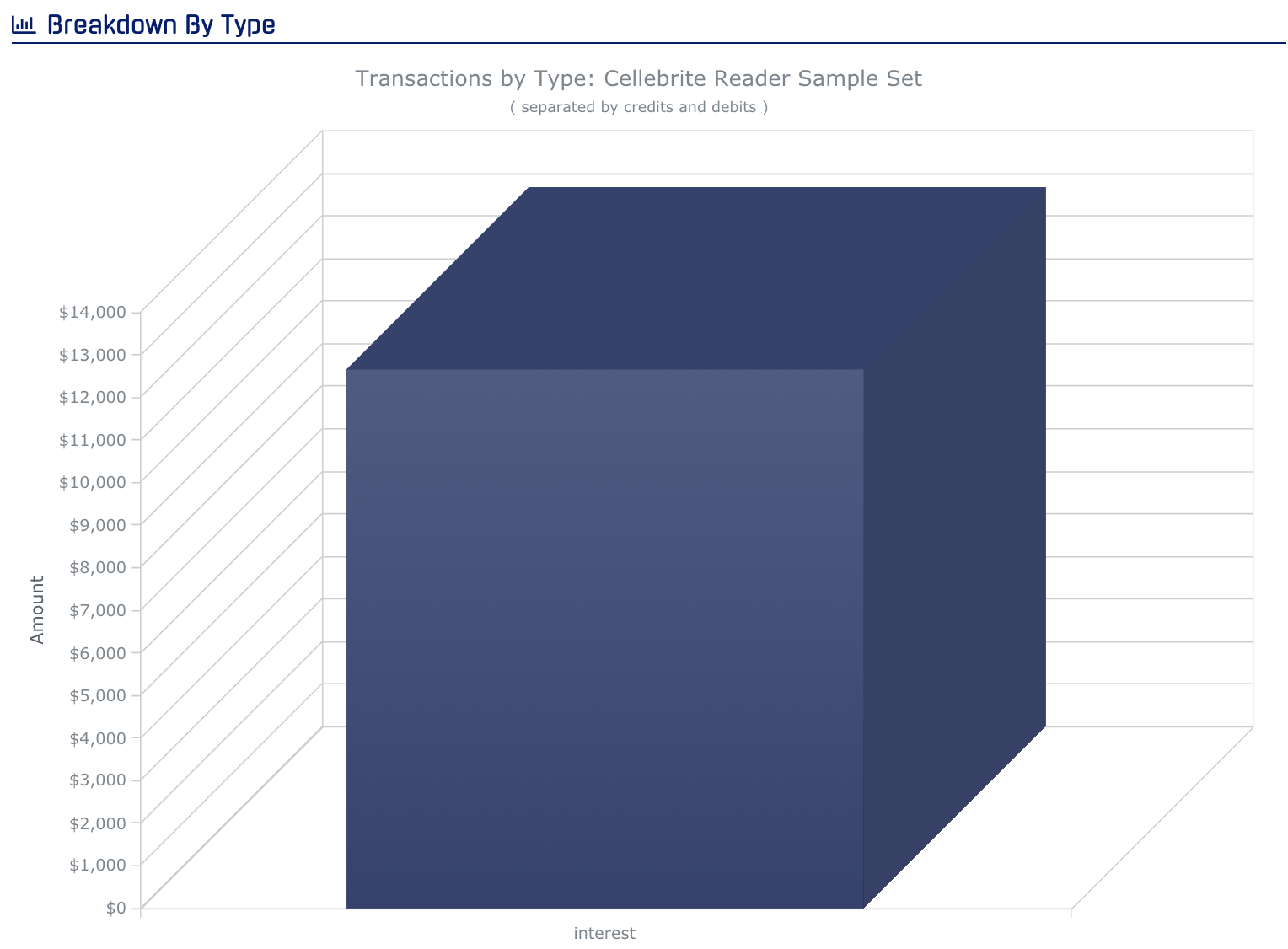- Help Center
- CloudNine Analyst
- Projects
-
CloudNine Training Videos
-
CloudNine Analyst
-
CloudNine Review
- CloudNine Review Video Library
- Section 1: Getting Started
- Getting Started: My Projects
- Section 2: Understanding Different Views
- Section 3: Searching
- Section 3A. Smart Filters
- 3b: Search Term Lists
- Section 4: Working with Documents
- Generating Images
- Automated Redaction
- Exporting/Producing
- Section 5: Administrative Functions
- Reporting
- Frequently Asked Questions and Issues
- EULA
-
CloudNine Discovery Portal
-
LAW
-
Explore
-
Concordance
-
Concordance Desktop
-
On Premise Software Q&A
CloudNine Analyst: Exclude and Keep Only Options for Chart Viewing
Exclude and Keep Only Options
Navigation
To navigate to the project dashboard, click on the word "Dashboard" at the top of your screen. Then select a client from your Active Clients List and click on one of the projects.



Beneath the projects list, you will see CloudNine Analyst's various charts.
Excluding an Individual Bar or Data Point
Exclusions can only be applied to Communication Volume By Type, Computer Actions By Category, and Transactions Summary.Exclusions can only be applied to Communication Volume By Type, Computer Actions By Category, and Transactions Summary.
To exclude data from a chart on the project dashboard, right-click on the desired bar or data point and click "Exclude."
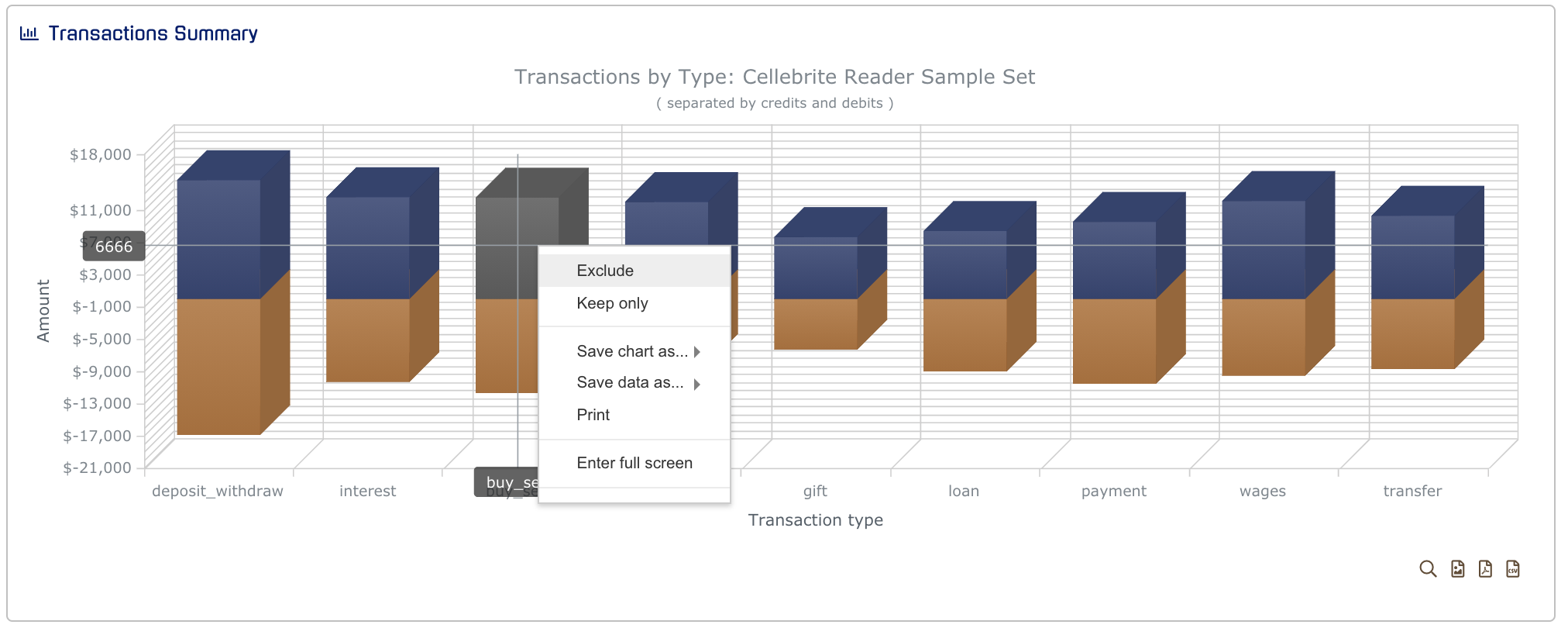
Exclusions can also be made in the full view of the chart which can be accessed through the magnifying glass at the bottom right.
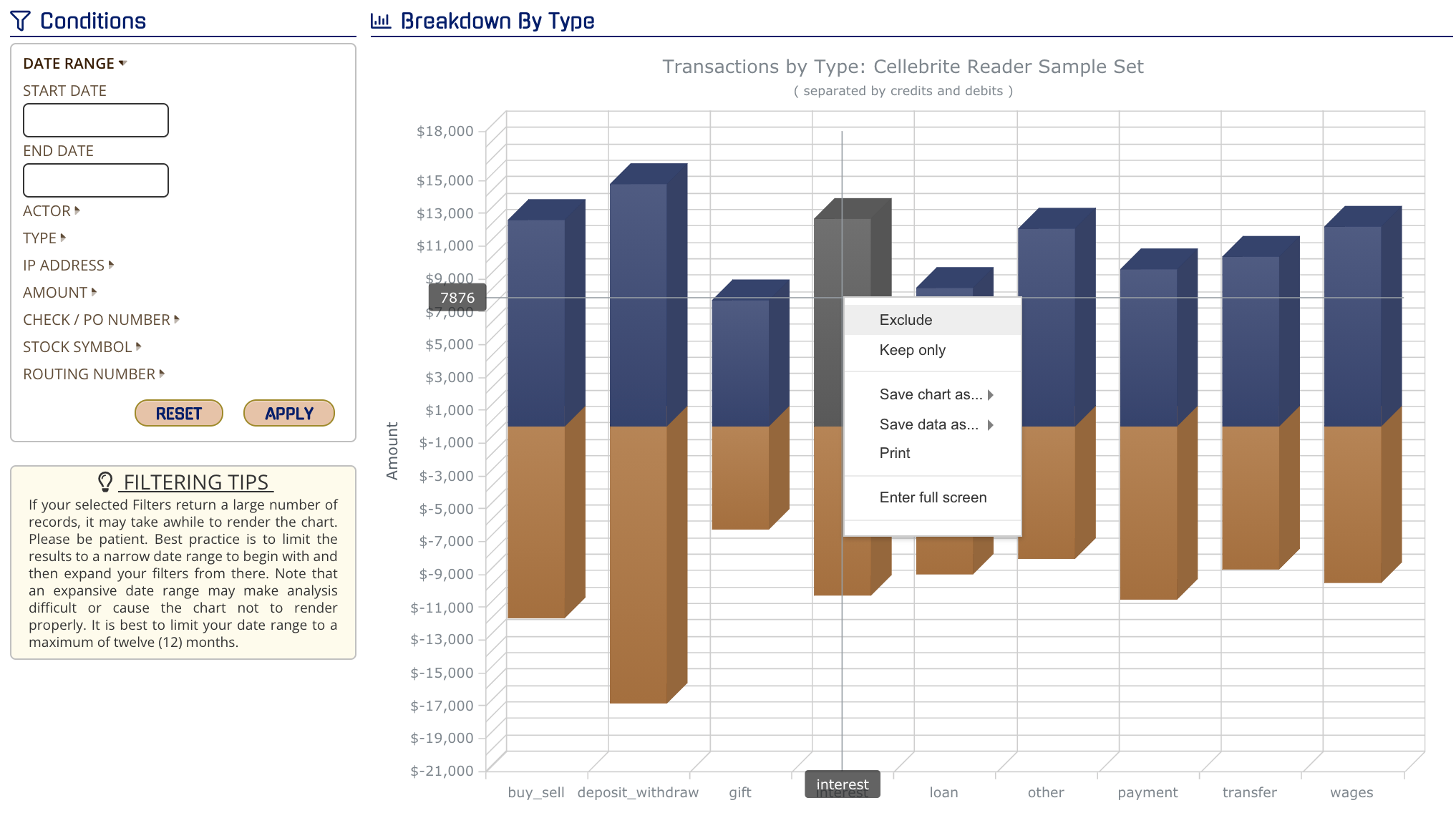
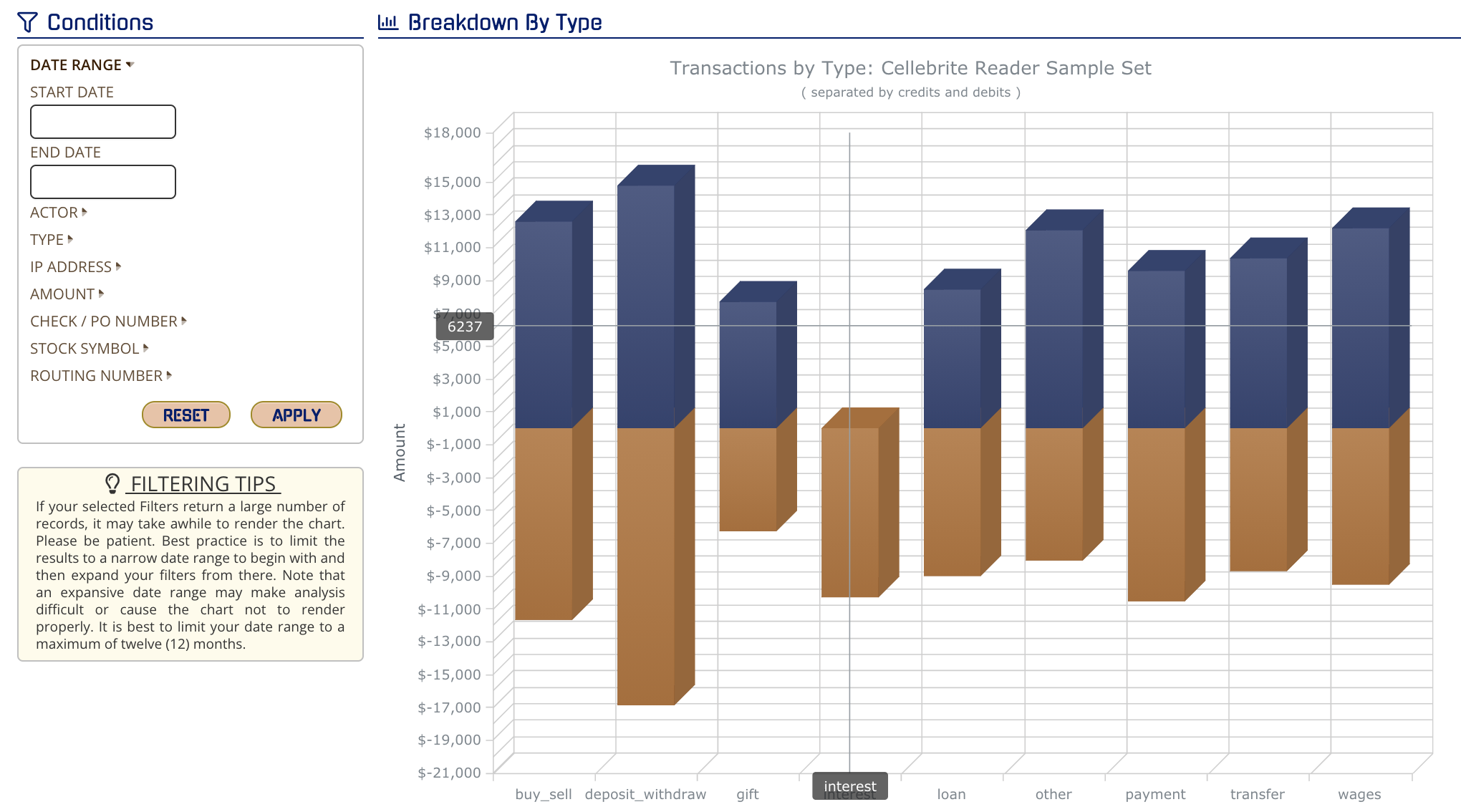
If you save or print a chart after an exclusion has been set, the excluded bar or data point will not be shown.
Undoing an Exclusion
To undo an exclusion, you can simply refresh your screen. Or if you've already clicked on the magnifying glass to view the whole chart, you can select "Reset" from the conditions box.
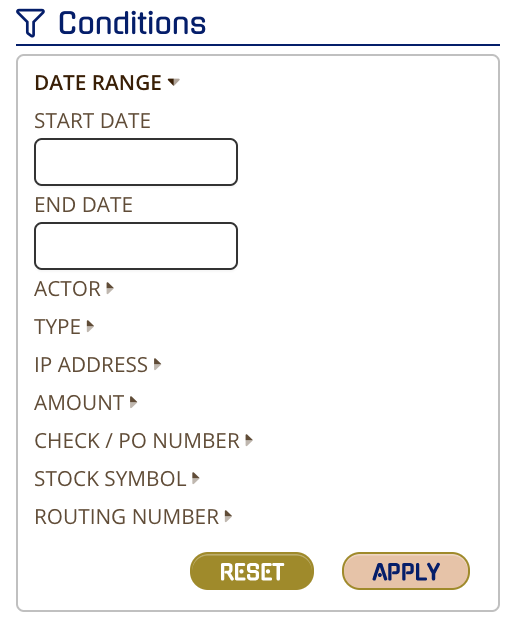
Keep Only
Keep Only can only be applied to Communication Volume By Type, Computer Actions By Category, and Transactions Summary.
To only keep one bar or data point, right-click on it and select "Keep Only." Similar to the Exclude feature, Keep Only can be performed through the preview of a chart on the project dashboard or the chart's expanded view (which is seen by clicking on the magnifying glass).