Project Analytics provides useful information about your CloudNine Review database project.
Once you log in to CloudNine Review you can access Project Analytics either on the My Projects page or inside the project.
My Projects
On the My Projects page, hover over the three verticle dots on the Project card to display the Project tools menu. Project Analytics is the first option in the project toolbar.
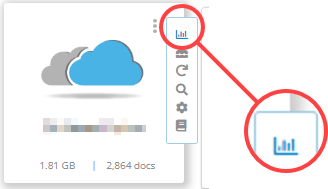
Inside the Project
With the project open, select Tools - Reports - Analytics.

Analytics
Analytics provides useful information about the project database for the following categories.

Project Statistics: Provides database information including Users, Gig Count, Document Count, Page Count, Document Views, Clusters, Discovery Loads, and Self-Service Productions.
File Types: A list of file types loaded into the database and the file count by type. Select the file Count to perform a Quick Search by file type.
Logins: The number of Total Logins to the project, User list, and number of Logins by user.
Document Keywords: Lists the 100 most commonly used words in the database, along with the frequency of each word's occurrence. Select the Hit Count option next to the Term to return a Quick Search for that term.
Conceptual Keywords: Identifies the keywords most often used in creating conceptual clusters and displays them as a list.
Tags: A list of tags applied to documents in the database and the frequency of each tag's application.
Domains: Lists the most frequently occurring domains found in emails in the collection and the number of times each appears in the database.
Document Timeline: Graphical depiction of the dates of documents in the database.
Quick Search Results Window
The Quick Search window option is available in Project Analytics for these categories: File Types, Document Keywords, Tags, and Domains. You can select an item count and display records in the Quick Search window.
Project Analytics Quick Search
- Choose one of the above-mentioned analytic categories that support Quick Search.
- To search for a term, click its term count. A message saying "Searching Documents..." will display. Once the search is complete, the Quick Search results window open
In the example below, a Quick Search is run from File Type Analytics for PDF files.

Quick Search Results Window
- Search Parameters: The search parameters ran from Project Analytics.
- Verticle Document List: Displays the first 25 records of the search results.
- Document States: Tabs for the records document states.
- Hits Navigation: Navigate between search term hits.
- Page Navigation: Navigate pages within a document, when images exist.
- Image Tools: Opens the Image Tools available when images exist for the record.
- Quick Search Tools: Opens the tools available in the Quick Search Results.
- Document Navigation and History: Navigate through document records and view the history of the record.
- Viewing Pane: Displays the selected document state for viewing.
- User Fields: User-created fields list.
- System Fields: System and metadata field list.
