Quickly Bulk Redact Search Term Hits Found on the Selected Document or Current Search Results
CloudNine Review's bulk redaction tool provides an automated solution for redacting PII (Personally Identifiable Information) and Search Term hits found in the selected document or current search results. This feature is commonly used to ensure that protected and confidential information is redacted and excluded from documents produced. Bulk redacting search term hits follows the same guidelines as on-image search terms. The CloudNine Full Text Syntax Guide provides information on building search clauses.
❗Important Notes about Image Highlights and Search Term Redactions
- Image files must be searchable PDF.
- A corresponding Text file must exist.
- In the Advanced Search builder, if a Full Text search includes Stemming, Synonym, and Fuzzy-Fuzziness options, on-image hit highlights do not appear.
- Image highlights fail on certain search operators, specifically:
- PRE/n
- ? - Used as a single character wildcard, such as Sea?ch.
- % - Fuzzy search, replacing character(s) within the term, for example:
- ba%nana: word begins with ba and has at most one difference between it and banana.
- b%%nana: Word begins with ba and has at most two differences between it and banana.
- If a document contains more than 50 pages, only hits on the first 50 pages are returned, and a prompt to Highlight All appears to highlight all hits regardless of the page count.
👥🔐 CloudNine Review users must have Rights to access the Bulk Redaction tool. A Project Admin can assign rights under Projects-Maintenance. In the Maintenance window, under Rights, select the Users you wish to update, expand Exporting Rights, and select Bulk Redactions.
Opening the Bulk Redactions Tool
In the CloudNine Review Project, click on Tools from the project menu. Under Tools, select Redactions - Bulk Redactions.
If Redactions is not visible under the Tools menu, your Rights will need to be updated by a Project Administrator.
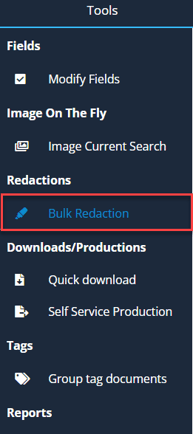
The Bulk Redaction screen provides settings specifically designed for applying automated redactions. Following is a description of each setting.

-
Template: Select, Create, and Manage Templates to maintain consistency when applying Bulk Redactions.
-
Document Selection: Choose either Redact Current Document or Redact Current Search. The Redact Current Document option applies the redaction to the document displayed immediately. Redact Current Search will bulk redact all records in an active search. When Redact Current Search is selected, an additional option appears at the bottom of the screen: Documents to Redact. Here, you can choose to Skip documents previously redacted or Redact all documents.
-
Redaction Type: Choose to either apply a Color Redaction or Text Redaction. Color Redaction is the default, with the selected redaction color set to black. To change the redaction color, choose the desired color from the Color Options. The Text Redaction option allows you to input a Custom Redaction Text to be applied as the redaction. Text redactions have a white background with a black border and text.
-
Full Text Search Redaction: Selected, bulk redaction will be applied to all search term hits found in the active search.
-
Information message: When you hover over bulk redaction items, an information message appears. In the example above, the message "Disabled when search does not contain full text term" is shown because there is no active full-text search.
-
PII Entities to Redact: Entities are categorized into four types. This includes: Financial, Personal, Technical Security, and Date/Time. Expand a category to select the PII entity you wish to redact. For example, if you wish to redact all Bank Account Numbers, you would expand 'Financial' and select 'Bank Account'. Bulk redaction can be performed on multiple entities simultaneously. More information about the PII entities can be found here.
-
PII Entity Values to Exclude: Type any values you wish to exclude from the bulk redaction process. For example, if all email addresses but training@cloudnine.com should be redacted, then you would enter (or copy/paste) training@cloudnine.com to prevent the email address from being redacted.
-
Continue: Initializes the bulk redaction process. Confirmation messages appear based on the Document Selection (document or search results).
-
Cancel: Closes the Bulk Redaction window.
Full Text Search Redaction
Bulk redaction can be applied to full-text search results, redacting search hits found for the term(s) included in the search. This feature is useful when you need to redact all instances of a specific term, such as a business name.
⚠️Bulk redaction will redact all document text search hits found in the current search. Before running bulk redaction on full-text search hits, verify that the current search results contain only the search terms you wish to redact.
Full Text Search Redaction - Current Document - Color Redaction
-
Open the CloudNine Review project.
-
Use either Quick Search or Advanced Search to run a full-text search that finds documents containing search hits for the terms that require redaction.
-
Select Tools - Redactions - Bulk Redaction to open the Bulk Redaction window.
-
In Bulk Redaction, select:
-
Document Selection: choose Redact Current Document.
-
Redaction Type: Select Color Redaction, with the default Selected Color (black).
-
Full Text Search Redaction: Click the box in the Redact Full Text Search Hits section. The option is expanded, and Redact Full Text Search Hits is also selected.
-
Click Continue to proceed with the redaction.
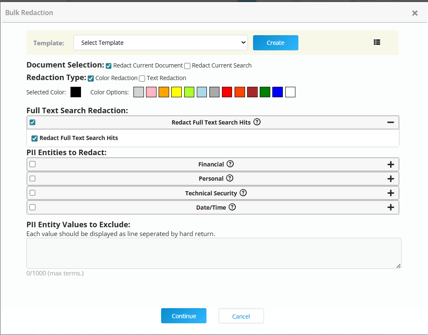
-
-
A Bulk Redaction message appears. Verify, then click Continue.

-
A Redacting Document message will flash in CloudNine Review while the redaction is being applied to the document.
All search term hits found on the current document are redacted.
📝When search highlights are on, the full text search hit redaction color will appear one shade darker than the search highlight color. To view the redaction color and/or edit the redacted area, search highlights should be turned off.
Turning off Search Highlights
-
On the Image tab, select Image Tools.

-
Under Visibility, there are three toggle switches: Toggle Redactions, Toggle Annotations, and Toggle Search Highlights. Click the Toggle Search Highlights option to turn search highlights off.

Hit highlights are toggled off, allowing you to view and, if needed, edit the redaction.
Note: A page refresh may be necessary to view all changes.
Full Text Search Redaction - Redact Current Search - Text Redaction
-
In the CloudNine Review project, use either Quick or Advanced Search to find search terms that need to be redacted.
-
Verify your search results, modifying and re-running the search as needed.
-
From the menu bar, select Tools - Redactions - Bulk Redactions. The Bulk Redaction window opens. Use the following settings:
-
Document Selection: Redact Current Search.
-
Redaction Type: Choose Text Redaction. The Custom Redaction Text box is displayed. Type the text to use for the redaction, for example, CONFIDENTIAL.
-
Click the box next to Redact Full Text Search Hits. Both Redact Full Text Search Hits and Redact Full Text Search Hits are selected (checked).
-
Documents to Redact: This setting appears when Redact Current Search is selected. Choose Skip documents previously redacted (default) or Redact all documents. In the example below, Redact all documents is selected.
-
Click Continue.
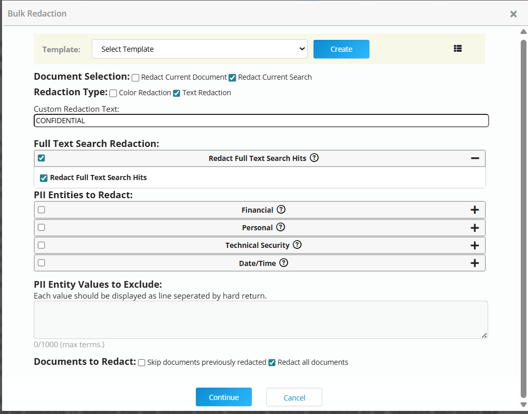
-
-
A Bulk Redaction confirmation message appears, indicating the number of documents that will be queued for redaction. Click Continue.
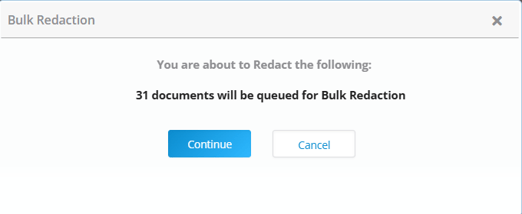
-
A second message appears, indicating the Bulk Redaction has started. Close the message.
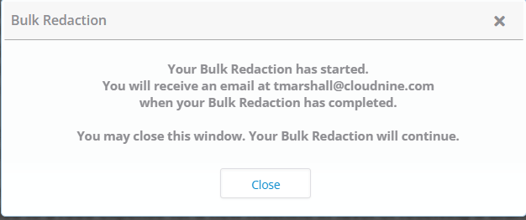
Bulk Redaction Email
An email notification is sent to the email address associated with your user account when the bulk redaction process is complete. The email includes a summary in the body, along with a more detailed log and error report attached.
Monitoring the Automated Redaction Process
You can use the My Discovery Queue or Org Discovery Queue option found under the Training & Support menu to monitor the progress of batch process workflows. This includes workflows such as Uploads, Exports (productions), Bulk Redactions, and Imaging.
My Discovery Queue
Unique to the user, the My Discovery Queue option allows you to see the status of work you have initiated that is processed in batches.
Org Discovery Queue
If you are a Global Admin for your organization, the Org Discovery Queue option is available to monitor all process workflows for all projects in the organization.
