Bulk Redaction of PII Data and Keyword Search Hits in CloudNine Review
CloudNine Review's bulk redaction tool allows you to redact personally Identifiable Information (PII) and search term hits. PII refers to any information associated with an individual that can be used to identify them, such as their social security number, full name, email address, or phone number.
📝👥 CloudNine Review users must have Rights to access the Bulk Redaction tool. A Project Admin can assign rights under Projects-Maintenance. In the Maintenance window, under Rights, select the Users you wish to update, expand Exporting Rights, and select Bulk Redactions.
Opening the PII Redaction tool
On your projects menu bar, select Tools - Redactions - Bulk Redaction.

The Bulk Redaction screen offers settings specifically designed for applying automated redactions.

The Bulk Redaction tool offers several options.
Template: The template option allows you to Select Templates, Create or Update templates to use when performing a Bulk Redaction. Select Template: Use the drop-down menu to select an existing template.
Select Template: Use the drop-down menu to select an existing template. - Create: Grayed out until an option is selected/changed. Once available, click Create to save the settings as a template.
- Manage Template: Select to review saved templates and their properties. Saved Templates can be modified or deleted.
Click here for more information about managing templates.
Document Selection: Identify the documents that will have PII Redaction applied.
- Redact Current Document (default selection): Applies the PII Redaction to the active document.
- Redact Current Search: Automated PII Redactions are applied to all records in the search results.
Redaction Type: How the Redaction is applied and embedded onto the image file.


- Color Redaction: Selected, the PII entity type is redacted by the Color Option chosen—the Selected Color is used to apply the redaction.
- Text Redaction: The redacted area is covered with the Custom Redaction Text inputted.
Full Text Search Redaction: You can run the bulk redaction tool to apply redactions to search terms in an active search. Learn about bulk redaction of full-text search hits here.

Entities to Redact: Choose the type of PII entity you wish to redact.
 Entity Category Title: PII Entities are organized into four categories: Financial, Personal, Technical Security, and Date/Time.
Entity Category Title: PII Entities are organized into four categories: Financial, Personal, Technical Security, and Date/Time. - Expand/Collapse: Click the plus + to expand and see all PII entity types for the category. Collapse a category by clicking the minus - option.
- PII Entity: List of PII items the bulk redaction tool identifies and attempts to redact. Click the box next to the entity to select (check) an entity type for redaction.
- Select All: To select all PII entities, click the Select All box in the category's Title section. To deselect all options, click to uncheck the selections.
- Information: Hover over the question mark to see a description of each PII category.
PII Values to Exclude: Type any personally identifiable information (PII) values to be excluded from the automated PII redaction process. Up to 1000 terms may be added. All variations of the entity/term must be entered.

Documents to Redact: Available when Redact Current Search is selected, determines how you wish to handle documents with existing redactions.
![]()
- Skip documents previously redacted: Any documents with existing bulk redactions are excluded from the redaction process.
- Redact all documents. All documents are included in the redaction process. Redactions are applied to new items only; existing redactions remain the same and are not overwritten.
Do you wish to continue?
 Select Continue to proceed with Bulk Redaction, or Cancel to close the window.
Select Continue to proceed with Bulk Redaction, or Cancel to close the window.
Apply PII Redaction to a single document.
- In CloudNine Review, select a document you identified with PII information to redact.
- Select Tools-Redactions-Bulk Redaction. The Bulk Redaction window opens.
- For Document Selection, select Redact Current Document.
- Select Color Redaction as the Redaction Type, then choose the desired color from the Color Options. The color chosen appears next to Selected Color.
- Under PII Entities to Redact:, expand the PII category, for example, Personal. Select the PII entity type(s) you want to run bulk redaction on, for example, SSN to redact Social Security Numbers.

- Click Continue to proceed. A BulkRedaction confirmation window appears, indicating the number of documents queued for Bulk Redaction (in this case 1) and if you wish to continue.

Click Continue. A Redacting Document.... status message appears.
- When the Bulk Redaction process is complete, the message closes. Click the Image tab to see the redactions applied.
Bulk Redact PII Data on Current Search
- In your CloudNine Review project, create a search for documents you wish to Bulk Redact PII Data. Verify your results.
- On the top menu bar, select Tools - Redactions - Bulk Redaction to open the Bulk Redaction window.
- For Document Selection, choose Redact Current Search.
- Select Text Redaction as the Redaction Type.
- Under Custom Redaction Text: Type the text you wish to apply, for example, REDACTED PII.
- Under PII Entities to Redact: Expand the Categories, choose the data entity type(s) for redaction. In the example below, Financial is expanded, and Bank Account Number is selected.
- Optionally, enter PII Entity Values to Exclude from the redaction process.
- For the Documents to Redact: Choose to either Skip documents previously redacted or Redact all documents.

- Click Continue to proceed.
- The Bulk Redaction message appears, indicating the number of documents queued for Bulk Redaction. Verify the document count, then click Continue to proceed with the redaction process.

- A Bulk Redaction confirmation window opens, and the redaction process has started. When the process is complete, an email is sent to the email address associated with the user account.

- Close the window to return to your project.
PII Redaction Output Samples
Redaction Type - Color Redaction

Redaction Type - Text Redaction

Email Sample
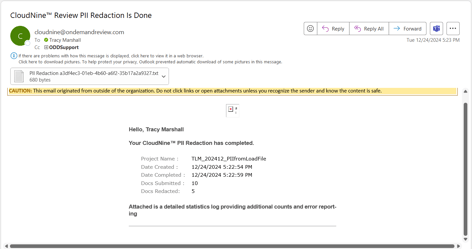
Report Sample

