- Help Center
- CloudNine Analyst
- Reports
-
CloudNine Training Videos
-
CloudNine Analyst
-
CloudNine Review
- CloudNine Review Video Library
- Section 1: Getting Started
- Getting Started: My Projects
- Section 2: Understanding Different Views
- Section 3: Searching
- Section 3A. Smart Filters
- 3b: Search Term Lists
- Section 4: Working with Documents
- Generating Images
- Automated Redaction
- Exporting/Producing
- Section 5: Administrative Functions
- Reporting
- Frequently Asked Questions and Issues
- EULA
-
CloudNine Discovery Portal
-
LAW
-
Explore
-
Concordance
-
Concordance Desktop
-
On Premise Software Q&A
CloudNine Analyst: Client and Project Usage Reports
Client and Project Usage Reports
Navigation
To view reports for all your clients and projects, click "Dashboard" at the top of your screen.

Active Items
The Active Items chart shows the total number of active records for all clients. To save the chart as a PNG or PDF, click on the camera icon in the top right corner.
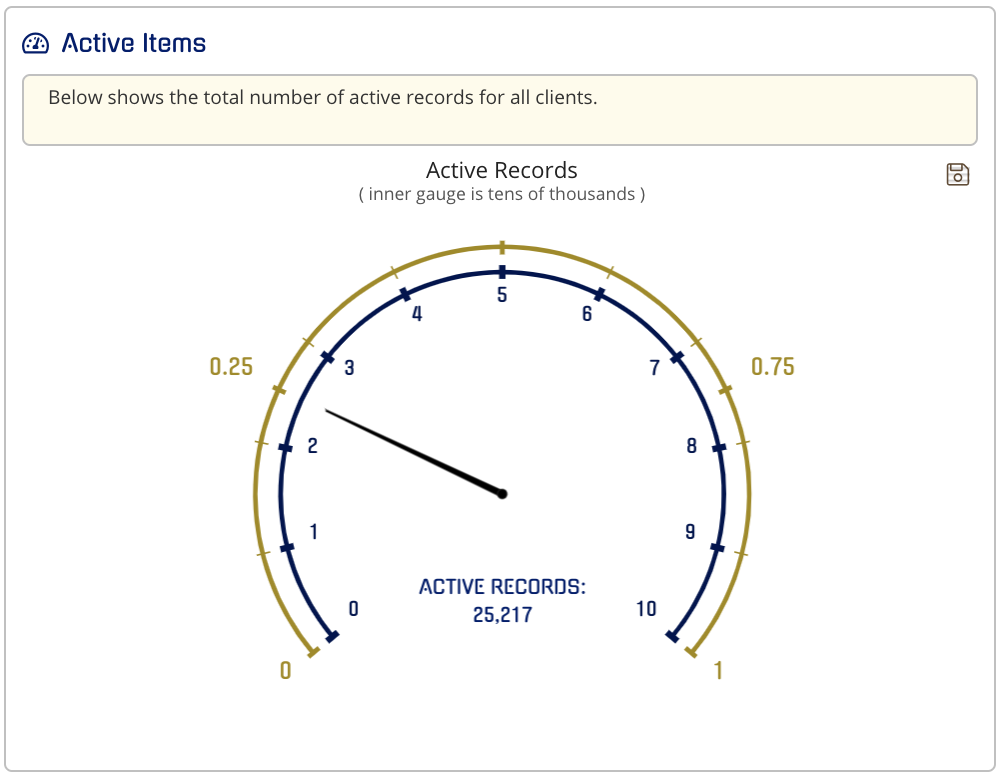
Archived Items
The Archived Items chart depicts shows the total number of archived records for all clients. To save the chart as a PNG or PDF, click on the camera icon in the top right corner.
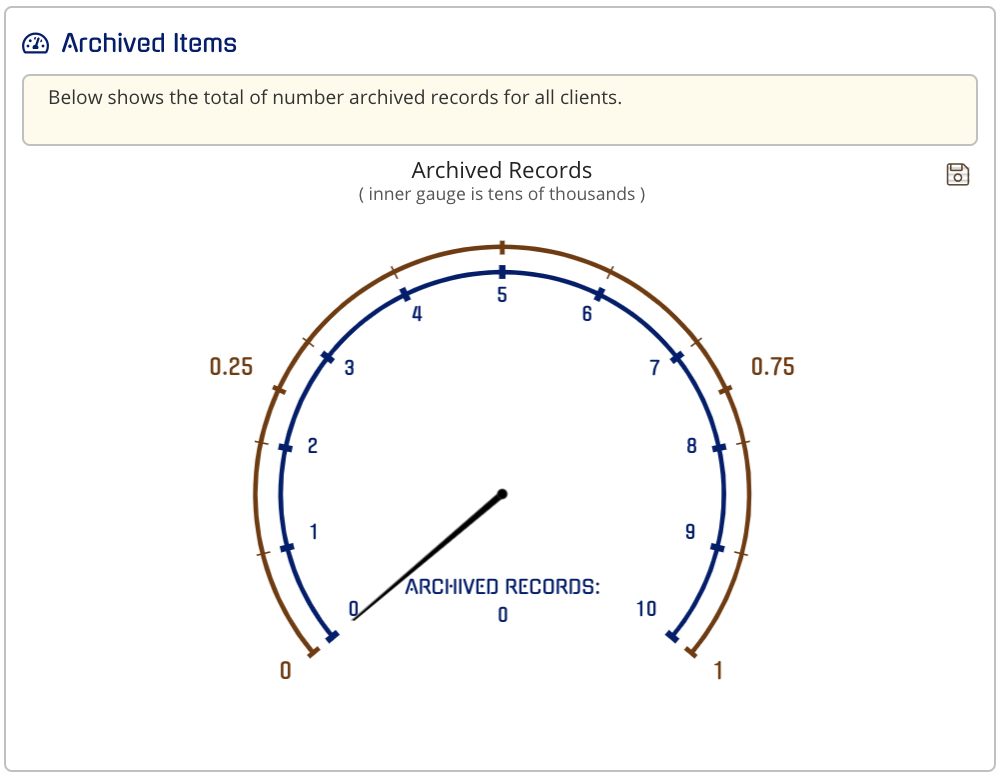
Usage History Report
The usage history report depicts the number of nodes ingested by month.
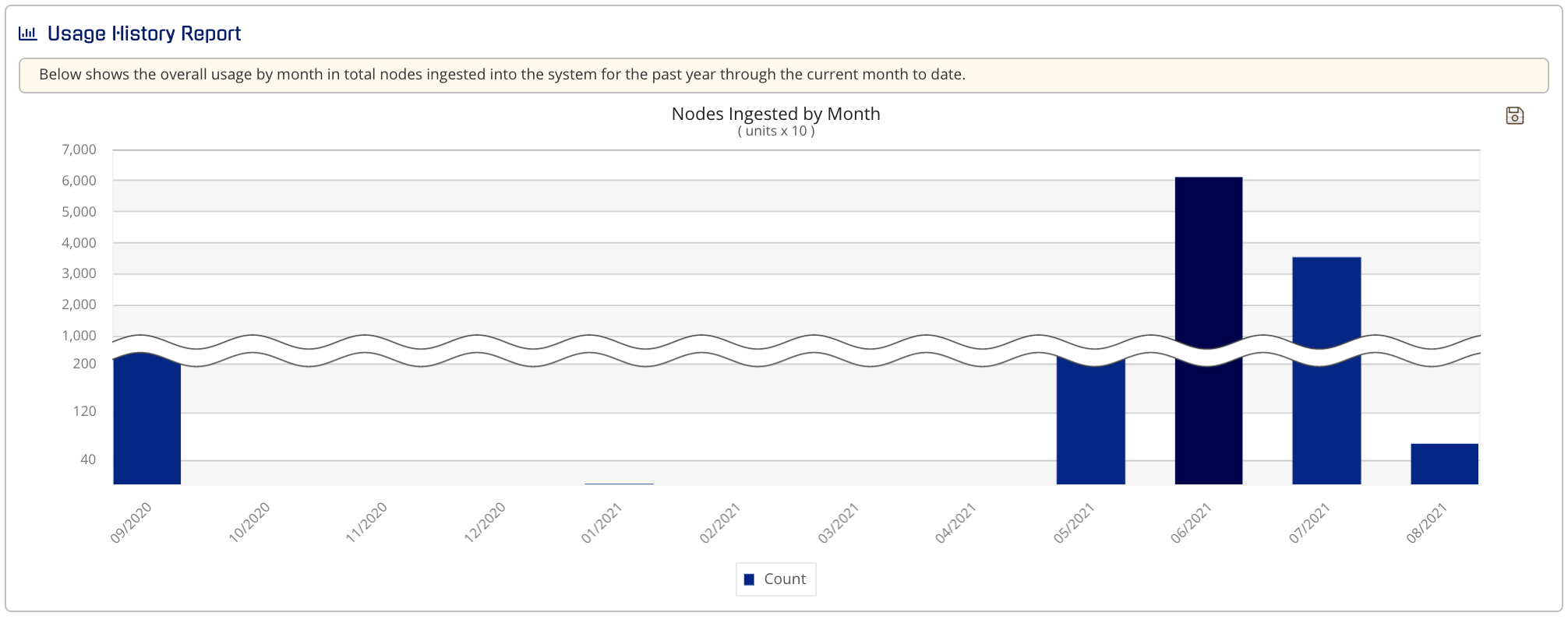
If you hover over an individual bar, you will see the exact number of ingested nodes for that month
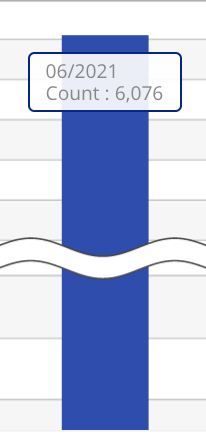
Pressing the Count button will make all of the chart data disappear.
