Assigning Control Numbers when importing into CloudNine Analyst
Control Numbers are important to all projects to have a consistent numbering scheme for data reference at the item level. It is best to have an idea on how your data is going to be represented in the system before you process your first import and create a numbering scheme that allows for consistency and understanding of data as it correlates to the project.
Given that control numbering is unique to an item, control numbering cannot repeat. If you import an item with the same control number that is already in the system it will be rejected.
There are 3 options for importing control numbers via the UI import functionality. They are:
- Including the control number as a field in your load file
- Keying the control number based upon a unique numeric (id) field in your load file
- Providing a control number format and starting number via the UI using the import system
Control Number formats
Control numbers can consist of alpha and numeric values separated by underscores or hyphens. Special characters will be rejected. It is best to avoid spacing in your control number values.
Including the Control Number as a field in your load file
If you are including a control number as a field in your load file, you will want to have a designated column that contains this value. If you select this option, you will be presented with an option to select this column from your load file. Without selecting a column, you will not be able to proceed.
Selection option (step 1):

Column selection (step 2):

Keying the control number based upon a unique numeric (id) field in your load file
If you have a unique number column, such as an "id" field, you can leverage this for your control numbering during import. The process will then use this number and apply a zero padding to the ID field.
Selection option (step 1):

Control Number formatting prompt (step 2):

Column selection (step 2):

Column selection (step 2):

Providing a control number format and starting number via the UI using the import system
For this option you will provide the initial prefix, padding and starting number via the UI. The import process will assign the first number provided to the first row in your load file and then increment the control numbering for each row forward.
Selection (step 1):


Control Number formatting prompt (step 2):
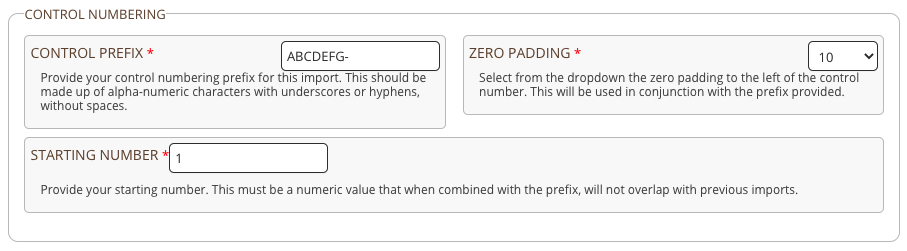
Be sure to provide a starting number that does not overlap with previous imports when combined with your prefix. If you so select a numeric value that when combined with your prefix is duplicative, the item will be rejected during the import process.
