- Help Center
- CloudNine Analyst
- Account
-
CloudNine Training Videos
-
CloudNine Analyst
-
CloudNine Review
- CloudNine Review Video Library
- Section 1: Getting Started
- Getting Started: My Projects
- Section 2: Understanding Different Views
- Section 3: Searching
- Section 3A. Smart Filters
- 3b: Search Term Lists
- Section 4: Working with Documents
- Generating Images
- Automated Redaction
- Exporting/Producing
- Section 5: Administrative Functions
- Reporting
- Frequently Asked Questions and Issues
- EULA
-
CloudNine Discovery Portal
-
LAW
-
Explore
-
Concordance
-
Concordance Desktop
-
On Premise Software Q&A
CloudNine Analyst: Archiving Projects
Archiving Projects
Archiving a Project
From your Partner Dashboard, select the Client for your Active Client List
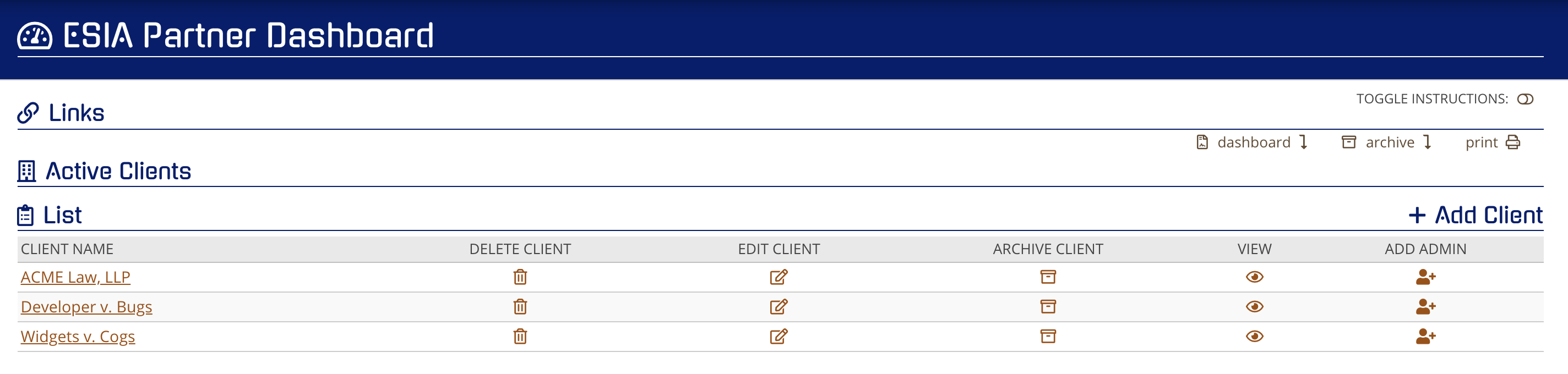
Once in the specific Client Project's list, identify the Project to be archived and click on the Archive icon that correlates to the Project you wish to Archive.

Click the "Archive" icon and you will be prompted to confirm archival of the Client or Project.
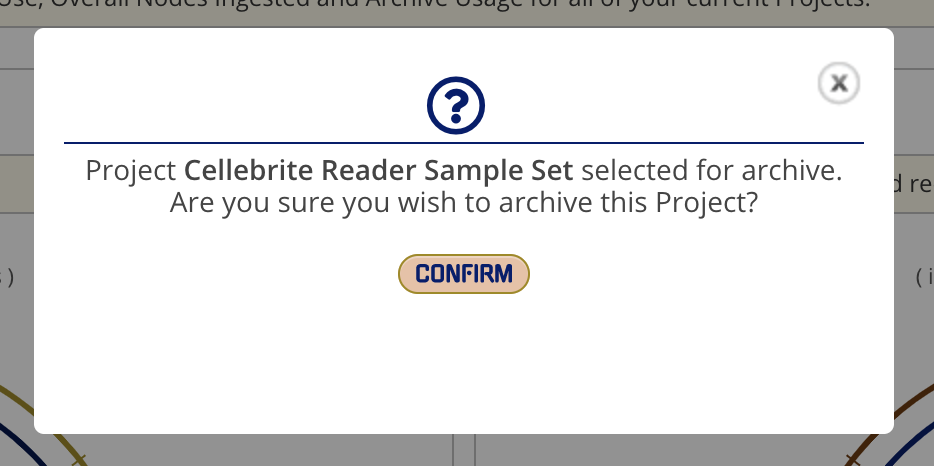
Once confirmed, you will be provided with the following confirmation window.
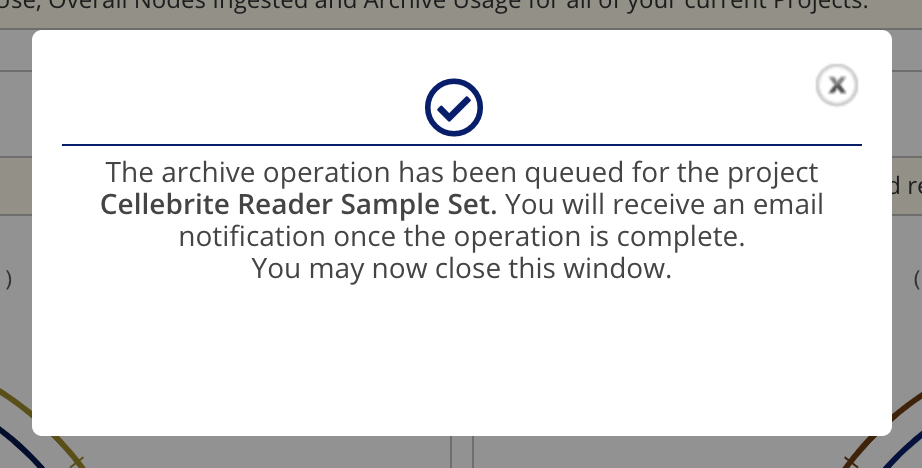
The Project will now appear in the Archived Project list at the bottom of your Client's Project list.

