- Help Center
- CloudNine Analyst
- Account
-
CloudNine Training Videos
-
CloudNine Analyst
-
CloudNine Review
- CloudNine Review Video Library
- Section 1: Getting Started
- Getting Started: My Projects
- Section 2: Understanding Different Views
- Section 3: Searching
- Section 3A. Smart Filters
- 3b: Search Term Lists
- Section 4: Working with Documents
- Generating Images
- Automated Redaction
- Exporting/Producing
- Section 5: Administrative Functions
- Reporting
- Frequently Asked Questions and Issues
- EULA
-
CloudNine Discovery Portal
-
LAW
-
Explore
-
Concordance
-
Concordance Desktop
-
On Premise Software Q&A
CloudNine Analyst: Archiving Clients
Archiving Clients
Archiving a Client
From your Partner Dashboard, select the Client for the Active Client List you wish to Archive.
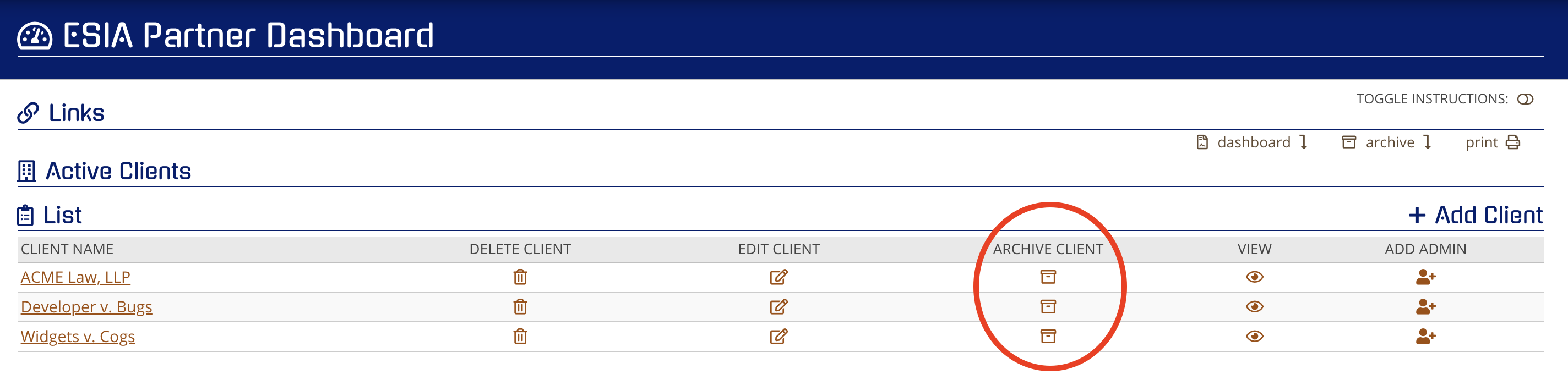
Click the "Archive" icon and you will be prompted to confirm the archival of the Client or Project.

Once confirmed, you will be provided with the following confirmation window.
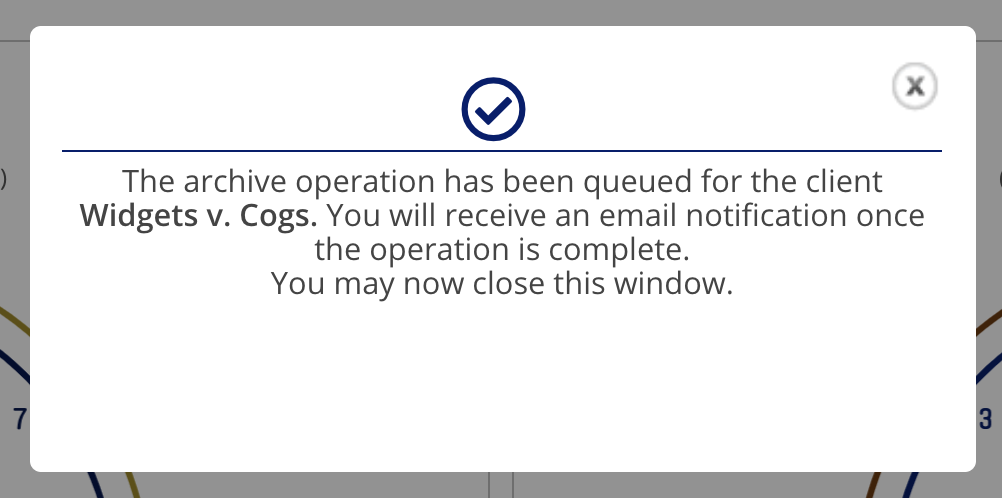
If the Client has a large number of Projects, it may take a moment to complete. You will receive an email notification from the system confirming the Archive operation is complete.
Once a Client is Archived, they will appear in the Archived Client list at the bottom of your Partner Dashboard.

All Projects associated with the Client will also be put in an Archived status.
Once a Client is Archived, Project Users and Admins, as well as Client Admins will not be able to access any of the data contained within the Project, make changes to the Project, or perform any other Project-related operations such as import new data or export existing data.
To quickly jump to the Archive list of any dashboard, click "Archive" at the top portion of the page in the "links" list.
