- Help Center
- CloudNine Review
- Section 5: Administrative Functions
-
CloudNine Training Videos
-
CloudNine Analyst
-
CloudNine Review
- CloudNine Review Video Library
- Section 1: Getting Started
- Getting Started: My Projects
- Section 2: Understanding Different Views
- Section 3: Searching
- Section 3A. Smart Filters
- 3b: Search Term Lists
- Section 4: Working with Documents
- Generating Images
- Automated Redaction
- Exporting/Producing
- Section 5: Administrative Functions
- Reporting
- Frequently Asked Questions and Issues
- EULA
-
CloudNine Discovery Portal
-
LAW
-
Explore
-
Concordance
-
Concordance Desktop
-
On Premise Software Q&A
Adding Users
Click Here To Watch A Video Overview
1. Located in the top tool bar under users.
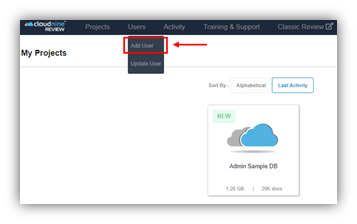
2. Add User options:
- User Name
- Password
- Passwords require at least eight characters and three of the remaining four criteria to be valid: At least eight characters, one uppercase character, one lowercase character, one number, and one special character.
- This will be a temporary password. The user will be required to create a new password on their first login.
- Confirm Password
- First Name
- Last Name
- Contact Phone
- Access Level
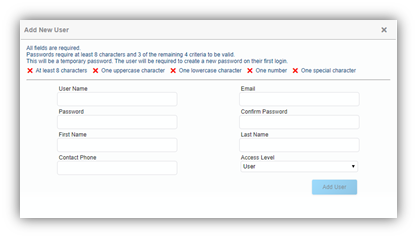
3. Add user will create the user and open the update user menu.
