- Help Center
- CloudNine Review
- Section 4: Working with Documents
-
CloudNine Training Videos
-
CloudNine Analyst
-
CloudNine Review
- CloudNine Review Video Library
- Section 1: Getting Started
- Getting Started: My Projects
- Section 2: Understanding Different Views
- Section 3: Searching
- Section 3A. Smart Filters
- 3b: Search Term Lists
- Section 4: Working with Documents
- Generating Images
- Automated Redaction
- Exporting/Producing
- Section 5: Administrative Functions
- Reporting
- Frequently Asked Questions and Issues
- EULA
-
CloudNine Discovery Portal
-
LAW
-
Explore
-
Concordance
-
Concordance Desktop
-
On Premise Software Q&A
4.3 - Tagging Documents
A database may contain tag fields, for example, a “Privileged” tag field and a “Responsive” tag field. Tagging documents works the same way in every view available. To tag a document, click on the field. You can also click on the drop-down arrow for tag options: (see Figure 40)
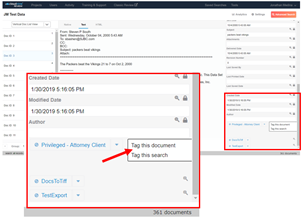
Figure 40
To tag the document you are viewing, select tag this document or simply click the tag itself. The document is tagged when the text turns orange, and the “Not” sign turns to a check mark. (See Figure 41)
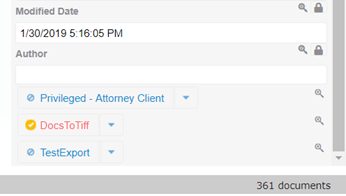
Figure 41
To tag all the documents on the current list, select tag this search. (See Figure 40) This option will open up the Group Tag Menu that we will cover in Section 4.4 – Group Tagging Documents.
