- Help Center
- CloudNine Review
- Section 3: Searching
-
CloudNine Training Videos
-
CloudNine Analyst
-
CloudNine Review
- CloudNine Review Video Library
- Section 1: Getting Started
- Getting Started: My Projects
- Section 2: Understanding Different Views
- Section 3: Searching
- Section 3A. Smart Filters
- 3b: Search Term Lists
- Section 4: Working with Documents
- Generating Images
- Automated Redaction
- Exporting/Producing
- Section 5: Administrative Functions
- Reporting
- Frequently Asked Questions and Issues
- EULA
-
CloudNine Discovery Portal
-
LAW
-
Explore
-
Concordance
-
Concordance Desktop
-
On Premise Software Q&A
3.2 – Navigating your Search Results
For the purpose of this section, we are going to assume that you are set on the default Vertical Document List View.
The document list in the left frame will now include only the documents retrieved in your search. The number of documents that were retrieved will appear in the bottom right-hand corner of the screen. (see Figure 27)
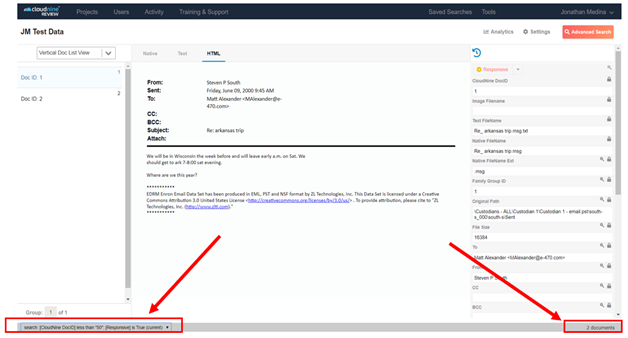
Figure 27
The Current search parameters are also displayed on the bottom left of the screen. (see Figure 27)
If you’ve done a full-text search, hits will be highlighted in the Text tab. In this example, I searched on the term “petroleum” and it highlighted the term in the text: (see Figure 28)
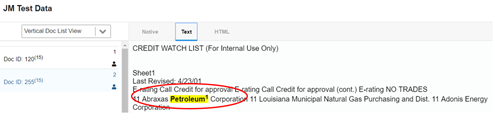
Figure 28
If you hover your cursor over the area at the bottom of the viewer screen, a hit navigation panel will appear so you can quickly navigate from one hit to another by clicking the left and right arrows: (see Figure 29)
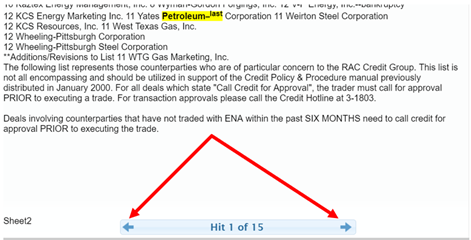
Figure 29
After doing a search, when you return to the search screen, the Search Group 1 will be populated with your last search: (see Figure 30)
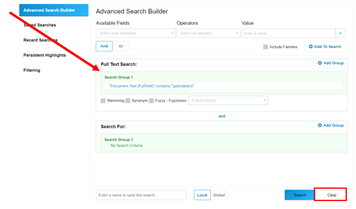
Figure 30
Click the Clear button in the bottom right corner before starting a new search. (see Figure 30)
