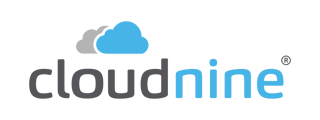- Help Center
- CloudNine Review
- Section 2: Understanding Different Views
-
CloudNine Training Videos
-
Did You Know?
-
CloudNine Analyst
-
CloudNine Review
- CloudNine Review Video Library
- Section 1: Getting Started
- Getting Started: My Projects
- Section 2: Understanding Different Views
- Section 3: Searching
- Section 3A. Smart Filters
- 3b: Search Term Lists
- Section 4: Working with Documents
- Generating Images
- Automated PII Redaction
- Exporting/Producing
- Section 5: Administrative Functions
- Reporting
- Frequently Asked Questions and Issues
- EULA
-
CloudNine Discovery Portal
-
LAW
-
Explore
-
Concordance
-
Concordance Desktop
-
On Premise Software Q&A
2.3 Table View
Click here to watch a video overview on Views
Table view is an entirely different way to view documents, than Vertical Document List or Native Tree View, and as such, has its own specific uses that will make reviewing easier. The Functionality on this view is the most different than Vertical Document list, and as with Native Tree View, we will cover that later in the User guide, under that specific category. The difference between the layout of Vertical Document List and Table View is fairly extreme. This view is ideal for use with two monitors, giving you the ability to review the metadata on one monitor and the document on the other. When the Table View is loaded, you will see a series of rows and columns that contain all the metadata for each document. The metadata will be displayed in columns, and the documents in rows, as you can see in Figure 20. Table View can be accessed through the Tools Menu.
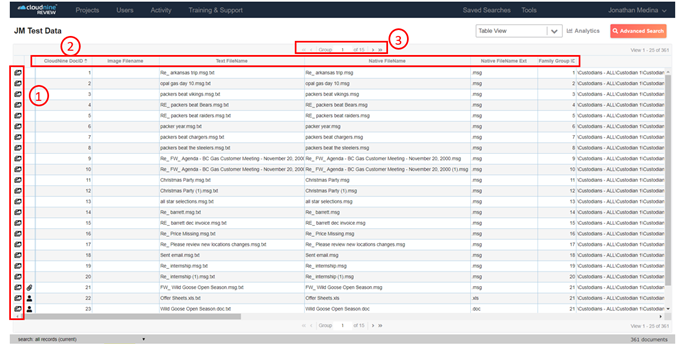
Figure 20
Three Things to Know about Table View: (see Figure 18)
- The button on the left hand side opens your document in another window.
- All the columns are sortable by Metadata, either Ascending or Descending.
- You can change groups by clicking the next arrow on the top or bottom Group selection.